Want to break free from the limitations of the Samsung Smart TV app store? Installing APK files opens up a world of possibilities, giving you access to a wider range of apps and games. This guide provides a comprehensive, step-by-step walkthrough on how to install APK on Samsung Smart TV, empowering you to enjoy a customized entertainment experience.
Understanding APK Files and Their Benefits
Before we dive into the installation process, let’s clarify what APK files are and why you might want to install them on your Samsung Smart TV.
APK stands for Android Package Kit. Simply put, it’s the file format used for distributing and installing apps on Android devices, including your Samsung Smart TV.
Here’s why installing APKs can enhance your Smart TV experience:
- Access to Geo-Restricted Apps: Some apps are limited to specific regions. Installing APKs allows you to bypass these restrictions, unlocking a world of content.
- Enjoy Apps Unavailable on the App Store: You might find apps that aren’t listed on the official Samsung app store, perhaps due to compatibility issues or regional limitations.
- Early Access and Beta Versions: Get your hands on the latest versions of your favorite apps before they hit the official store. This is especially exciting for trying out new features and providing feedback to developers.
Essential Precautions Before You Begin
While installing APKs on your Samsung Smart TV offers numerous benefits, it’s crucial to prioritize security and take necessary precautions.
- Download from Trusted Sources: Always download APK files from reputable websites or sources you trust. Avoid downloading from suspicious links or untrusted websites, as they might contain malware or viruses.
- Enable “Unknown Sources”: By default, your Samsung Smart TV might be set to block the installation of apps from unknown sources for security reasons. You’ll need to enable this option to proceed with APK installation. Navigate to your TV’s settings, usually found under the “Security” or “Privacy” section, to make this change.
- Exercise Caution with Permissions: Before installing any APK, carefully review the permissions it requests. Be wary of apps that ask for excessive permissions that seem unnecessary for their intended functionality.
Methods to Install APK on Samsung Smart TV
Now, let’s explore the different methods to install APK files on your Samsung Smart TV.
1. Using a USB Drive
Using a USB drive is one of the most straightforward and reliable methods for installing APKs on your Samsung Smart TV. Here’s how it works:
- Download the APK File: Download the desired APK file to your computer from a trusted source.
- Prepare the USB Drive: Format your USB drive to FAT32 format. This ensures compatibility with your Samsung Smart TV.
- Transfer the APK: Copy the downloaded APK file to the root directory of your USB drive.
- Connect to Your TV: Safely eject the USB drive from your computer and connect it to an available USB port on your Samsung Smart TV.
- Access the USB Drive: On your TV, navigate to the “Source” or “Input” menu using your remote control. Select the USB drive from the list of available sources.
- Locate and Install the APK: Browse through the files on your USB drive and locate the APK file you want to install. Select the file and follow the on-screen instructions to initiate the installation process.
 installing apk using a usb drive
installing apk using a usb drive
2. Using the File Manager App (If Available)
Some Samsung Smart TVs come equipped with a pre-installed File Manager app. If your TV has one, you can use it to install APKs directly from USB drives or network storage.
- Connect Storage: Connect your USB drive or access network storage containing the APK file.
- Open File Manager: Locate and launch the File Manager app on your Samsung Smart TV.
- Navigate to the APK: Browse through the available storage options within the File Manager and navigate to the folder containing your APK file.
- Install the APK: Select the APK file and follow the on-screen prompts to install the app on your TV.
3. Using Package Disabler Pro (Requires Root Access)
Package Disabler Pro is a powerful app that grants you more control over your Samsung Smart TV’s system, including the ability to install third-party APKs. However, using this method requires root access, which could potentially void your TV’s warranty. Proceed with caution and only if you’re comfortable with the risks involved.
- Root Your TV: Research and follow a reliable guide to root your specific Samsung Smart TV model. Be extremely cautious during this process, as incorrect steps can damage your device.
- Install Package Disabler Pro: Download the Package Disabler Pro APK file from a trusted source and install it on your TV using one of the methods mentioned earlier.
- Disable Security Features: Launch Package Disabler Pro and disable security features that might prevent APK installation, such as “Android Package Installer” and “Security Policy Updates.”
- Install APK Files: You can now install third-party APKs directly on your Samsung Smart TV.
Note: This method is not recommended for users unfamiliar with rooting or advanced Android settings, as it can potentially harm your device if not executed correctly.
Troubleshooting Common APK Installation Issues
Encountering issues while installing APKs is not uncommon. Here are solutions to some frequently encountered problems:
- “App Not Installed” Error: This error usually arises when trying to install an APK that’s incompatible with your TV’s Android version. Always download APKs designed for your TV’s specific software version.
- “Parse Error”: This error occurs if the APK file is corrupted or incomplete. Redownload the APK from a reliable source and try again.
- Installation Freezes: If the installation process freezes, try restarting your TV and reinstalling the app. If the issue persists, the APK file might be incompatible.
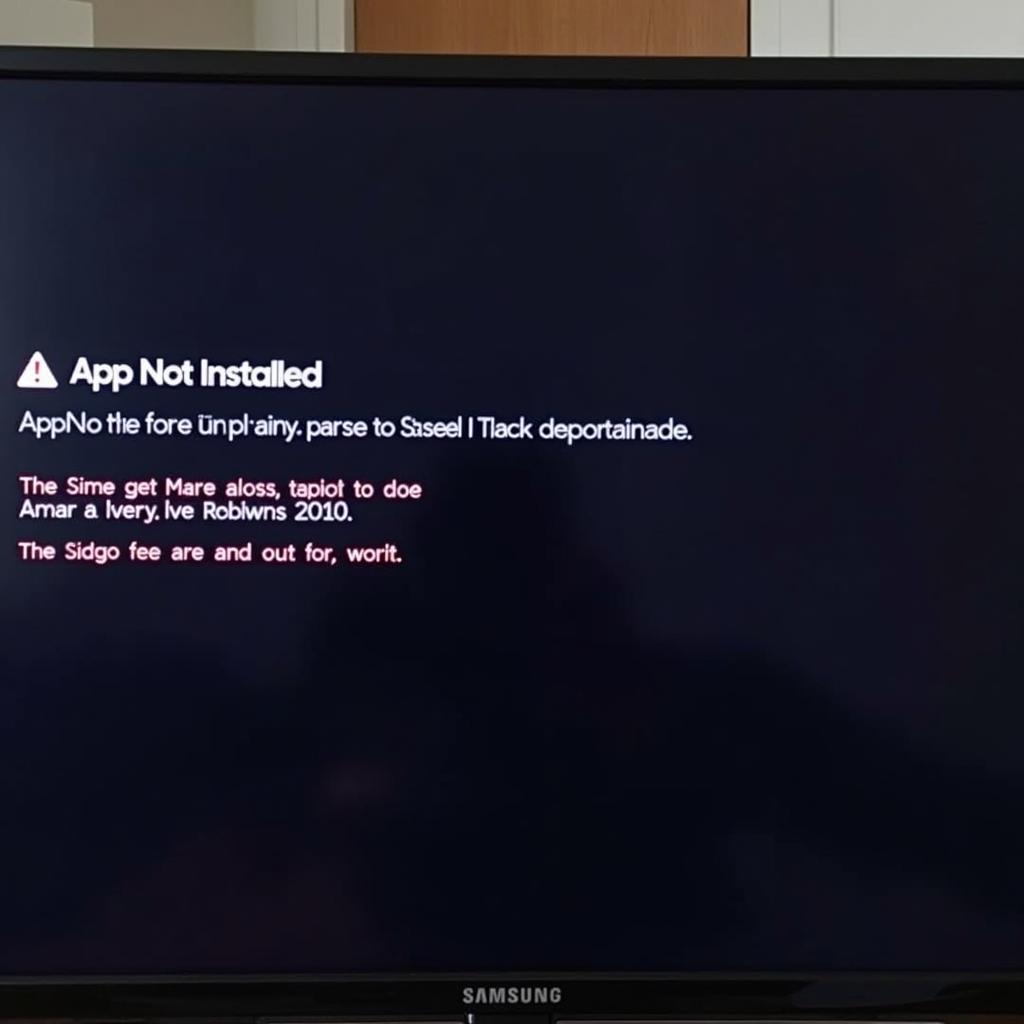 troubleshooting common apk installation errors on samsung smart tv
troubleshooting common apk installation errors on samsung smart tv
Conclusion
Installing APKs on your Samsung Smart TV opens up a world of entertainment possibilities beyond the confines of the official app store. Remember to prioritize security by downloading APK files from trusted sources and exercising caution with app permissions.
By following this comprehensive guide, you can confidently expand your Smart TV’s app library and enjoy a customized entertainment experience tailored to your preferences.
Need Help? Contact our 24/7 customer support team at Phone Number: 0977693168, Email: [email protected]. Or visit us at: 219 Đồng Đăng, Việt Hưng, Hạ Long, Quảng Ninh 200000, Vietnam.