Want to enjoy the vast world of Android apps on your Sharp TV? You’ve come to the right place! This guide will walk you through the simple steps of installing APK files on your Sharp TV, unlocking a universe of entertainment possibilities.
Understanding APK Files and Their Benefits
Before we dive into the installation process, let’s understand what APK files are and why they’re so useful. APK stands for “Android Package Kit,” and it’s the file format used to distribute and install apps on Android devices, including many smart TVs. Installing APKs on your Sharp TV opens up a world beyond the pre-installed apps, giving you access to:
- Streaming Services: Enjoy a wider selection of streaming platforms that might not be available on the official Sharp app store.
- Games: Explore a diverse library of games, from casual puzzles to immersive RPGs, tailored for the big screen experience.
- Utility Apps: Enhance your TV’s functionality with file managers, web browsers, and other practical tools.
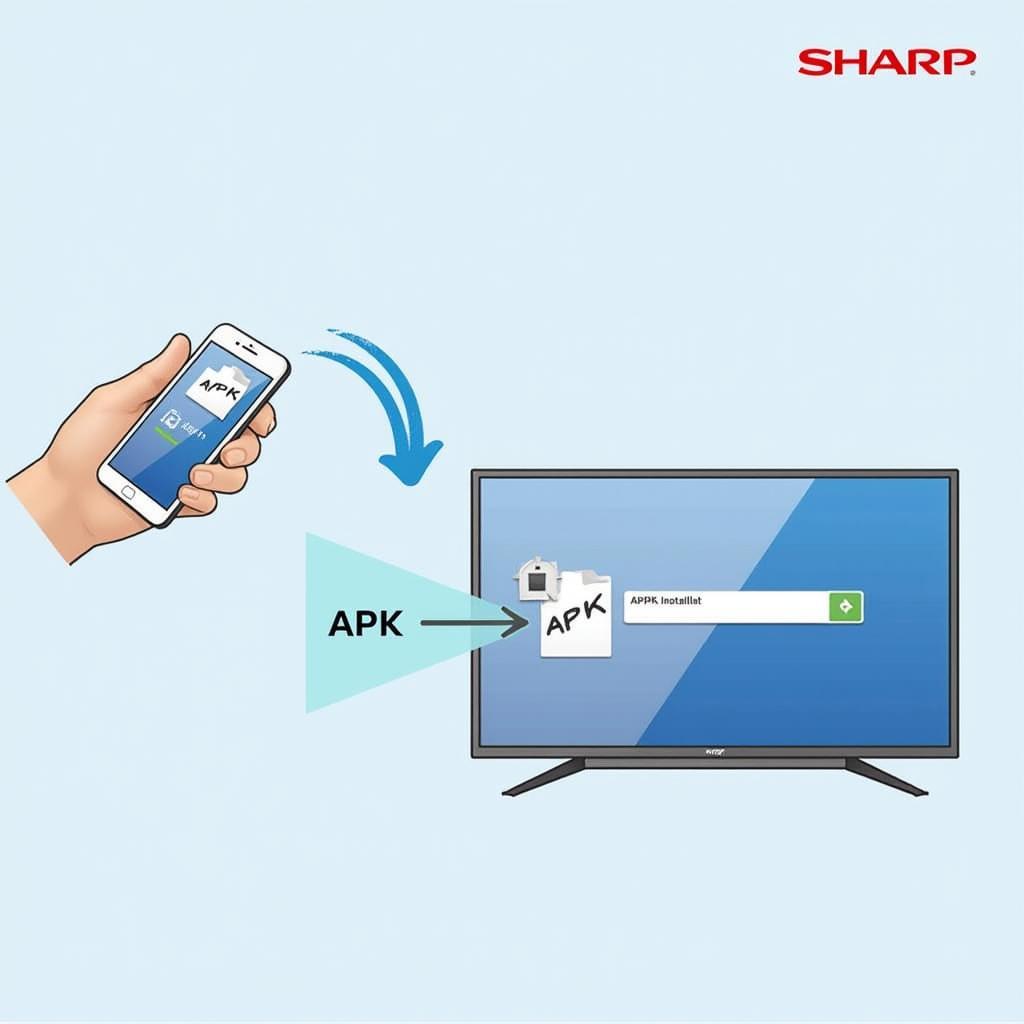 Installing APK on Sharp TV
Installing APK on Sharp TV
Methods for Installing APK Files on Your Sharp TV
There are a couple of different ways to install APKs on your Sharp TV. Here, we’ll explore the most common and user-friendly methods:
1. Installing APKs from a USB Drive
This method offers a straightforward approach, especially if you prefer downloading the APK files directly to your computer:
Step 1: Enabling “Unknown Sources”
- Navigate to your Sharp TV’s settings menu.
- Locate the “Security & Restrictions” or “Personal” section.
- Enable the “Unknown Sources” option. This step allows your TV to install apps from sources other than the official app store.
Step 2: Downloading the APK File
- On your computer, download the desired APK file from a trusted website. Always ensure you’re downloading from a reputable source to avoid malware risks.
Step 3: Transferring the APK to a USB Drive
- Connect a USB drive to your computer.
- Copy the downloaded APK file to the root directory of the USB drive.
Step 4: Installing the APK on Your Sharp TV
- Safely eject the USB drive from your computer and connect it to your Sharp TV’s USB port.
- Using your TV’s file manager, navigate to the USB drive.
- Locate the APK file and select it.
- Follow the on-screen prompts to complete the installation process.
 Installing APK on Sharp TV via USB
Installing APK on Sharp TV via USB
2. Installing APKs Directly from the Internet Browser
If your Sharp TV has a built-in web browser, you can often install APK files directly from websites:
Step 1: Accessing Developer Options
- Open your Sharp TV’s settings menu.
- Navigate to the “About” section.
- Find the “Build Number” and click on it repeatedly until you see a message confirming you’re now a developer.
Step 2: Enabling “USB Debugging”
- Return to the main settings menu.
- Enter the newly unlocked “Developer Options” section.
- Enable “USB Debugging.” This step allows your computer to communicate with your TV for app installations.
Step 3: Connecting Your TV and Computer to the Same Wi-Fi Network
- Ensure both your Sharp TV and computer are connected to the same Wi-Fi network for seamless file transfer.
Step 4: Installing the APK Using a File Transfer App
- Download and install a reliable file transfer app on both your computer and Sharp TV.
- Launch the app on both devices and follow the on-screen instructions to connect them.
- Once connected, use the app to transfer the downloaded APK file from your computer to your Sharp TV.
Step 5: Locating and Installing the APK
- After the transfer is complete, open the file manager on your Sharp TV.
- Find the transferred APK file.
- Select the file and follow the on-screen instructions to install the app.
Troubleshooting Common APK Installation Issues
While APK installations are generally straightforward, you might encounter a few hiccups along the way. Here are some common issues and their solutions:
Issue: “App Not Installed” Error
- Solution: This error usually arises from compatibility issues. Ensure the APK file you’re trying to install is compatible with your Sharp TV’s Android version. Download APKs from trusted sources that specify compatibility information.
Issue: APK File Not Showing in File Manager
- Solution: Double-check that you’ve copied the APK file to the root directory of your USB drive. If the file is buried within folders, your TV’s file manager might not readily detect it.
Expanding Your Entertainment Options
Installing APKs on your Sharp TV opens a gateway to a wider world of entertainment and functionality. Enjoy your favorite streaming services, games, and utility apps by following these simple installation methods.
Need assistance? Our dedicated customer support team is available 24/7 to assist you.
Contact us at Phone Number: 0977693168, Email: [email protected], or visit us at Address: 219 Đồng Đăng, Việt Hưng, Hạ Long, Quảng Ninh 200000, Việt Nam.