Installing APK files from your PC to your phone is a straightforward process that opens up a world of apps beyond the official app stores. Whether you’re looking for early access to new releases, sideloading apps unavailable in your region, or simply prefer managing installations from your computer, this guide will walk you through the different methods to seamlessly install APK files from your PC to your phone.
Different Methods to Install APKs From PC to Phone
There are several ways to install APKs from your PC to your phone, each with its own advantages. Let’s explore some of the most popular and effective methods:
Using a USB Cable: The Direct Approach
Connecting your phone to your PC via a USB cable is a reliable and often the fastest method for transferring APK files.
- Enable USB Debugging: Navigate to your phone’s Developer Options and enable USB debugging. This allows your computer to access your phone’s file system.
- Connect Your Phone: Plug your phone into your PC using a USB cable.
- Transfer the APK: Locate the APK file on your PC and copy it to your phone’s internal storage or SD card.
- Install the APK: On your phone, open a file manager app, locate the transferred APK, and tap on it to begin the installation process.
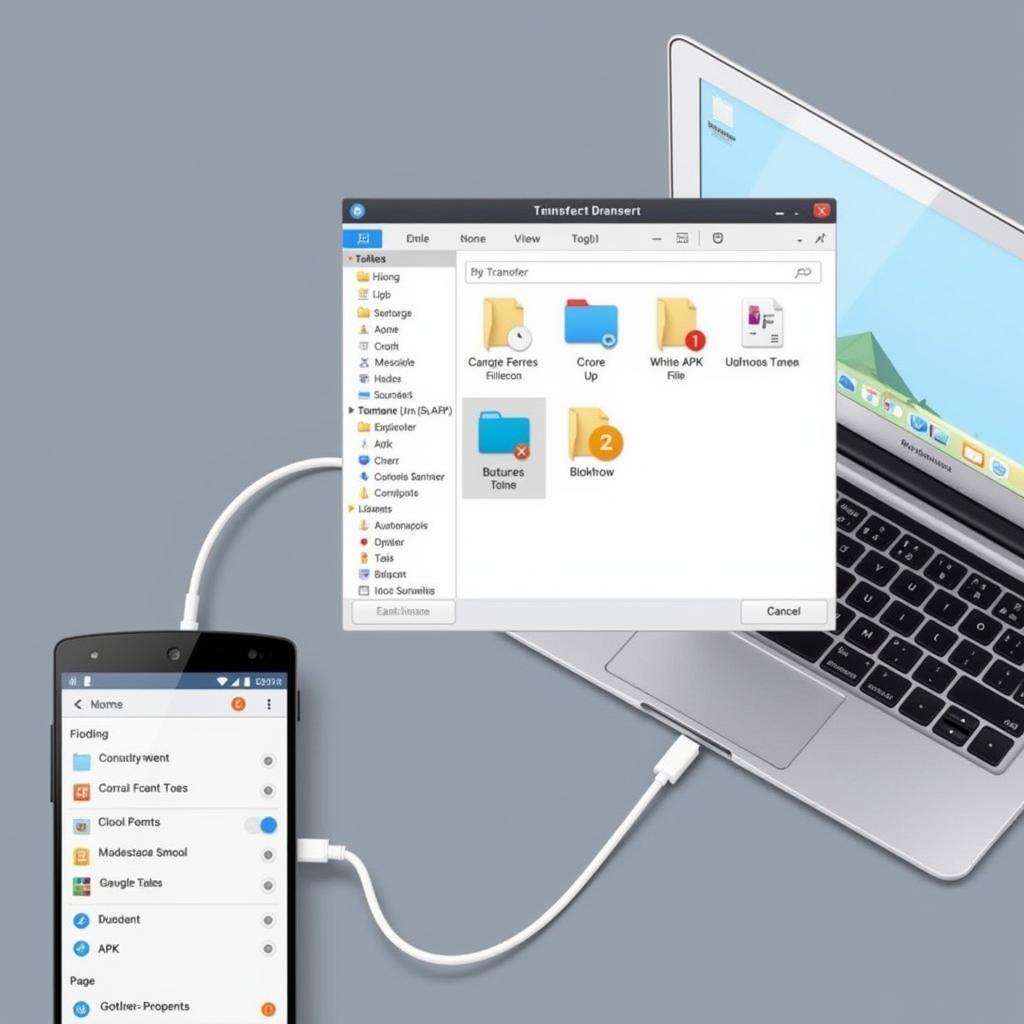 Transferring APK Files via USB Cable
Transferring APK Files via USB Cable
Using Bluetooth: The Wireless Option
For smaller APK files, Bluetooth offers a convenient wireless transfer method.
- Pair Your Devices: Ensure your phone and PC are paired via Bluetooth.
- Send the APK: On your PC, right-click the APK file and choose to send it via Bluetooth. Select your phone from the list of available devices.
- Accept the Transfer: On your phone, accept the incoming file transfer.
- Install the APK: Once the transfer is complete, locate the APK file on your phone (usually in the Downloads folder) and tap on it to install.
Utilizing Cloud Storage Services: The Convenient Route
Cloud storage services like Google Drive, Dropbox, or OneDrive provide a seamless way to access your APK files from anywhere.
- Upload the APK: Upload the APK file to your preferred cloud storage service.
- Access on Your Phone: On your phone, open the cloud storage app and locate the APK file.
- Download and Install: Download the APK to your phone. Once downloaded, tap on the file to install.
This method is particularly useful when dealing with larger APK files or when you want to install the same app on multiple devices.
Emailing the APK: A Simple Solution
Emailing the APK to yourself is a quick and easy way to transfer the file.
- Attach and Send: Compose a new email and attach the APK file. Send the email to an address accessible on your phone.
- Open and Download: On your phone, open the email and download the attached APK.
- Install: Open the downloaded APK file and proceed with the installation.
Troubleshooting Common Issues
While installing APKs is usually straightforward, you might encounter some issues. Here are a few common problems and their solutions:
- “App not installed” error: This often indicates an issue with the APK file itself or incompatibility with your phone’s Android version. Ensure the APK file is downloaded from a trusted source and is compatible with your device.
- “Parse error”: This usually means the APK file is corrupt. Try downloading the file again from a reliable source.
- “Insufficient storage”: Free up space on your phone’s internal storage or SD card.
Conclusion
Installing APK files from your PC to your phone offers flexibility and control over your app installations. By understanding the different methods and troubleshooting common issues, you can easily access a wider range of apps and enjoy a more customized Android experience. Remember to always download APKs from trusted sources to ensure the security of your device. If you have any further questions, feel free to reach out.
FAQ
- Is it safe to install APK files from sources other than the official app store?
- How can I verify the integrity of an APK file before installing it?
- What are the potential risks of sideloading apps?
- Why might an app be unavailable in my region on the official app store?
- How do I uninstall an app installed via an APK file?
- What is USB debugging and why is it necessary for some installation methods?
- How can I find trusted sources for downloading APK files?
Need support? Contact us: Phone: 0977693168, Email: [email protected] Or visit us at: 219 Đồng Đăng, Việt Hưng, Hạ Long, Quảng Ninh 200000, Việt Nam. We have a 24/7 customer support team.