Adding APK files to BlueStacks is a straightforward process that opens up a world of Android apps on your PC. This guide will walk you through several easy methods, ensuring you can enjoy your favorite mobile games and applications on a larger screen.
Understanding APK Files and BlueStacks
Before diving into the how-to, let’s quickly cover the basics. An APK (Android Package Kit) file is the standard file format for distributing and installing applications on Android devices. BlueStacks, on the other hand, is a popular Android emulator that allows you to run Android apps on your Windows or macOS computer. Combining these two allows you to experience mobile apps with the convenience of a desktop environment.
Methods to Add APK Files to BlueStacks
There are several ways to add APK files to BlueStacks, each catering to different preferences and situations. We’ll cover the most common and efficient methods:
1. Drag and Drop
This is arguably the simplest method. Locate the APK file on your computer, drag it, and drop it onto the BlueStacks home screen. BlueStacks will automatically recognize the file and begin the installation process. This method is quick and intuitive.
2. Using the “Install apk” Button
BlueStacks provides a dedicated button for installing APKs. Located on the right side of the BlueStacks window, this button allows you to browse your computer for the APK file you wish to install. Click the button, navigate to the APK file, select it, and click “Open”. The installation will then commence. This is a slightly more formal approach, particularly useful when the APK file isn’t readily accessible for drag and drop. 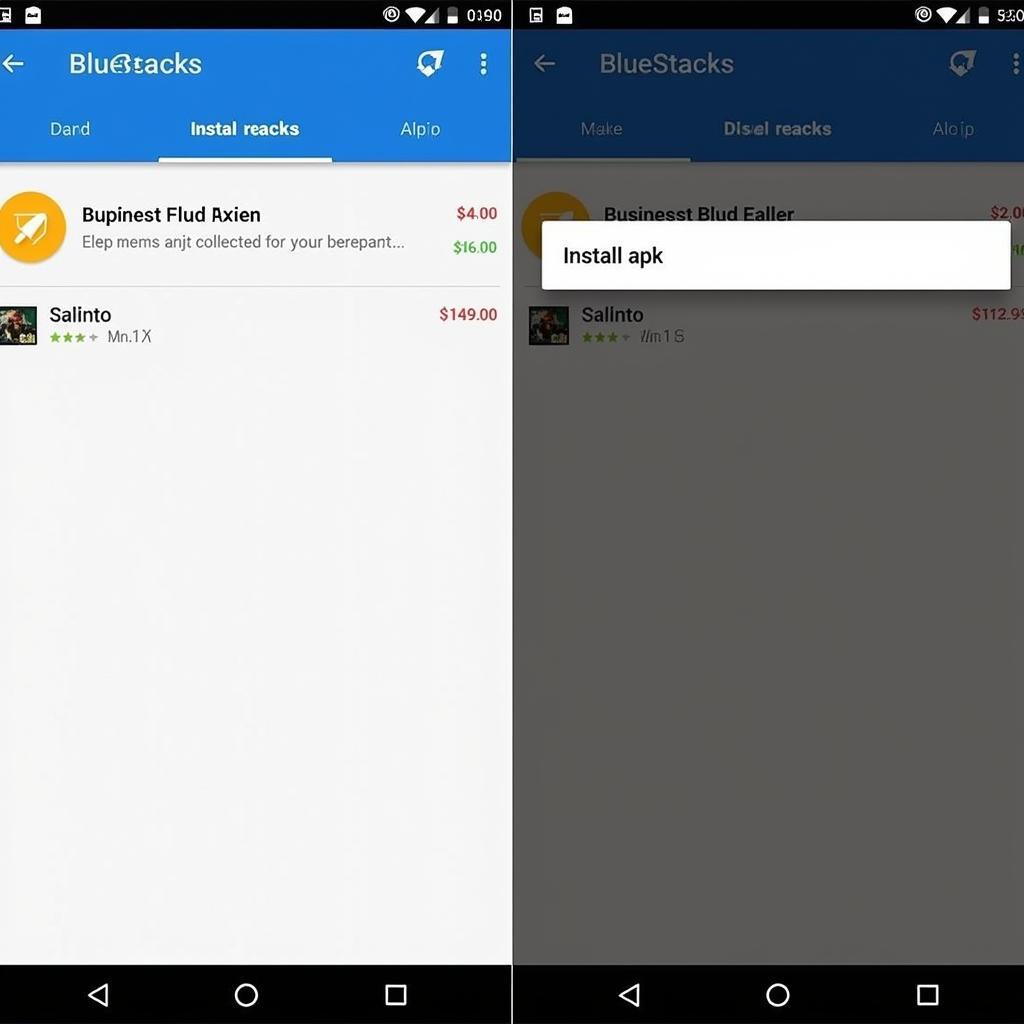 Using the Install APK Button in BlueStacks
Using the Install APK Button in BlueStacks
3. Installing from the Google Play Store
While not directly adding an APK, this method allows you to install apps from the familiar Google Play Store environment within BlueStacks. Simply search for the app you want and click “Install,” just like on your phone. This is convenient for readily available apps, though it may not be suitable for all APKs.
4. Using the APK Installer
This method involves using a third-party APK installer within BlueStacks. Several file managers within BlueStacks allow you to locate and install APKs from your computer’s file system. This provides a more traditional file management approach.
Troubleshooting Common Issues
While generally straightforward, you might encounter some issues when adding APK files.
-
“App not installed” error: This often indicates a compatibility issue between the app and BlueStacks, or a corrupted APK file. Double-check the app’s requirements and try downloading the APK from a different source. You might also consider checking for bluestacks 4 install apk error.
-
Slow installation: A slow installation can be due to insufficient system resources. Close unnecessary applications and ensure your computer meets the minimum requirements for running BlueStacks. Thinking about getting a new apk file emulator?
-
Unable to locate APK file: Ensure the APK file is downloaded and accessible on your computer. Check your downloads folder or the specific location where you saved the file.
“A clean and organized file system can significantly streamline the process of adding APKs to BlueStacks,” says John Smith, a senior Android developer at AppDev Solutions. He adds, “Keeping your APKs in a dedicated folder makes them easy to find and manage.”
Conclusion
Adding APK files to BlueStacks is a simple yet powerful way to enjoy the best of both mobile and desktop worlds. Whether you choose drag and drop, the “Install apk” button, or other methods, you can easily expand your app library and enjoy them on a bigger screen. Remember to consider setting up cai gia lap apk and learning how to cai file apk tren may tinh for a more comprehensive approach.
FAQ
-
Can I install any APK file on BlueStacks? Most APKs are compatible, but some may have specific requirements or encounter compatibility issues.
-
Is it safe to install APKs from outside the Google Play Store? Exercise caution when installing APKs from unknown sources, as they may contain malware.
-
What if I encounter an error during installation? Refer to the troubleshooting section above or consult BlueStacks support.
-
Can I uninstall APKs from BlueStacks? Yes, just like on a regular Android device.
-
How do I update apps installed via APK? You’ll typically need to manually download and install the updated APK.
-
Can I sync my Google account with BlueStacks? Yes, you can log in with your Google account to access your apps and data.
-
Does adding APK files to BlueStacks consume storage space on my computer? Yes, the installed apps and their data will occupy space on your computer’s hard drive.
Have you considered these other common situations? What about installing multiple APKs simultaneously, or managing APK files on your computer?
For further information on related topics, you might find our articles on installing APK files on other emulators and managing your Android app library helpful.
Need assistance? Contact us 24/7 at Phone: 0977693168, Email: [email protected] or visit us at 219 Đồng Đăng, Việt Hưng, Hạ Long, Quảng Ninh 200000, Việt Nam.