Creating your own Android application might seem daunting at first, but with the right tools and guidance, it’s a rewarding and achievable goal. Android Studio, the official IDE for Android development, provides a comprehensive environment to build, test, and package your apps. One crucial step in this process is generating a “built APK” – the final, installable package of your application. This guide will walk you through the steps of creating a built APK from Android Studio, empowering you to share your creations with the world.
Understanding APKs and Their Significance
Before delving into the technical steps, let’s clarify what an APK (Android Package Kit) actually is. In essence, an APK is a container file that encapsulates all the necessary components of your Android application. This includes the compiled code, resources (images, layouts, etc.), and a manifest file that provides essential information about the app.
Think of an APK as a neatly packaged box containing everything your app needs to run on an Android device. When a user installs your app, they are essentially installing this APK on their device.
Setting the Stage: Preparing Your Project in Android Studio
To begin the process, ensure you have a project set up in Android Studio. If you’re starting fresh, the IDE provides intuitive templates to kickstart your development. Once your project is ready, follow these steps:
- Navigate to the “Build” Menu: At the top of your Android Studio window, locate the “Build” menu. This menu houses all the essential tools for compiling and packaging your application.
- Select “Generate Signed Bundle / APK”: This option allows you to create a release-ready version of your app, signed with your developer key. This signature is crucial for identifying you as the developer and ensuring the integrity of your application.
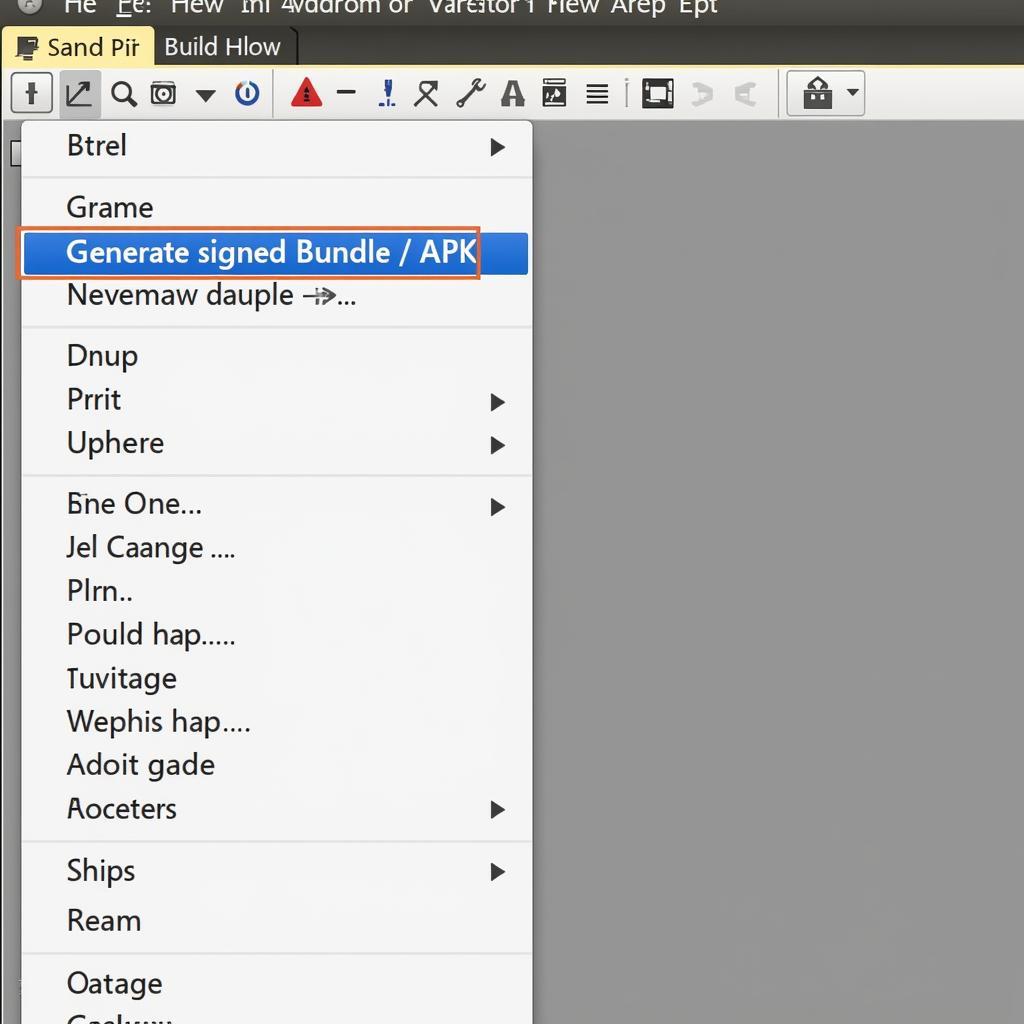 Generating a Signed APK
Generating a Signed APK
Signing Your Application: An Essential Security Measure
Android requires all APKs to be digitally signed with a certificate before they can be installed. This certificate doesn’t need to be issued by a certificate authority; you can create your own self-signed certificate within Android Studio. This signature serves two primary purposes:
- App Identification: Your digital signature uniquely identifies you as the developer of the application. This is crucial for app updates, as Android uses this signature to verify that updates are coming from the original developer and not a malicious source.
- Code Integrity: The signature guarantees that the APK’s contents haven’t been tampered with since you, the developer, signed it. This safeguards against malicious actors injecting harmful code into your app.
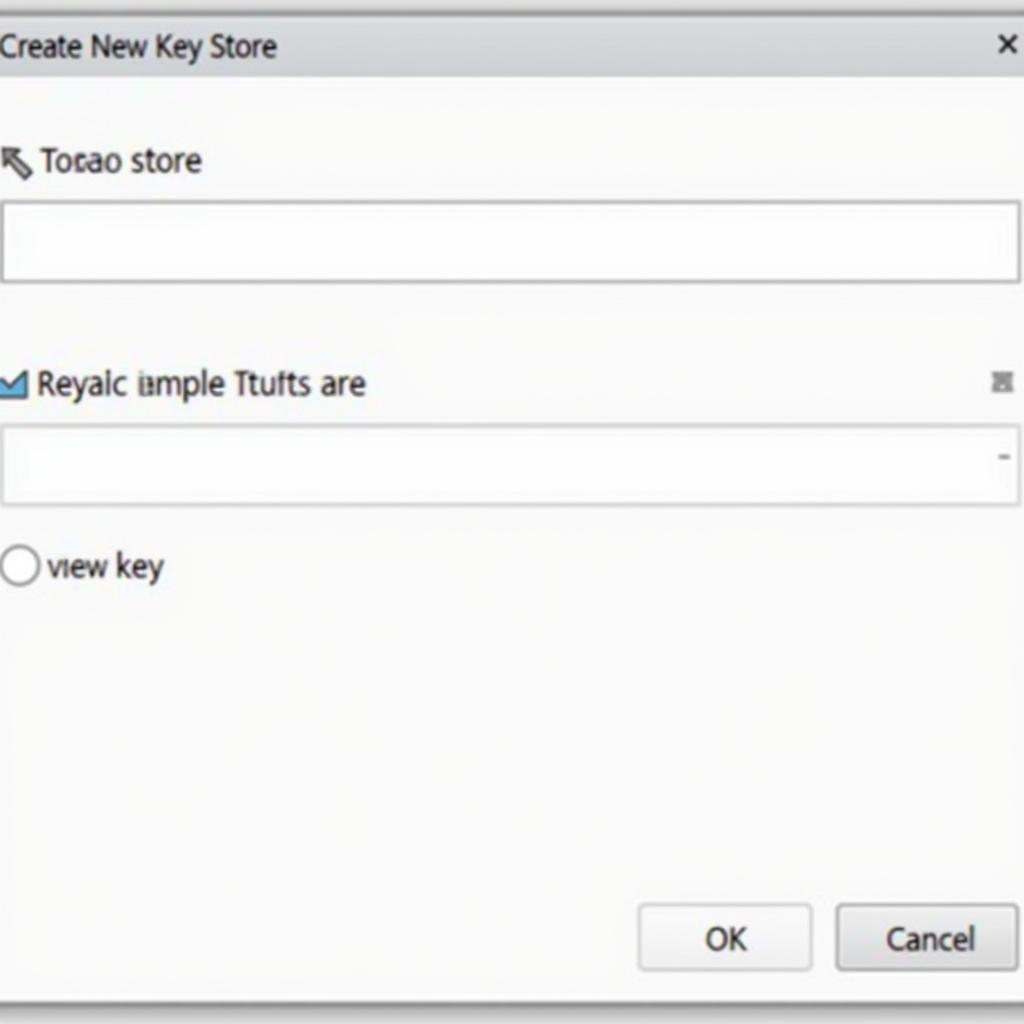 Signing Your Android Application
Signing Your Android Application
Choosing Between APK and App Bundle: Understanding the Options
At this stage, Android Studio presents you with two options: “APK” and “Android App Bundle.” Let’s break down the differences:
- APK: This is the traditional format for distributing Android apps. It contains all the application code and resources in a single file.
- Android App Bundle (AAB): This is a newer publishing format that offers several advantages. Instead of building a single APK, you create an app bundle, which is then used by Google Play to generate optimized APKs for each user’s device.
For most cases, especially if you’re planning to publish on Google Play, choosing “Android App Bundle” is recommended. It leads to smaller download sizes for users and allows for dynamic features like on-demand delivery of app components.
Final Steps: Generating and Locating Your Built APK
- Complete the Signing Process: If you’re creating a signed APK or app bundle, you’ll be prompted to either select an existing key store or create a new one. Follow the on-screen instructions to generate or choose your key store.
- Choose Build Variants (Optional): Android Studio allows you to create different “build variants” of your app. For example, you might have a “debug” build for testing and a “release” build for distribution. Select the appropriate build variant for your needs.
- Trigger the Build Process: Finally, click the “Finish” button to initiate the build process. Android Studio will now compile your code, package your resources, and generate the final APK or app bundle.
- Locate Your Built APK: Once the build process completes successfully, you can find your generated APK in the project’s
build/outputs/apk/directory. This APK is now ready for distribution, testing, or uploading to an app store.
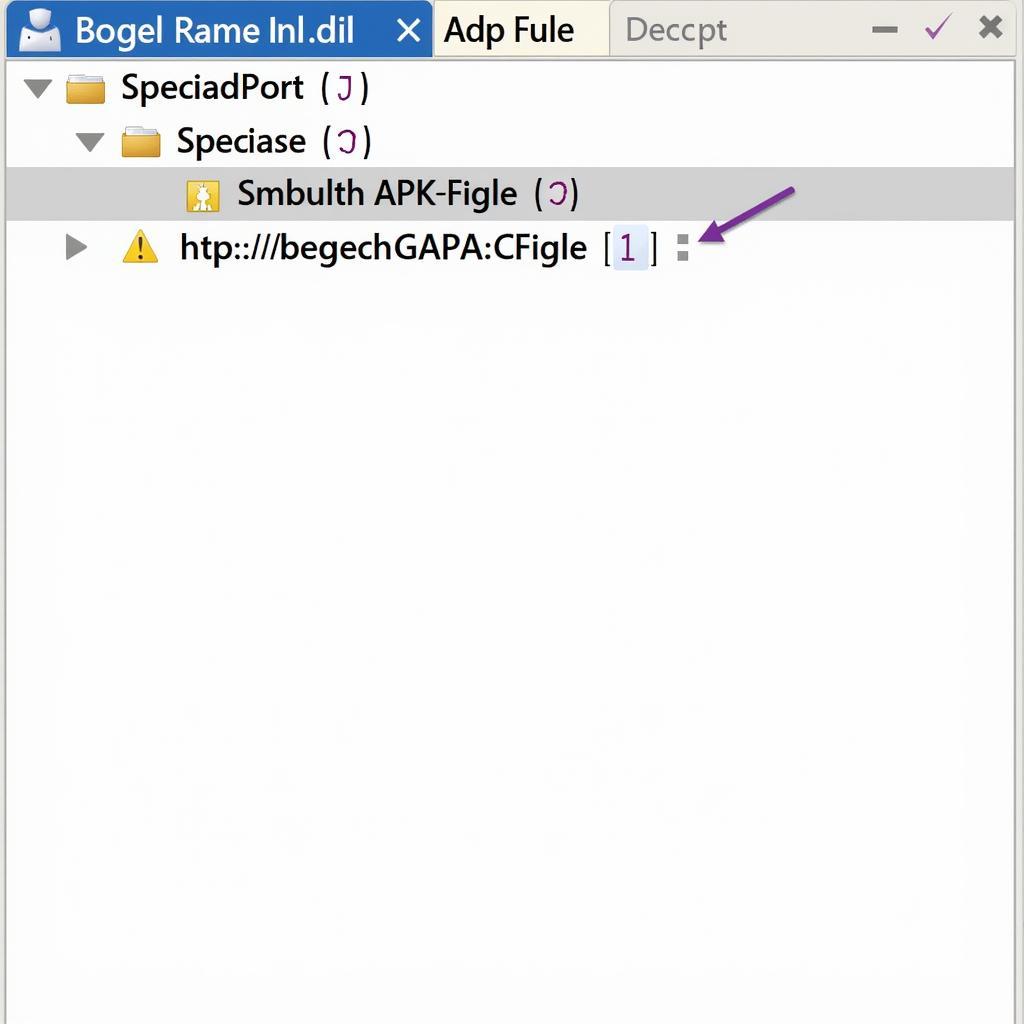 Finding the Built APK in Android Studio
Finding the Built APK in Android Studio
Conclusion: Empowering Your Android Development Journey
Mastering the process of building APKs from Android Studio is a fundamental step in your Android development journey. This guide provided a clear roadmap to generate a built APK, equipping you with the knowledge to package your applications professionally. As you dive deeper into the world of Android development, remember that each built APK represents a tangible milestone in your development journey. Embrace the learning process, experiment, and continue building innovative and engaging applications for the Android platform!
FAQ
-
What is the purpose of signing an APK? Signing an APK is crucial for security and app identification. It verifies the developer’s identity and ensures the integrity of the app’s code, preventing tampering.
-
Should I choose APK or Android App Bundle? For most cases, especially for publishing on Google Play, “Android App Bundle” is recommended. It optimizes APKs for each user, leading to smaller download sizes.
-
Can I build an APK without using Android Studio? While possible using command-line tools, Android Studio simplifies the process with its user-friendly interface and automation features.
-
What is a key store and why is it important? A key store is a secure container that holds your digital certificate used to sign APKs. It’s vital to keep your key store safe, as losing it can prevent you from updating your apps in the future.
-
Where can I learn more about Android development and building APKs? The official Android Developer documentation (https://developer.android.com/) is an excellent resource for comprehensive guides, tutorials, and API references.
For further assistance with APK generation, exploring features like ADM download pro apk, or understanding how to build apk snapshot, feel free to reach out. Our team at Game VN APK is dedicated to supporting the Vietnamese gaming community with valuable resources and guides.
Need additional support with your Android development journey?
Contact us at:
Phone: 0977693168
Email: [email protected]
Address: 219 Đồng Đăng, Việt Hưng, Hạ Long, Quảng Ninh 200000, Việt Nam
We’re here to help 24/7!