Encountering the “Buildoutput.apk Data Must Not Be Null” error message while developing an Android application can be frustrating. This error typically indicates an issue with the build process, preventing the successful generation of your APK file. While the error message itself might seem cryptic, understanding its common causes and implementing the right solutions can save you valuable development time.
This comprehensive guide will walk you through the common reasons behind the “buildoutput.apk data must not be null” error and provide practical solutions to resolve it effectively.
Common Causes and Solutions
1. Build Path Errors
One of the most frequent culprits behind this error is an incorrect build path configuration within your Android Studio project. The build path dictates where the compiler searches for necessary libraries and dependencies to compile your code into a functional APK.
Solution:
- Verify Dependencies: Ensure all external libraries and dependencies are correctly added to your project and that there are no conflicts between different versions. Check the
build.gradlefile and verify that the dependencies are correctly declared. - Clean and Rebuild Project: Sometimes, a simple clean and rebuild can resolve build path discrepancies. Navigate to
Build > Clean Project, followed byBuild > Rebuild Project.
2. Manifest File Errors
The AndroidManifest.xml file plays a critical role in defining your app’s structure, components, and permissions. An error within this file, such as an incorrect package name declaration or activity registration, can disrupt the build process.
Solution:
- Validate Manifest Structure: Carefully review your
AndroidManifest.xmlfile for any syntax errors, typos, or misconfigurations. Ensure that your package name is correctly declared and that all activities, services, and receivers are appropriately registered within the manifest.
3. Resource Conflicts
Conflicts within your resource files, such as images, layouts, or values, can lead to compilation errors and the “buildoutput.apk data must not be null” message.
Solution:
- Check Resource Files: Review your resource directories (e.g.,
drawable,layout,values) for any naming conflicts, incorrect file formats, or corrupted files. Ensure that image assets are appropriately named and formatted.
4. Insufficient Storage Space
Believe it or not, something as simple as insufficient storage space on your development machine can halt the build process. If your system is running low on disk space, the APK generation process might fail.
Solution:
- Free Up Disk Space: Check your available disk space. Delete unnecessary files or applications to create sufficient room for the build process to complete successfully.
5. Gradle Build Issues
Gradle is the build system responsible for compiling, linking, and packaging your Android application. Issues with your Gradle configuration or corrupted cache files can directly contribute to the “buildoutput.apk data must not be null” error.
Solution:
- Sync Project with Gradle Files: Ensure your project is correctly synced with your Gradle files. Navigate to
File > Sync Project with Gradle Filesto synchronize your project settings. - Invalidate Caches and Restart: Android Studio maintains caches that can sometimes become corrupted. Go to
File > Invalidate Caches / Restart...and select “Invalidate and Restart” to clear the caches and restart the IDE.
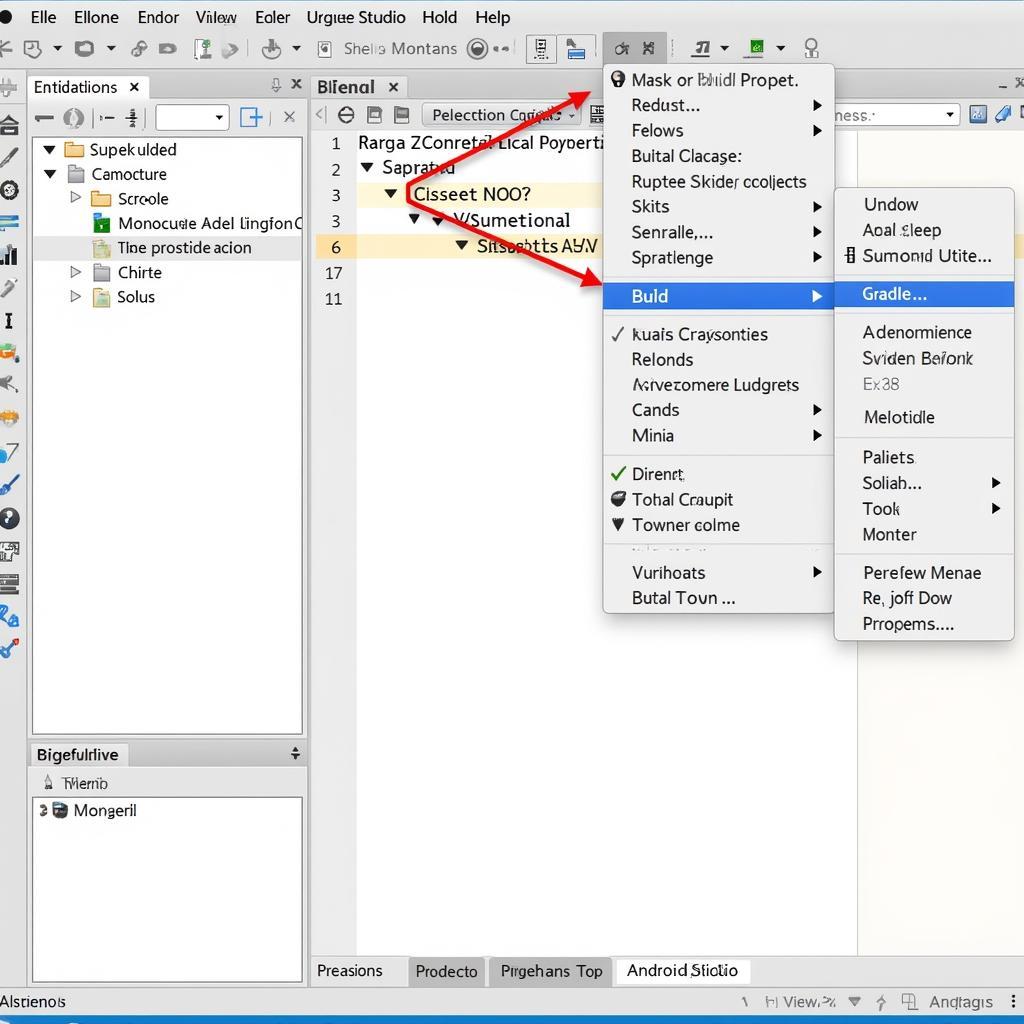 troubleshooting-gradle-build-errors
troubleshooting-gradle-build-errors
Advanced Troubleshooting
If the above solutions don’t resolve the error, consider these more advanced troubleshooting steps:
- Check the Build Output: Examine the messages in the “Build” output window in Android Studio for more specific error messages or warnings that could provide clues about the root cause.
- Enable Debugging: Enable debugging on your device or emulator and try running the app again. Debugging can provide additional insights into the application’s behavior and potential issues during runtime.
 enabling-developer-options-and-usb-debugging
enabling-developer-options-and-usb-debugging
Conclusion
Encountering the “buildoutput.apk data must not be null” error in Android development can be a temporary obstacle. By understanding the common causes outlined in this guide and implementing the provided solutions, you can effectively troubleshoot and resolve this error, getting your development process back on track.
Remember to carefully review your build path configuration, manifest file, resource files, storage space, and Gradle settings. By addressing these potential issues systematically, you can ensure a smooth and successful APK generation process.
Frequently Asked Questions (FAQ)
Q1: I’ve tried cleaning and rebuilding my project, but the error persists. What should I do?
A: Double-check your build path configuration, manifest file, and resource files for any subtle errors or misconfigurations.
Q2: Can a specific library or dependency version cause this error?
A: Yes, incompatible or conflicting library versions can lead to build errors. Ensure your dependencies are correctly declared and resolved in your build.gradle file.
Still Need Help?
If you’re still encountering difficulties or have a unique situation, feel free to reach out to our support team for personalized assistance.
Contact Us:
- Phone: 0977693168
- Email: [email protected]
- Address: 219 Đồng Đăng, Việt Hưng, Hạ Long, Quảng Ninh 200000, Việt Nam.
Our dedicated support team is available 24/7 to help you overcome any challenges and get back to building amazing Android applications.