Building your own Android application can be an exciting and rewarding experience. This guide will walk you through the process of building an Android app using Android Studio and generating the final APK (Android Package Kit) file, the format required to distribute and install your app on Android devices. This allows you to share your creations with the world. Let’s dive into the process of building your app from scratch and turning it into a shareable APK.
Setting Up Your Development Environment
Before you start building your app, you need to set up your development environment. This involves downloading and installing Android Studio, the official IDE (Integrated Development Environment) for Android development. Android Studio provides all the necessary tools, libraries, and emulators you’ll need.
- Download Android Studio: Download the latest version of Android Studio from the official Android Developers website.
- Install Android Studio: Follow the installation instructions for your operating system. Be sure to install the required SDK components and configure the emulator.
- Create a New Project: Once installed, open Android Studio and create a new project. Choose a project template, such as “Empty Activity,” to start with a basic structure.
Building Your Android Application in Android Studio
After setting up your environment, you can begin building your app. This involves designing the user interface (UI), writing the code that powers your app’s functionality, and testing it on the emulator or a physical device.
- Design the UI: Use the layout editor in Android Studio to visually design your app’s interface. Add buttons, text views, images, and other UI elements to create the look and feel you want.
- Write the Code: Use Java or Kotlin, the primary programming languages for Android development, to write the code that implements your app’s logic. This includes handling user interactions, managing data, and interacting with the device’s hardware.
- Test Your App: Run your app on the emulator or a physical Android device to test its functionality and identify any bugs. Use Android Studio’s debugging tools to troubleshoot and fix any issues.
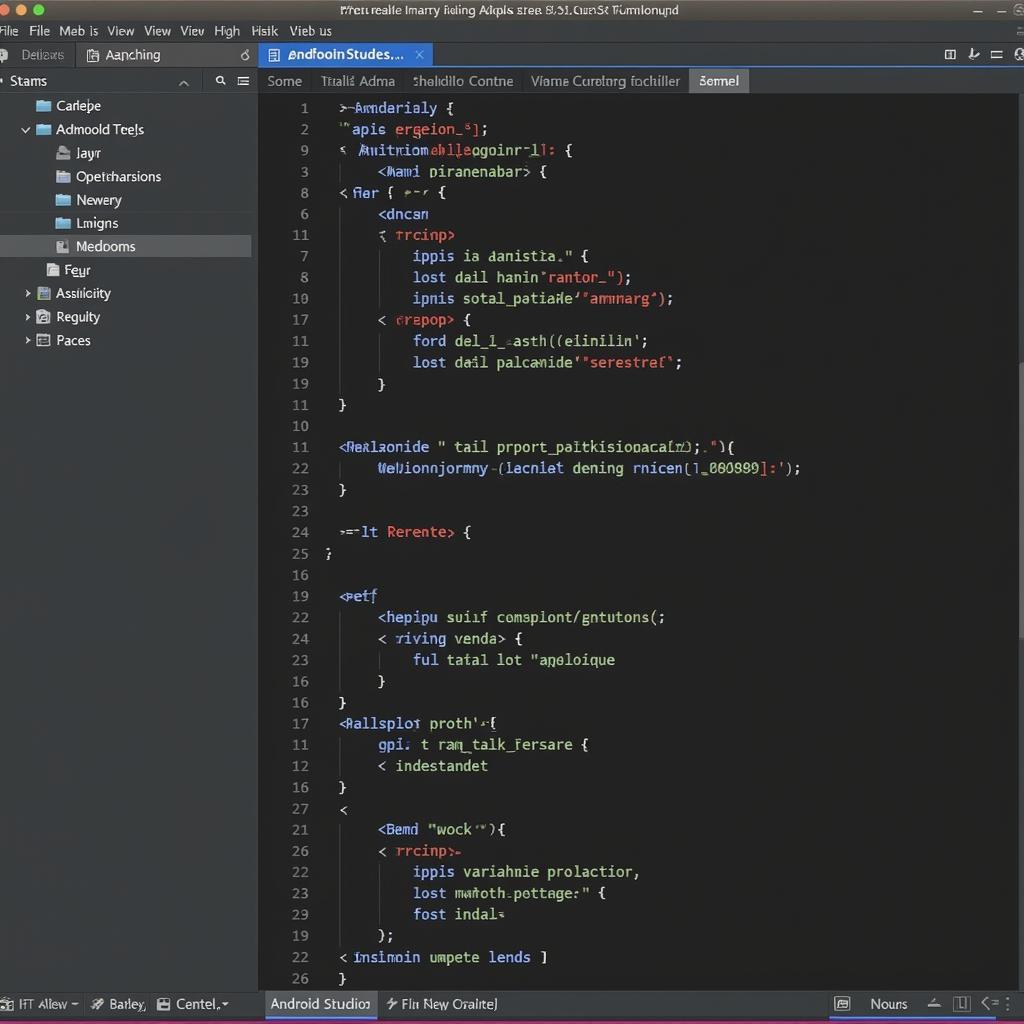 Coding an Android App
Coding an Android App
Generating the APK File
Once your app is built and tested, you can generate the APK file. This file is the distributable package that users can install on their Android devices.
- Build Variants: Android Studio allows you to create different build variants, such as debug and release versions. The release version is the one you’ll distribute to users.
- Generate Signed APK: To distribute your app, you need to sign the APK with a digital certificate. This ensures the authenticity and integrity of your app. Android Studio provides tools to generate a signing key and sign your APK.
- Locate the APK: After building the signed APK, you can find it in the
app/releasedirectory of your project.
Troubleshooting Common APK Generation Issues
Sometimes, you might encounter issues during the APK generation process. Here are a few common problems and solutions:
- Keystore Errors: If you have problems with your keystore file, ensure you are using the correct password and that the file is not corrupted.
- Build Errors: Carefully review the error messages in the build console. They often provide clues about the cause of the problem.
- Compatibility Issues: Make sure your app is compatible with the target Android versions you have specified in your project settings.
Conclusion
Building an Android app and generating the APK file is a straightforward process with Android Studio. By following these steps, you can bring your app ideas to life and share them with the world. Remember to thoroughly test your app before releasing it to ensure a positive user experience. Building an android application and then generating the apk file within android studio is simple and easy to do following these instructions.
FAQ
- What is an APK file? An APK file is the installation package for Android apps.
- Do I need a keystore to generate an APK? Yes, a keystore is required for signing the APK for release.
- Where can I find the generated APK file? The APK file is located in the
app/releasedirectory of your project. - What is the difference between debug and release APKs? Debug APKs are for testing, while release APKs are for distribution.
- How can I fix keystore errors? Double-check your keystore password and ensure the file is not corrupted.
- What should I do if I encounter build errors? Carefully review the error messages in the build console.
- How can I ensure my app is compatible with different Android versions? Specify the target Android versions in your project settings.
Common Scenarios and Questions
-
Scenario: My app crashes on launch after generating the APK.
-
Solution: Check your code for runtime errors and test thoroughly on different devices.
-
Question: Can I distribute my APK without signing it?
-
Answer: No, you must sign your APK with a keystore for distribution.
Further Reading
Check out our other articles on Android development:
- “Mastering Android Studio Layout Editor”
- “Kotlin for Android Development: A Beginner’s Guide”
For assistance, contact us at Phone Number: 0977693168, Email: [email protected] Or visit us at: 219 Đồng Đăng, Việt Hưng, Hạ Long, Quảng Ninh 200000, Việt Nam. We have a 24/7 customer support team.