Building a release-ready APK in Android Studio is the final step before launching your Android application to the world. This process takes your project from a development state to a distributable format, optimized for performance and security. Within the first few steps, you’ll understand how to navigate this crucial stage in your app’s journey.
Understanding the Importance of a Release APK
Unlike the debug APK used during development, a release APK is optimized for size, speed, and security. It excludes debugging information and is signed with your private key, verifying its authenticity. This process is vital for publishing your app on platforms like the Google Play Store. Understanding the difference between debug and release versions is crucial for any Android developer.
Why Build a Release APK?
- Distribution: Release APKs are the only acceptable format for app stores.
- Performance: Optimized for speed and efficiency.
- Security: Signed with your private key, preventing tampering.
- Size Reduction: Smaller file size due to the removal of debug information.
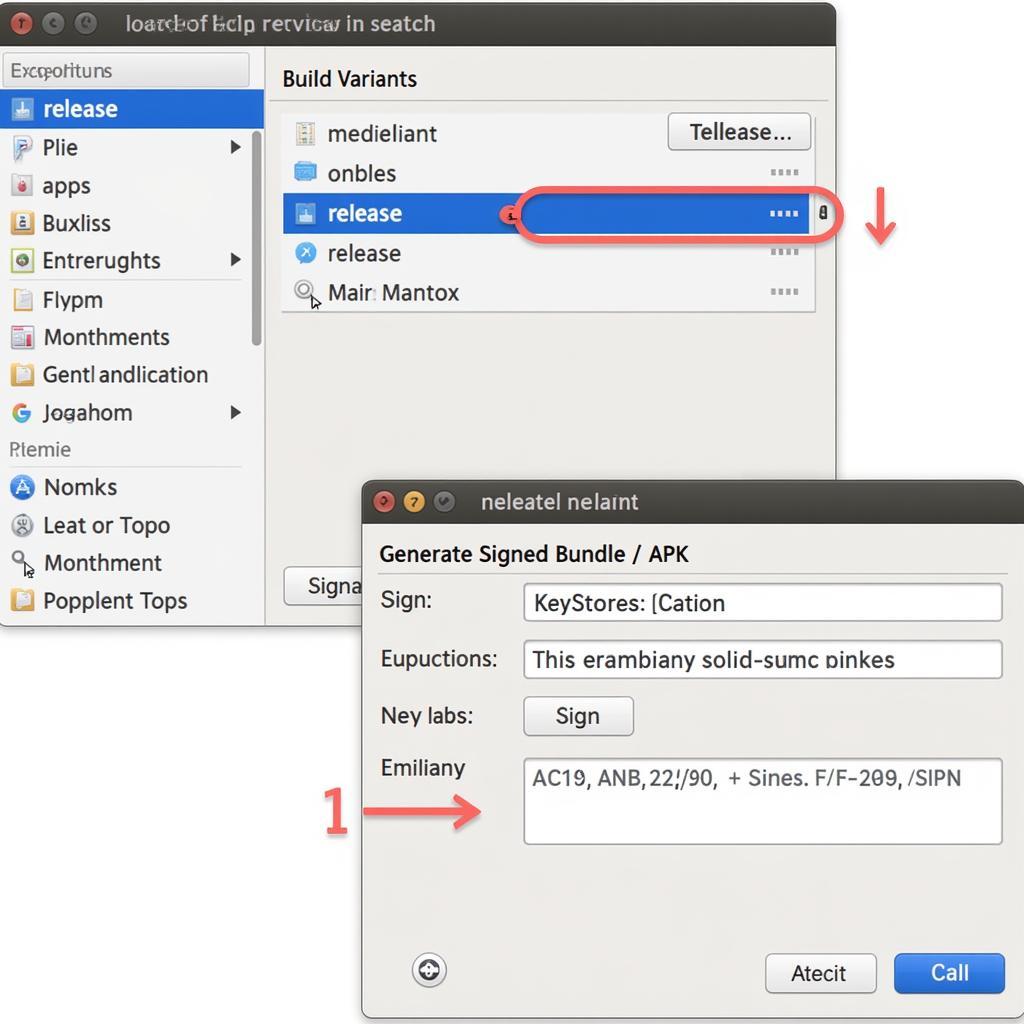 Building a Release APK in Android Studio
Building a Release APK in Android Studio
Step-by-Step Guide to Building a Release APK
Here’s a comprehensive guide on how to build a release APK in Android Studio:
- Select “Build Variants”: In the “Build Variants” window (usually located on the left-bottom side of the IDE), select the “release” variant. This switches your project to the release configuration.
- Generate Signed Bundle/APK: Navigate to “Build” -> “Generate Signed Bundle / APK”. Choose “APK” and click “Next”.
- Create or Choose a Keystore: A keystore file contains your private key. If you already have one, select it. If not, create a new one. Remember to store your keystore securely, as it’s essential for future updates to your app.
- Enter Keystore Information: Fill in the required fields, including your keystore password, key alias, and key password.
- Choose Destination Folder: Select the destination folder for your APK file.
- Build the APK: Click “Finish” to initiate the build process. Android Studio will generate your signed release APK.
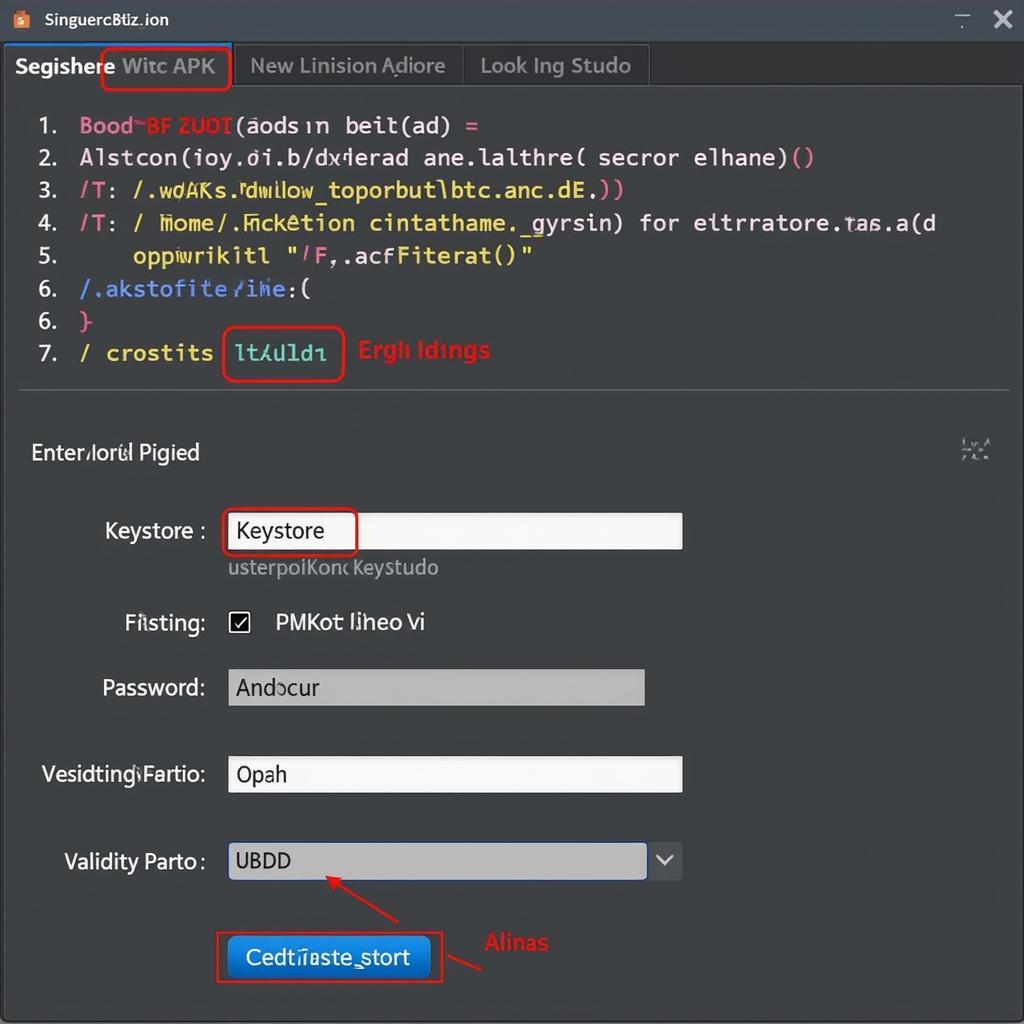 Generating a Signed APK
Generating a Signed APK
Common Issues and Troubleshooting
- Keystore Errors: Double-check your keystore password, alias, and key password.
- Build Errors: Review the “Build” output window for specific error messages.
- ProGuard Errors: If you’re using ProGuard, ensure your configuration is correct.
android studio lỗi build release apk
Optimizing Your Release APK
Further optimize your release APK for size and performance using these techniques:
- Code Shrinking (R8/ProGuard): Remove unused code and resources.
- Resource Optimization: Compress images and other assets.
- Enable Debugging: This is essential for tracking down issues in production. Just kidding! Debugging should be disabled in release builds.
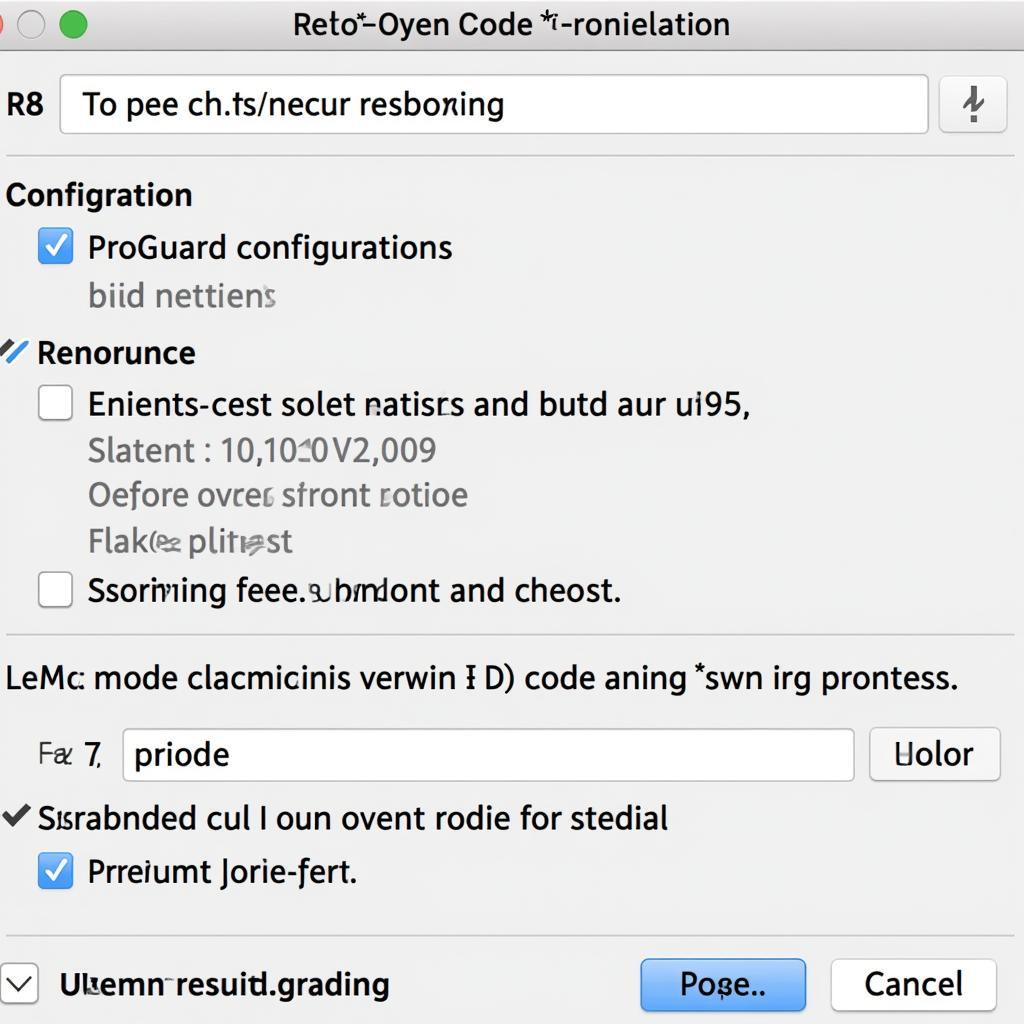 Optimizing APK Size in Android Studio
Optimizing APK Size in Android Studio
android studio how to build release apk
Conclusion
Building a release APK in Android Studio is a fundamental process for every Android developer. By following the steps outlined in this guide and implementing optimization techniques, you can create a secure, performant, and distributable version of your app, ready for the Google Play Store or other distribution platforms. Mastering this process is key to successfully launching your Android application.
build apk from android studio realease
FAQ
-
What is the difference between a debug and release APK? A debug APK is used for development and testing, while a release APK is optimized for distribution.
-
Do I need a keystore to build a release APK? Yes, a keystore is required to sign your release APK.
-
How can I reduce the size of my release APK? Use code shrinking, resource optimization, and other techniques.
-
What is ProGuard? ProGuard is a tool for code shrinking, optimization, and obfuscation.
-
Where can I find my generated release APK? In the “app/release” folder of your project.
-
Can I update my app on the Play Store without the original keystore? No, you need the original keystore to update your app.
-
What should I do if I lose my keystore? Create a new keystore and publish your app as a new application.
build apk from android studio release
Common Situations and Questions
- My app crashes after building the release APK. Check your ProGuard configuration and logs for errors.
- I can’t install the release APK on my device. Ensure your device allows installation from unknown sources and that the APK is signed correctly.
- My APK size is too large. Implement code shrinking and resource optimization techniques.
build apk release android studio react native
Further Reading and Resources
Check out our other articles on Android development:
- Android Studio Error Handling
- Optimizing App Performance
- React Native Development Tips
Need support? Contact us: Phone: 0977693168, Email: [email protected] Or visit us at: 219 Đồng Đăng, Việt Hưng, Hạ Long, Quảng Ninh 200000, Vietnam. We have a 24/7 customer support team.