Building an APK (Android Package Kit) from your Java project is the final step in bringing your Android application to life. It’s the process of packaging your compiled code, resources, and other assets into a single file that can be installed and run on an Android device. This guide provides a comprehensive overview of how to Build Java To Apk, covering essential steps, common issues, and optimization techniques.
Understanding the APK Structure
Before diving into the build process, it’s crucial to understand what an APK file contains. Essentially, it’s a ZIP archive containing everything your app needs to run. This includes:
classes.dex: This file contains the Dalvik bytecode, which is the compiled version of your Java code optimized for Android’s Dalvik Virtual Machine (or more recently, the Android Runtime – ART).resources.arsc: This file contains compiled resources, such as strings, layouts, and images.AndroidManifest.xml: This essential file describes your application’s metadata, permissions, and components.lib/: This directory contains native libraries (e.g., .so files) for specific CPU architectures.assets/: This directory holds raw assets that your app can access directly.META-INF/: This directory contains metadata about the APK itself, including signatures and certificates.
Building Your APK with Android Studio
Android Studio, the official IDE for Android development, simplifies the APK building process. It leverages Gradle, a powerful build automation system. Here’s a basic workflow:
- Ensure your project is correctly configured. Check your
build.gradlefiles for correct dependencies and build settings. - Select “Build” from the menu bar.
- Choose “Generate Signed Bundle / APK”. This option allows you to create a release-ready APK.
- Follow the wizard to select your keystore (or create a new one). A keystore contains your private key used to sign your APK, ensuring its integrity and authenticity. android java build release apk with keystore jks provides detailed instructions on using keystores.
- Choose the “APK” option and select the desired build variants (e.g., “release”).
- Click “Finish” to initiate the build process.
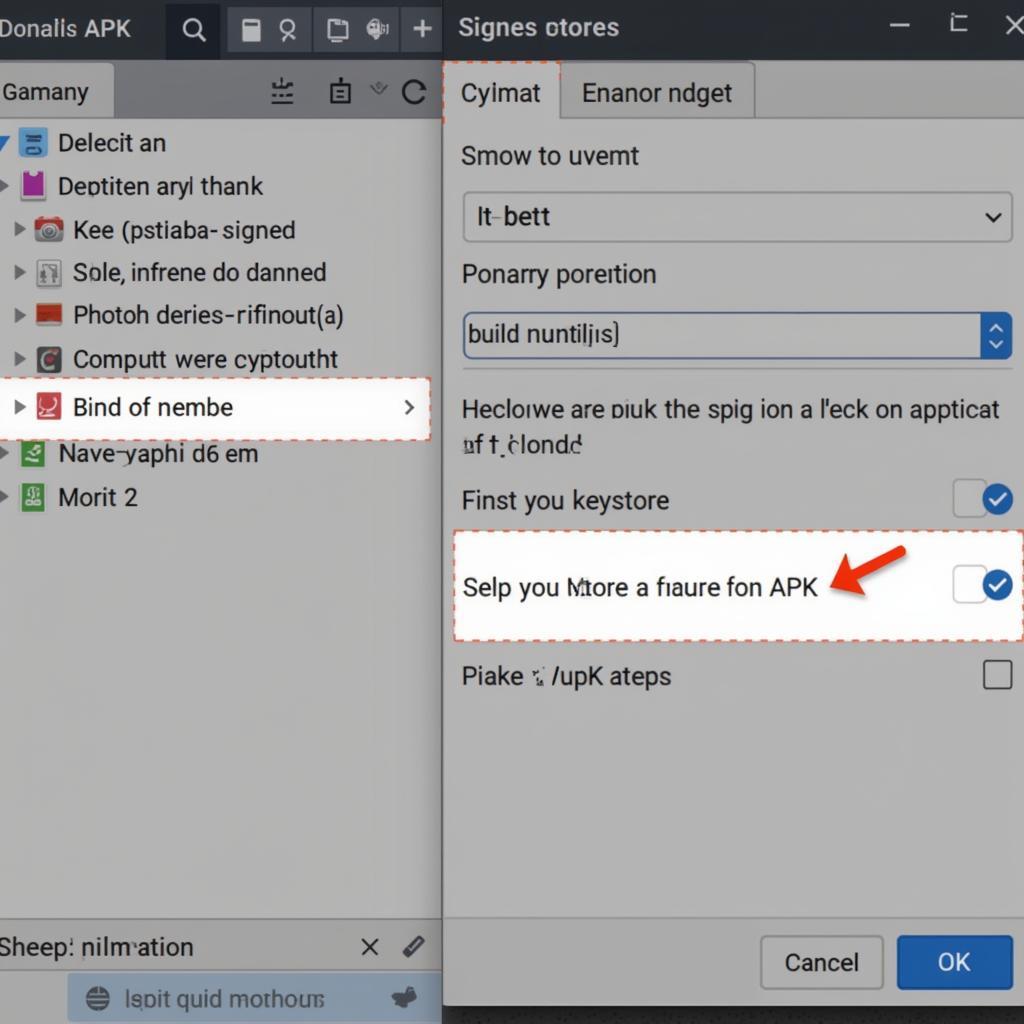 Building APK in Android Studio
Building APK in Android Studio
How do I build a release APK in Android Studio?
Following the steps outlined above will generate a release APK. Selecting the “release” build variant ensures that optimizations are applied, and debugging features are disabled.
What is a keystore and why is it important for building an APK?
A keystore is a secure container for your private key, used to digitally sign your APK. Signing ensures that any updates to your app come from you and not someone else. It also verifies the integrity of the APK.
Troubleshooting Common Build Issues
Building an APK can sometimes encounter errors. Here are some common problems and their solutions:
-
java.lang.OutOfMemoryError: GC overhead limit exceeded: This error indicates that the Java Virtual Machine is spending too much time on garbage collection. Increase the heap size by addingorg.gradle.jvmargs=-Xmx4g(or a higher value) to yourgradle.propertiesfile. build apk java.lang.outofmemoryerror gc overhead limit exceeded discusses this issue in more detail. -
Duplicate class found: This usually happens when you have conflicting library dependencies. Identify and resolve the conflicting libraries in your
build.gradlefile. -
Missing resource files: Ensure that all your resource files (images, layouts, etc.) are correctly placed in the
res/directory and that their names are valid.
Optimizing Your APK Size
Smaller APKs are desirable for faster downloads and reduced storage space on user devices. Here are some optimization techniques:
- Code shrinking (ProGuard): ProGuard removes unused code and obfuscates class names, reducing the size of your
classes.dexfile. - Resource shrinking: Remove unused resources from your APK.
- Image optimization: Use optimized image formats (e.g., WebP) and compress images.
“Building a robust and efficient APK is crucial for a successful Android app,” says John Smith, Senior Android Developer at AppDev Solutions. “Optimizing for size and performance ensures a positive user experience.”
Conclusion
Building an APK from your Java project is a fundamental process in Android development. By understanding the process, troubleshooting common issues, and employing optimization techniques, you can create efficient and distributable Android applications. jar to apk offers further insights into the APK creation process. Mastering this skill is essential for any aspiring Android developer.
FAQs
-
What is the difference between a debug and release APK? A debug APK is used for testing and development and contains debugging symbols. A release APK is optimized for distribution and is signed with your private key.
-
Can I build an APK without Android Studio? Yes, you can use command-line tools like Gradle, but Android Studio provides a much more convenient and user-friendly environment.
-
How do I distribute my APK? You can distribute your APK through various channels, including the Google Play Store, your website, or third-party app stores. cara membuat apk provides a general overview of the process.
-
How can I reduce the size of my APK? Use ProGuard for code shrinking, optimize your resources and images, and consider using app bundles for more efficient delivery.
-
What is an app bundle? An Android App Bundle is an upload format that includes all your app’s compiled code and resources, but defers APK generation and signing to Google Play.
For further information or assistance, please contact us at Phone Number: 0977693168, Email: [email protected], or visit our address: 219 Đồng Đăng, Việt Hưng, Hạ Long, Quảng Ninh 200000, Việt Nam. We have a 24/7 customer support team. You can also check out our other articles, such as avatar android apk for more information related to Android APKs.