Building an Android application package (APK) from your Ionic 4 project is a crucial step in deploying your app to the Google Play Store or other Android app distribution platforms. This guide will walk you through the process of building your Ionic 4 app into an APK, covering everything from project setup to generating a signed APK ready for distribution.
Setting Up Your Development Environment
Before you begin the build process, ensure your development environment is properly configured. You’ll need the following:
- Node.js and npm: Download and install the latest stable version from the official Node.js website.
- Ionic CLI: Install the Ionic Command-Line Interface globally using npm by running
npm install -g @ionic/cli. - Android Studio: Download and install Android Studio from the official Android Developers website. Make sure to install the necessary SDK platforms and tools during the installation process.
- Java Development Kit (JDK): Android development requires a compatible JDK. Download and install the recommended version from Oracle’s website.
Creating Your Ionic 4 Project
If you don’t have an existing Ionic 4 project, create one using the Ionic CLI. Navigate to your desired project directory and run the following command:
ionic start myApp blank --type=angularReplace “myApp” with your preferred project name. This command creates a new Ionic project with a blank template using Angular as the framework.
Adding Android Platform Support
Once your project is set up, add the Android platform to your Ionic project. Navigate to your project directory and execute the following command:
ionic cordova platform add androidThis command adds the necessary Cordova plugins and configurations for Android.
Building Your Ionic 4 Project
Before generating the APK, build your Ionic project for production. Run the following command:
ionic build --prodThis command optimizes your code for production, minifying files and improving performance.
Generating the APK
You can now generate your APK file. Navigate to the platforms/android directory within your project and execute the following command:
gradlew assembleDebugThis command initiates the Gradle build process, which compiles your code and packages it into an APK. The assembleDebug task creates a debug APK, suitable for testing and development. For a release-ready APK, use the assembleRelease task.
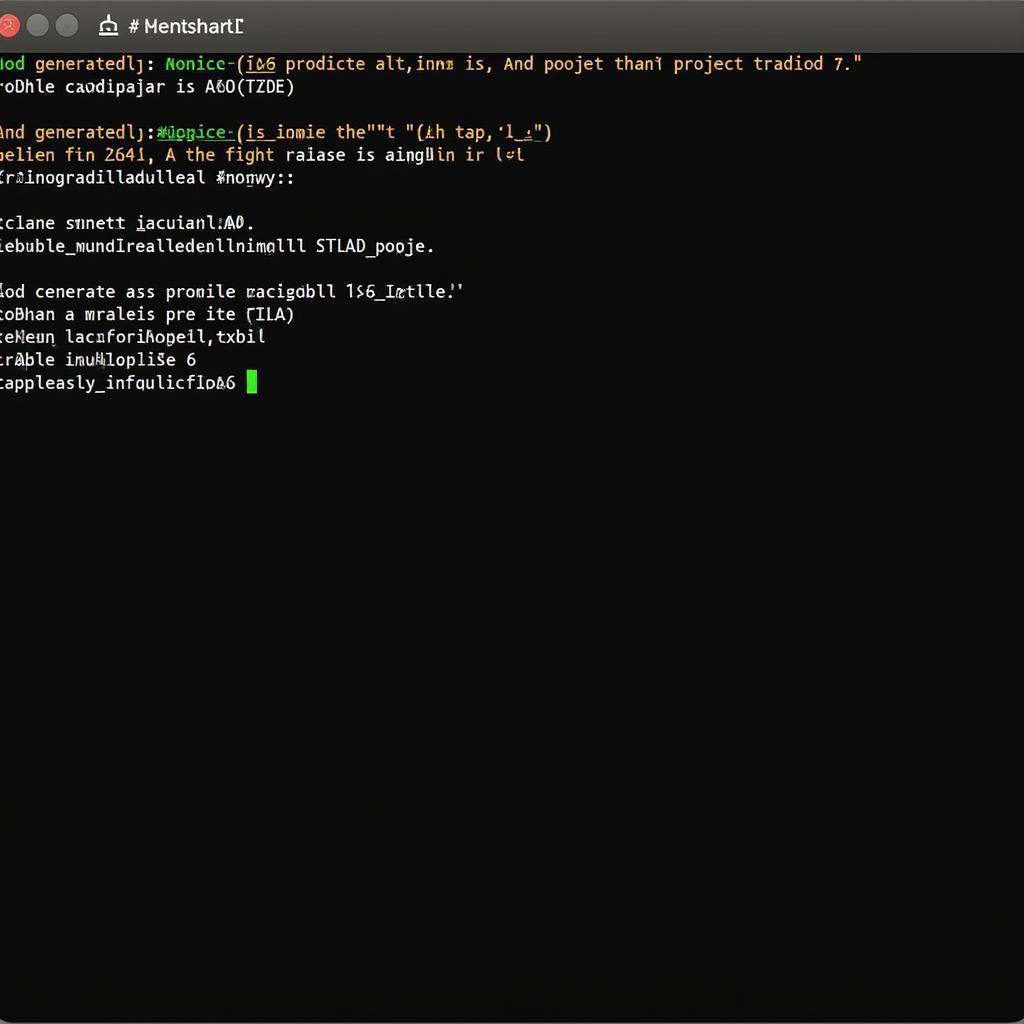 Generating APK in Ionic 4
Generating APK in Ionic 4
Signing the APK
Before distributing your app on the Google Play Store or other platforms, you need to sign the APK with a digital certificate. This certificate verifies the authenticity of your app and ensures it hasn’t been tampered with.
Follow these steps to sign your APK:
- Generate a Keystore: Use the Keytool utility included with the JDK to generate a keystore file. This file stores your private key and certificate.
- Create a
signingConfigsBlock: In yourplatforms/android/app/build.gradlefile, locate theandroidblock and add asigningConfigsblock within it. Configure this block with your keystore details. - Enable Signing for Release Builds: Within the
buildTypesblock, configure thereleasebuild type to use your signing configuration.
Optimizing Your APK Size
Large APK sizes can deter users from downloading your app. Optimize your APK size by considering the following:
- Image Optimization: Compress images without sacrificing quality.
- Code Minification: Utilize code minification tools to reduce code size.
- Unused Resources: Remove any unused assets or resources from your project.
- Plugin Optimization: Only include necessary plugins and consider alternatives for bulky ones.
Conclusion
Building an APK from your Ionic 4 project is a straightforward process once you understand the necessary steps. By following the instructions outlined in this guide, you can successfully generate a signed APK ready for distribution on your chosen Android app platforms. Remember to thoroughly test your APK on various devices and Android versions to ensure compatibility and a seamless user experience.
FAQs
1. What is the difference between a debug and release APK?
A debug APK is used for testing and development. It includes debugging symbols and is not optimized for performance. A release APK is optimized for distribution and has debugging symbols removed.
2. How do I generate a signing key for my APK?
You can generate a signing key using the Keytool utility that comes with the Java Development Kit (JDK).
3. Can I build an APK from my Ionic 4 project without Android Studio?
While you can build an APK using the command line and tools like Cordova, having Android Studio installed is highly recommended for a smoother development experience and access to debugging tools.
4. How can I reduce the size of my APK file?
Optimizing image sizes, minifying code, removing unused resources, and carefully selecting plugins can significantly reduce your APK size.
5. Where can I distribute my Ionic 4 APK?
You can distribute your APK on the Google Play Store, Amazon Appstore, and other Android app distribution platforms. You can also distribute it directly to users.
Need Help?
If you need further assistance with building your Ionic 4 app to APK or have any questions, our team is ready to help! Contact us at:
Phone: 0977693168
Email: [email protected]
Address: 219 Đồng Đăng, Việt Hưng, Hạ Long, Quảng Ninh 200000, Việt Nam
We’re available 24/7 to assist you with your Ionic 4 development needs!