Building an APK for release is a crucial step in Android app development. It’s the process of packaging your app into a distributable format that can be installed on Android devices. This guide will walk you through the entire process of building a release-ready APK using Android Studio, from configuring your project to signing your app.
Understanding APKs and Release Builds
Before diving into the how-to, let’s clarify what an APK is and why release builds are different from the debug versions you use during development.
An APK (Android Package Kit) is essentially a ZIP file containing everything your app needs to run on a device. This includes the compiled code (DEX files), resources (images, layouts, etc.), the manifest file (AndroidManifest.xml), and a signature.
A release build is specifically for distributing your app through app stores like Google Play Store or for direct downloads. They are different from debug builds in several key ways:
- Optimization: Release builds are optimized for performance and size. Code is minified and obfuscated to reduce the app’s footprint.
- Debugging: Debugging information is removed as it’s unnecessary for end-users and increases the app’s size.
- Signing: Release builds must be signed with a private key, ensuring your app’s authenticity and preventing tampering.
Step-by-Step Guide to Building Your Release APK
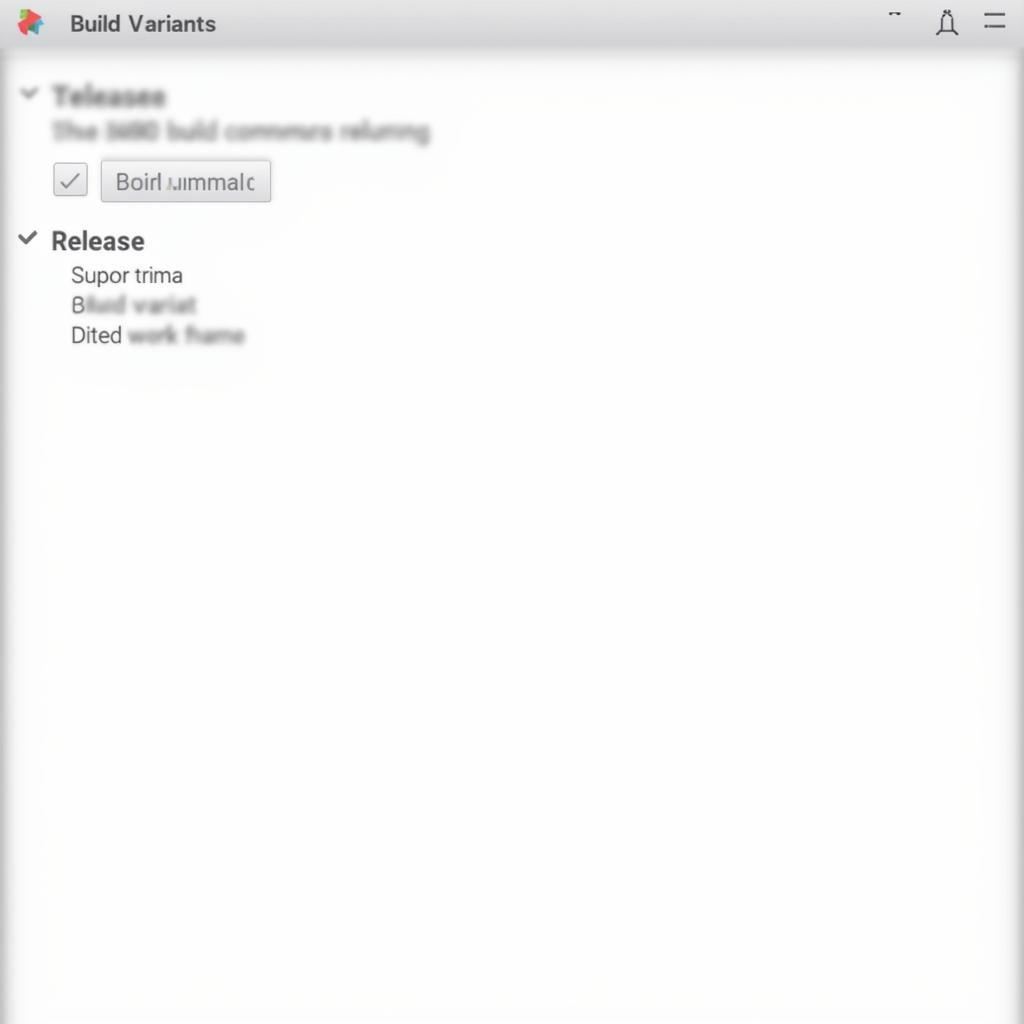 Building Release APK in Android Studio
Building Release APK in Android Studio
1. Prepare Your Project
Before you start the build process, make sure your project is set up correctly:
- Update Dependencies: Ensure all your libraries and dependencies are updated to their latest stable versions.
- Run Final Tests: Thoroughly test your app on different devices and Android versions to catch any bugs.
- Finalize Resources: Double-check your app’s icons, strings, and other resources for correctness and localization.
2. Generate a Signing Key
Every release-ready APK needs to be digitally signed. This key associates you as the developer and guarantees that any future updates to your app come from you.
- Using Android Studio:
- Go to Build > Generate Signed Bundle / APK.
- Select APK and click Next.
- Click Create new… to generate a new keystore.
- Fill in the required information like keystore path, password, key alias, etc.
- Using the Keytool Command Line:
- Open your terminal and use the
keytoolcommand to generate a keystore. Refer to the Android developer documentation for the exact syntax and options.
- Open your terminal and use the
Important: Keep your keystore and passwords safe! Losing them can prevent you from updating your app in the future.
3. Build the Release APK
With your keystore ready, you can now build the release APK:
- In Android Studio:
- In the “Generate Signed Bundle or APK” window, select your keystore, enter the passwords, and click Next.
- Choose a destination folder for your APK.
- Select the “release” build variant.
- Choose the appropriate build type (APK or App Bundle). For most cases, APK is sufficient.
- Click Finish to start the build process.
4. Locate Your APK
After the build process completes, you can find your signed APK in the app/release directory of your project. This is the file you’ll use to distribute your app.
Optimizing Your Release APK
While the above steps generate a working APK, you can further optimize it for size and performance:
- Code Shrinking (R8/Proguard): Android Studio uses R8 by default, which shrinks, obfuscates, and optimizes your code.
- Resource Shrinking: Remove unused resources to decrease your APK size.
- Image Optimization: Use optimized image formats (WebP) and compress your images without losing quality.
Common Issues and Troubleshooting
Here are a few common issues you might encounter when building your release APK:
- Keystore or Password Errors: Double-check that you’re using the correct keystore path, alias, and passwords.
- Dependency Conflicts: Resolve any conflicts between library versions.
- Proguard/R8 Issues: Carefully review the Proguard/R8 rules if your app crashes after building in release mode. You might need to add specific rules to keep certain classes or methods from being obfuscated.
- Build Errors: Check the “Build” output window in Android Studio for detailed error messages and address them accordingly.
Conclusion
Building a release APK is a significant milestone in your Android app development journey. By following these steps and paying attention to best practices, you can create a secure, optimized, and ready-to-distribute app. For more in-depth information, always refer to the official Android developer documentation.
FAQ
- Why do I need to sign my APK? Signing is crucial for security and app store distribution. It verifies the developer’s identity and prevents unauthorized modifications to your app.
- What is the difference between an APK and an AAB (Android App Bundle)? An AAB is a newer publishing format that allows Google Play to generate optimized APKs for different device configurations, potentially resulting in smaller download sizes for users.
- Can I update my app if I lose my keystore? No, you cannot. Losing your keystore makes it impossible to update your app on app stores. Keep it safe!
- How often should I generate a new keystore? Ideally, you should use the same keystore for the lifetime of your app. This ensures consistent signing and update capabilities.
Still Need Help?
If you encounter any issues or have further questions, don’t hesitate to reach out! Our team of experts at GameVN is always ready to assist you.
Contact us:
- Phone Number: 0977693168
- Email: [email protected]
- Address: 219 Đồng Đăng, Việt Hưng, Hạ Long, Quảng Ninh 200000, Việt Nam
We’re available 24/7 to help you with all your Android app development needs.