Building an APK file for your React Native Android app using Android Studio is a crucial step in deploying your application to the Google Play Store or other distribution platforms. This guide will walk you through the process, providing clear and concise instructions to help you generate a release-ready APK.
Generating a release-ready APK from your React Native project within Android Studio involves a few key steps. We’ll cover everything from preparing your environment to signing your APK for distribution. Let’s dive into the details.
Preparing Your React Native Project for APK Generation
Before you begin the build process, ensure your React Native project is properly configured. This includes installing necessary dependencies, configuring your build.gradle file, and setting up your signing configuration. A solid foundation ensures a smooth build process. Having a well-structured project also makes future updates and maintenance easier.
Installing Dependencies and Configuring Gradle
First, make sure you have all the required Android SDK components installed. You can manage these through the SDK Manager within Android Studio. Next, verify your build.gradle file (both the project-level and module-level ones) are correctly configured with the appropriate dependencies and build settings.
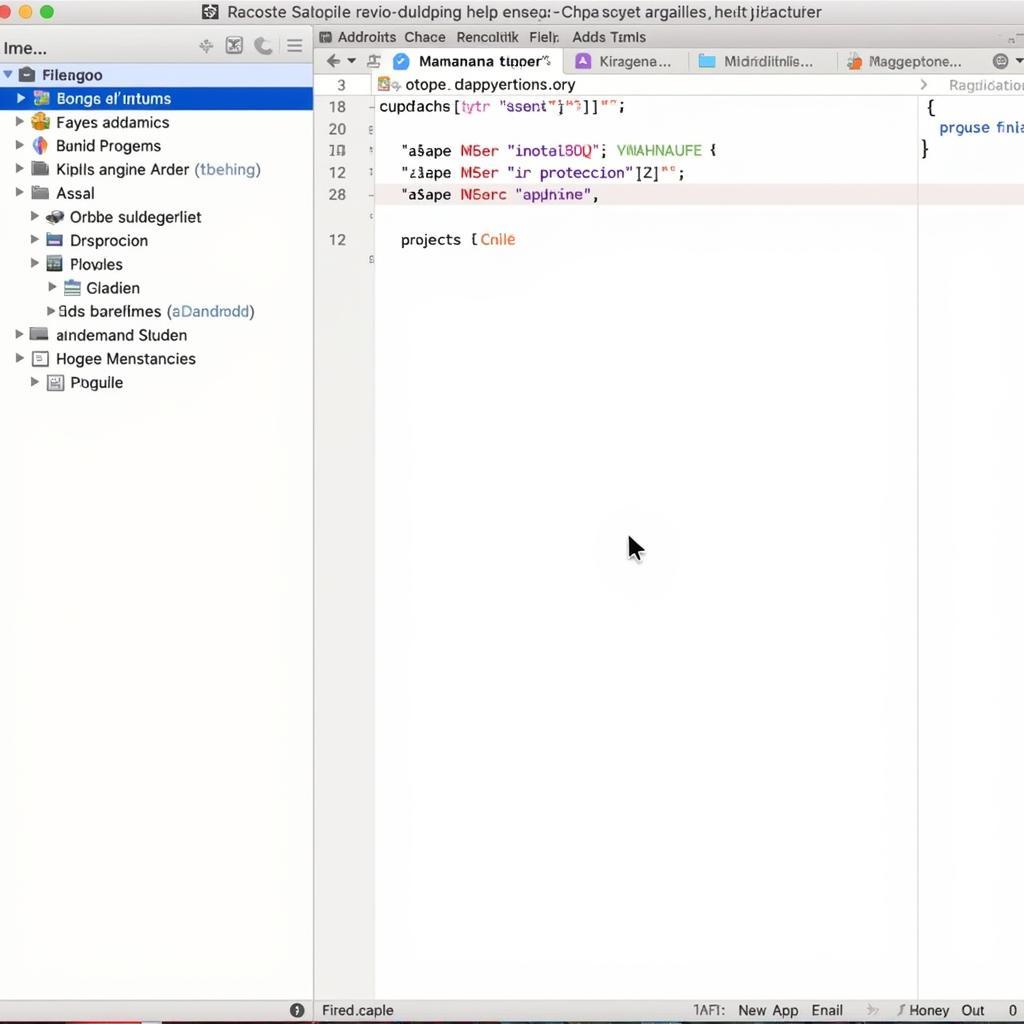 React Native Project Setup in Android Studio
React Native Project Setup in Android Studio
Setting up the Signing Configuration
Signing your APK is essential for distributing your app. It verifies the authenticity of your application and prevents tampering. You’ll need to create a keystore file if you don’t already have one. This keystore will contain your private key, which is used to sign the APK.
Building the Release APK in Android Studio
Once your project is prepared, you can begin the APK build process within Android Studio. There are several ways to initiate the build, including using the menu options or the Gradle panel.
Generating the APK File
In Android Studio, navigate to “Build” -> “Generate Signed Bundle / APK”. Choose “APK” and click “Next”. Select your module and choose the “release” build variant. Then, select your keystore file and enter the necessary passwords. Finally, choose a destination folder for your APK and click “Finish”.
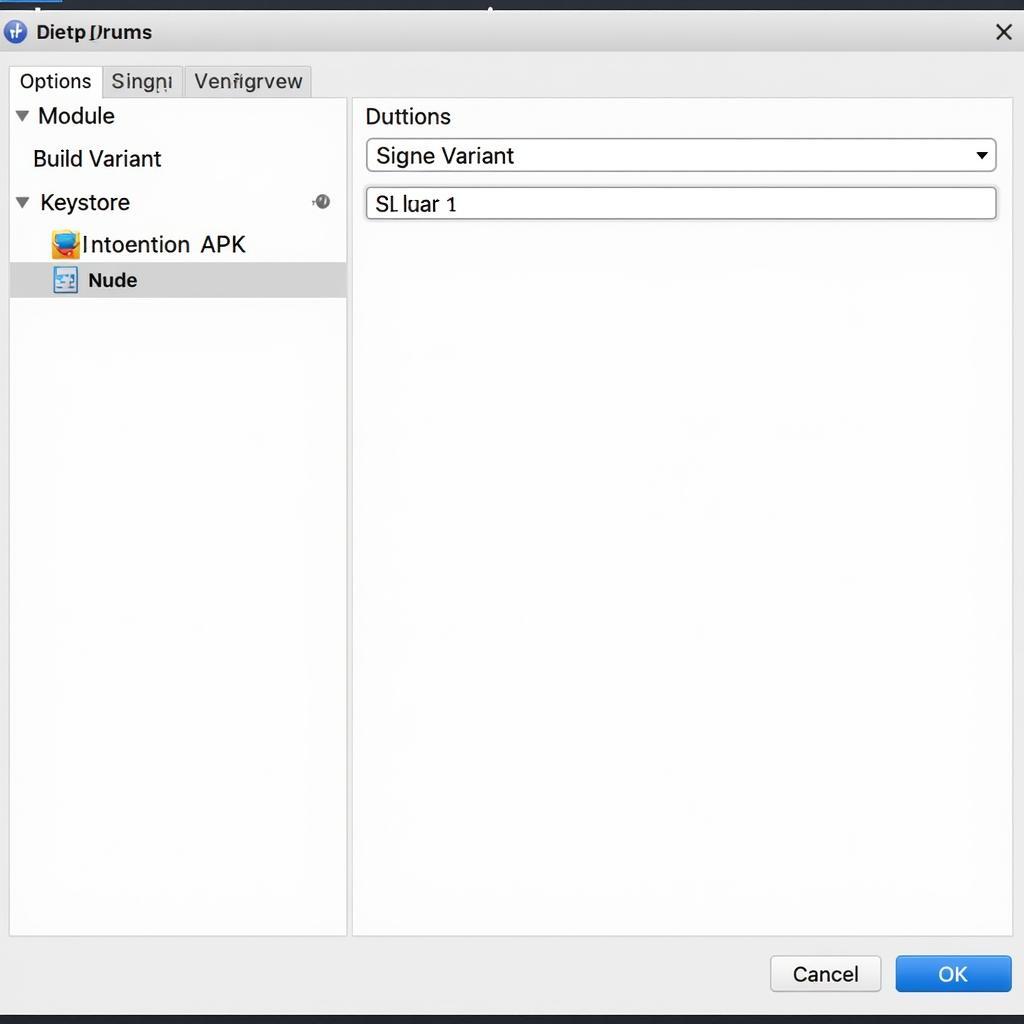 Generating a Signed APK in Android Studio
Generating a Signed APK in Android Studio
You can also streamline your release process by learning how to build apk release android studio react native. This guide offers valuable insights into automating the process.
Troubleshooting Common Build Errors
Sometimes, you may encounter errors during the build process. Common issues include incorrect dependencies, missing keystore files, or incorrect signing configurations. Carefully review the error messages and consult the official React Native documentation for troubleshooting tips.
Optimizing Your APK for Release
Before distributing your APK, it’s important to optimize it for size and performance. This improves the user experience and reduces download times.
Reducing APK Size
Several techniques can help you reduce the size of your APK. These include code shrinking, resource optimization, and using app bundles.
app-debug.apk download react native can be a good starting point for testing, but understanding how to create a release build is crucial for distribution.
Enhancing App Performance
Optimizing your JavaScript code and using efficient libraries can significantly improve your app’s performance.
Distributing Your APK
After building and optimizing your APK, you can distribute it through various channels, including the Google Play Store, your website, or other app distribution platforms.
Consider exploring resources like android studio generate signed apk for a deeper understanding of the signing process. Another useful resource is build release apk android for a comprehensive guide on building release APKs. For those publishing to the Google Play Store, understanding how to prepare an android java signed release apk for google store is vital.
Conclusion
Building an APK for your React Native Android app using Android Studio is a straightforward process once you understand the key steps involved. By following this guide and ensuring proper configuration, you can successfully generate a release-ready APK and distribute your app to users. Remember to thoroughly test your app before release to ensure a seamless user experience. Building your APK is an exciting step in bringing your React Native application to life!
FAQ
-
How do I create a keystore file? You can create a keystore file using the
keytoolutility included with the Java Development Kit (JDK). -
What is the difference between a debug and release APK? A debug APK is used for testing and development, while a release APK is optimized for distribution and signed with your private key.
-
Can I build an APK without Android Studio? While possible through command-line tools, Android Studio provides a user-friendly interface and simplifies the process.
-
Why is signing the APK necessary? Signing ensures the authenticity and integrity of your app, preventing tampering and allowing installation on Android devices.
-
What are some common build errors and how can I fix them? Common errors include missing dependencies, incorrect configurations, and keystore issues. Refer to the official React Native documentation and error messages for specific solutions.
Need Further Assistance? Contact us at Phone Number: 0977693168, Email: [email protected] or visit our office at 219 Đồng Đăng, Việt Hưng, Hạ Long, Quảng Ninh 200000, Vietnam. Our customer support team is available 24/7.