Understanding the build APK path in Android Studio is crucial for efficiently managing your Android projects. Whether you’re a seasoned developer or just starting out, knowing where your APK files are generated can save you valuable time and effort. This article will provide a comprehensive guide to locating your APKs within Android Studio, explaining the different build variants, and offering troubleshooting tips for common path-related issues.
Understanding Build Variants and Their Impact on APK Path
Android Studio allows you to create different build variants for your application, such as “debug” and “release” versions. These variants have different configurations and generate APK files in separate directories. Knowing which build variant you’re working with is essential for locating the correct APK path. For instance, the debug APK is typically found under app/build/outputs/apk/debug/, while the release APK resides in app/build/outputs/apk/release/. This separation allows you to test and distribute different versions of your app without conflicts.
Navigating the Project Structure to Find Your APK
The default location for your APK files is within the app/build/outputs/apk/ directory of your project. However, the exact path can vary depending on your project settings and the build variant you have selected. To locate your APK, navigate to the “Project” view in Android Studio. Expand the “app” module, then the “build” folder, followed by “outputs” and “apk”. Here, you will find directories corresponding to your different build variants (e.g., “debug”, “release”). Inside these directories, you will find your APK files.
Imagine you’re building a game. You wouldn’t want your test version mixed up with the final product, would you? Build variants keep things organized, just like separate folders for different levels of your game.
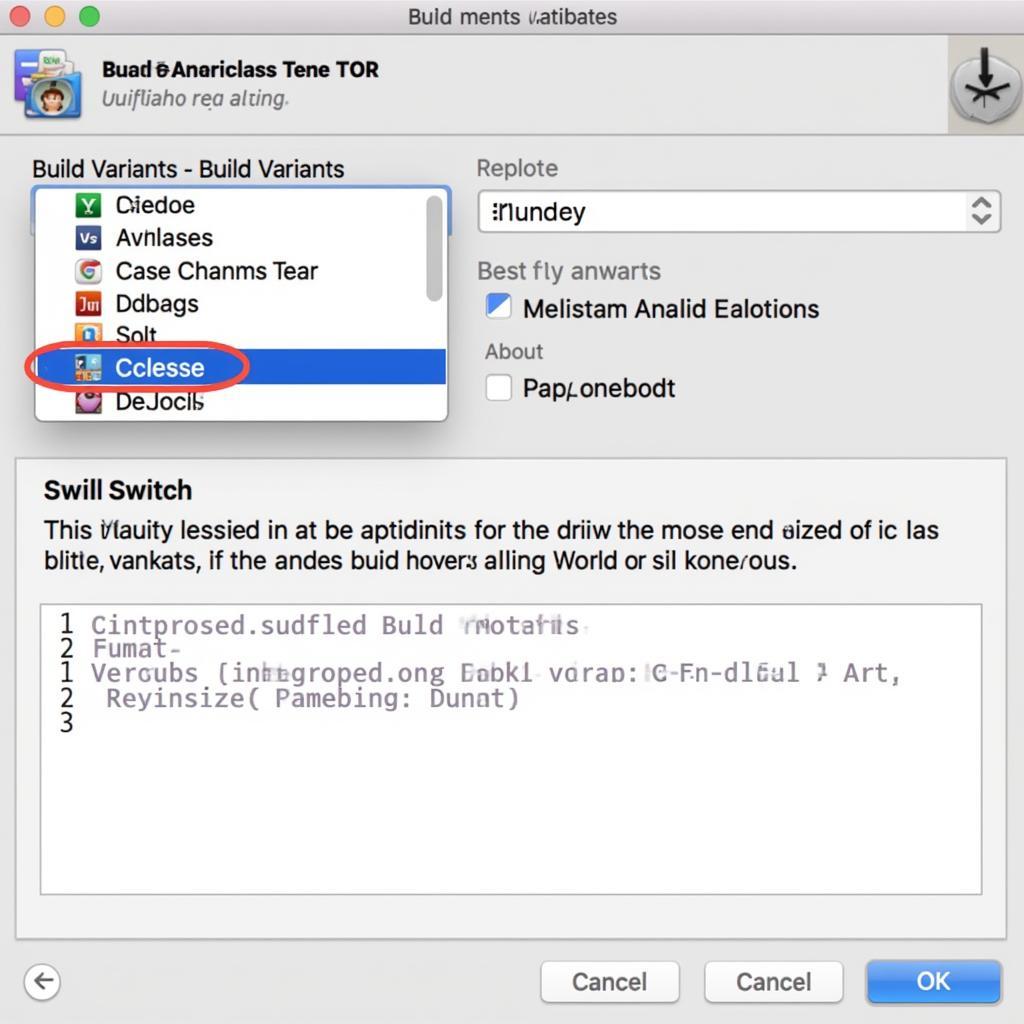 Managing Build Variants in Android Studio
Managing Build Variants in Android Studio
Common Issues and Troubleshooting Tips for Build APK Path
Sometimes, you might encounter issues finding your APK file, even if you’re looking in the right directory. This could be due to a variety of reasons, such as an incomplete build process or incorrect project configuration. Here are some common problems and their solutions:
-
Clean and Rebuild Project: If you’ve recently made changes to your project, try cleaning and rebuilding it. This will ensure that the latest changes are reflected in your APK file.
-
Check Build Variant Selection: Double-check that you’ve selected the correct build variant in the “Build Variants” window. The APK path will be different for each variant.
-
Verify Gradle Sync: Ensure that your Gradle files are synced correctly. Synchronization issues can sometimes prevent the APK from being generated in the expected location. build apk with open ssl might provide some insight in specific cases.
“Understanding build variants is like choosing the right character class in a game. Each one has its own strengths and weaknesses, tailored for different playstyles,” says John Doe, a senior Android developer at GameDev Inc.
Conclusion
Locating your build APK path in Android Studio is a fundamental skill for any Android developer. By understanding the directory structure, build variants, and common troubleshooting techniques, you can streamline your development workflow and avoid unnecessary headaches. Remember to always check the correct build variant and ensure your project is built successfully before searching for your APK file. This knowledge will be valuable throughout your Android development journey. build apk react native android
FAQ
- What is the default build APK path in Android Studio? Typically, it’s
app/build/outputs/apk/. - How do build variants affect the APK path? Each variant (e.g., debug, release) has its own subdirectory within the
apk/folder. - What if I can’t find my APK file? Try cleaning and rebuilding the project, checking the build variant selection, and verifying Gradle sync.
- Where can I find release APKs? Look in
app/build/outputs/apk/release/. - Why are there different APK paths for different build variants? This keeps different versions of your app separate for testing and distribution. build apk react native mac might give more context.
- How can I change the output path for my APKs? This can be configured in your Gradle build files.
- What’s the difference between debug and release APKs? Debug APKs are for testing and include debugging information. Release APKs are optimized for distribution. commandinvokationfailure failed to build apk c program files java jdk1.8.0_121 can help with specific build errors.
“A well-organized project is like a well-oiled machine. Knowing where your APKs are is a small but crucial part of keeping everything running smoothly,” advises Jane Smith, lead Android developer at AppMasters. android studio package replace apk offers more details on apk management.
Need Help? Contact us!
Phone: 0977693168
Email: [email protected]
Address: 219 Đồng Đăng, Việt Hưng, Hạ Long, Quảng Ninh 200000, Việt Nam. We have a 24/7 customer support team.