Building an Android Package Kit (APK) is an essential step in developing and distributing Android applications. Visual Studio 2017, with its powerful tools and features, provides a comprehensive environment for building APKs efficiently. Whether you’re a seasoned developer or just starting, this guide will walk you through the process step-by-step.
To get started with building your APK in Visual Studio 2017, you need to have the necessary components installed. This includes the Xamarin platform and the Android SDK. Xamarin integrates Android development seamlessly with Visual Studio, while the Android SDK provides the essential tools and libraries for building Android apps.
Setting Up Your Development Environment
-
Install Visual Studio 2017 with Xamarin: If you haven’t already, download and install Visual Studio 2017. Ensure that you include the “Mobile Development with .NET” workload during installation. This workload encompasses Xamarin and the required Android development tools.
-
Install Android SDK: Visual Studio Installer typically handles Android SDK installation. You can verify this by launching the SDK Manager and confirming the presence of the necessary SDK platforms and tools.
Creating a New Xamarin.Android Project
With your development environment in place, you can now create a new Xamarin.Android project in Visual Studio 2017:
-
Launch Visual Studio 2017 and select “Create a new project.”
-
In the project template window, navigate to Installed > Visual C# > Android > Blank App (Android). Provide a suitable name for your project and choose a location to save it.
-
Select a target Android version. Consider your target audience and the Android versions they are likely to be using.
Visual Studio will now create a basic Xamarin.Android project structure for you.
Designing Your App’s User Interface
Xamarin.Android leverages Android’s XML-based layout system for designing user interfaces.
-
Locate the
MainActivity.axmlfile within theResources/layoutfolder of your project. This file represents the main layout for your app’s user interface. -
You can use the Visual Studio Designer or directly edit the XML code to add and arrange UI elements like buttons, text fields, and images.
Writing Your App’s Logic
The logic of your Android app resides in C# code files.
-
Navigate to the
MainActivity.csfile. This file contains the C# code that controls the behavior of your main activity. -
Within the
OnCreatemethod, you can start writing code to handle user interactions, manage data, and perform other tasks.
Building Your APK
Once you have designed your app’s interface and implemented its functionality, it’s time to build your APK:
-
In Visual Studio 2017, switch the build configuration from Debug to Release to ensure optimization for distribution.
-
Right-click your Xamarin.Android project in the Solution Explorer and select Archive. This process compiles your code, packages your resources, and generates the APK file.
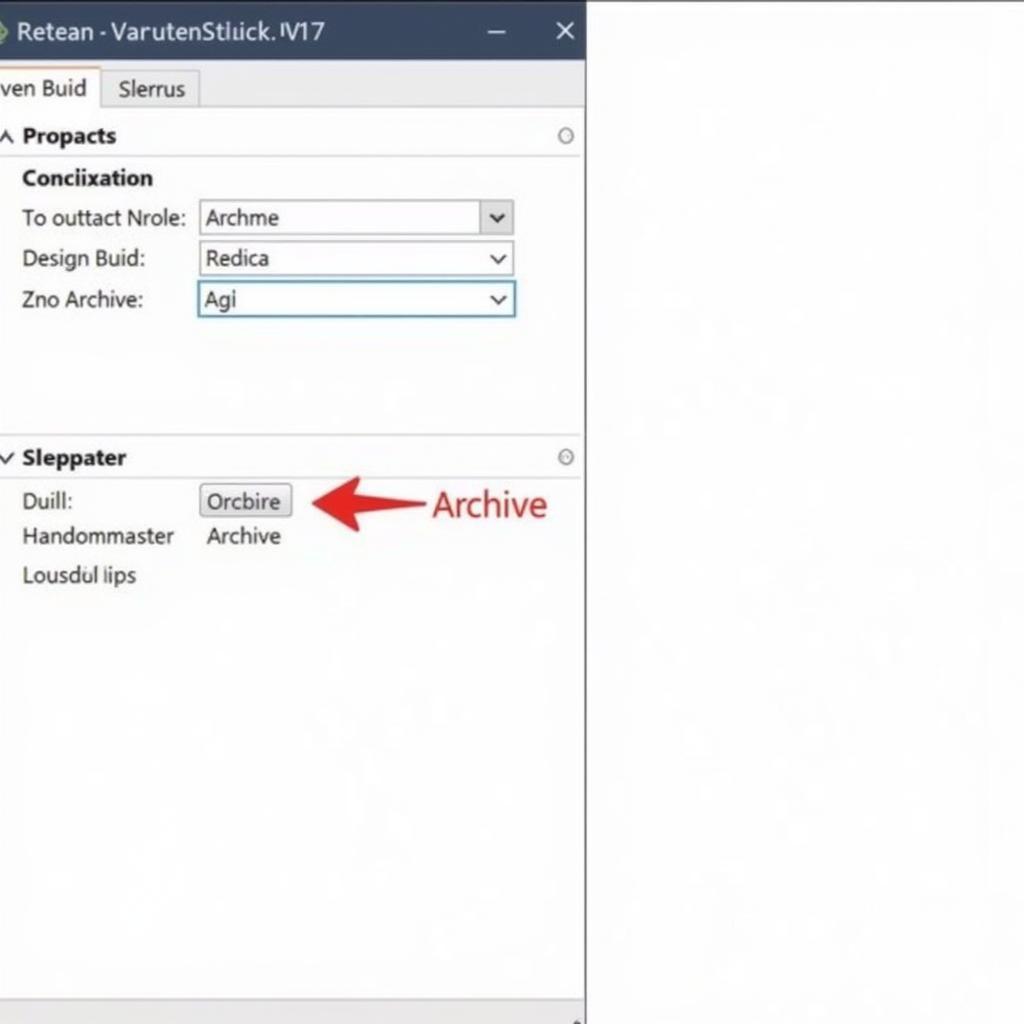 Building APK in Visual Studio
Building APK in Visual Studio
Signing Your APK
Android requires all APKs to be digitally signed before they can be installed. Signing your APK verifies the authenticity of your app and prevents tampering.
-
After the archiving process, Visual Studio provides options for signing your APK. You can either use a new keystore or select an existing one.
-
Provide the necessary information for your keystore, including a password, alias, and other details.
Distributing Your APK
With your signed APK ready, you can now distribute your app through various channels:
-
Google Play Store: This platform offers the widest reach for Android apps. You’ll need to create a developer account and follow Google’s guidelines for publishing your app.
-
Third-Party App Stores: Several alternative app stores, such as Amazon Appstore and APKMirror, provide additional avenues for distribution.
-
Direct Distribution: You can also distribute your APK directly through your website or other means, allowing users to download and install it manually.
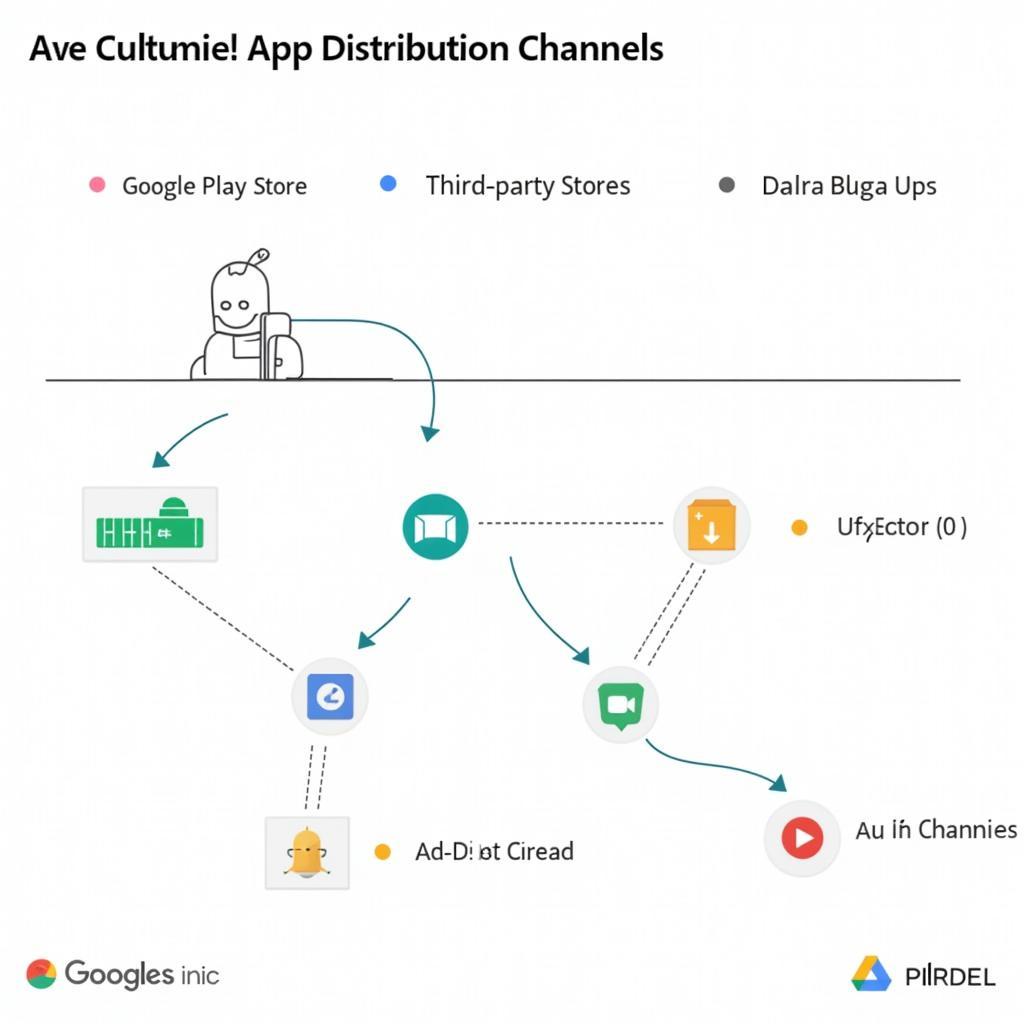 Distribution Channels for APK
Distribution Channels for APK
Conclusion
Building APKs in Visual Studio 2017 offers a robust and streamlined approach to Android app development. By following these steps, you can leverage the power of Xamarin and Visual Studio to create, sign, and distribute your apps effectively. Whether you’re a beginner or an experienced developer, Visual Studio 2017 provides the tools and environment you need to bring your Android app ideas to life.
Need further assistance? Contact our team at:
Phone: 0977693168
Email: [email protected]
Address: 219 Đồng Đăng, Việt Hưng, Hạ Long, Quảng Ninh 200000, Việt Nam.
Our customer support team is available 24/7 to assist you.