Building a release-ready APK from Android Studio is a crucial step in the app development lifecycle. It’s the process of packaging your application into a distributable format, allowing users to install and enjoy it on their Android devices. This guide provides a comprehensive walkthrough of generating a release APK, covering key aspects from configuring your project to optimizing the final build.
Understanding APKs and Release Builds
Before diving into the practical steps, it’s essential to grasp the significance of APKs and release builds. An APK (Android Package Kit) is the file format used by Android OS for distributing and installing mobile apps and middleware. Think of it as the equivalent of an .exe file for Windows. A release build, specifically, is a version of your app optimized for distribution, unlike debug builds used during development.
Preparing Your Project for Release
Configuring Your Build Variants
Android Studio allows you to define different build variants for your project, such as “debug” and “release.” The release variant is used for generating production-ready APKs. Navigate to the build.gradle file (Module: app) to configure your build settings.
Setting the Version Code and Version Name
Updating the version code and version name is essential for each release. The version code is an integer that identifies the version of your app for internal use. The version name is a string visible to users. Increment these values appropriately in your build.gradle file.
Generating Your Release APK
Using the Build Menu
The simplest way to build an APK from android studio release is through the “Build” menu. Select “Build > Generate Signed Bundle / APK.” Choose “APK” and click “Next.”
Creating or Selecting a Keystore
A keystore is a container for your private key, used to sign your APK. If you don’t have one, create a new keystore. If you have an existing keystore, select it and enter the required information.
Choosing the Destination Folder
Select the destination folder for your APK. Click “Finish” to start the build process. Android Studio will generate the release APK in the chosen directory.
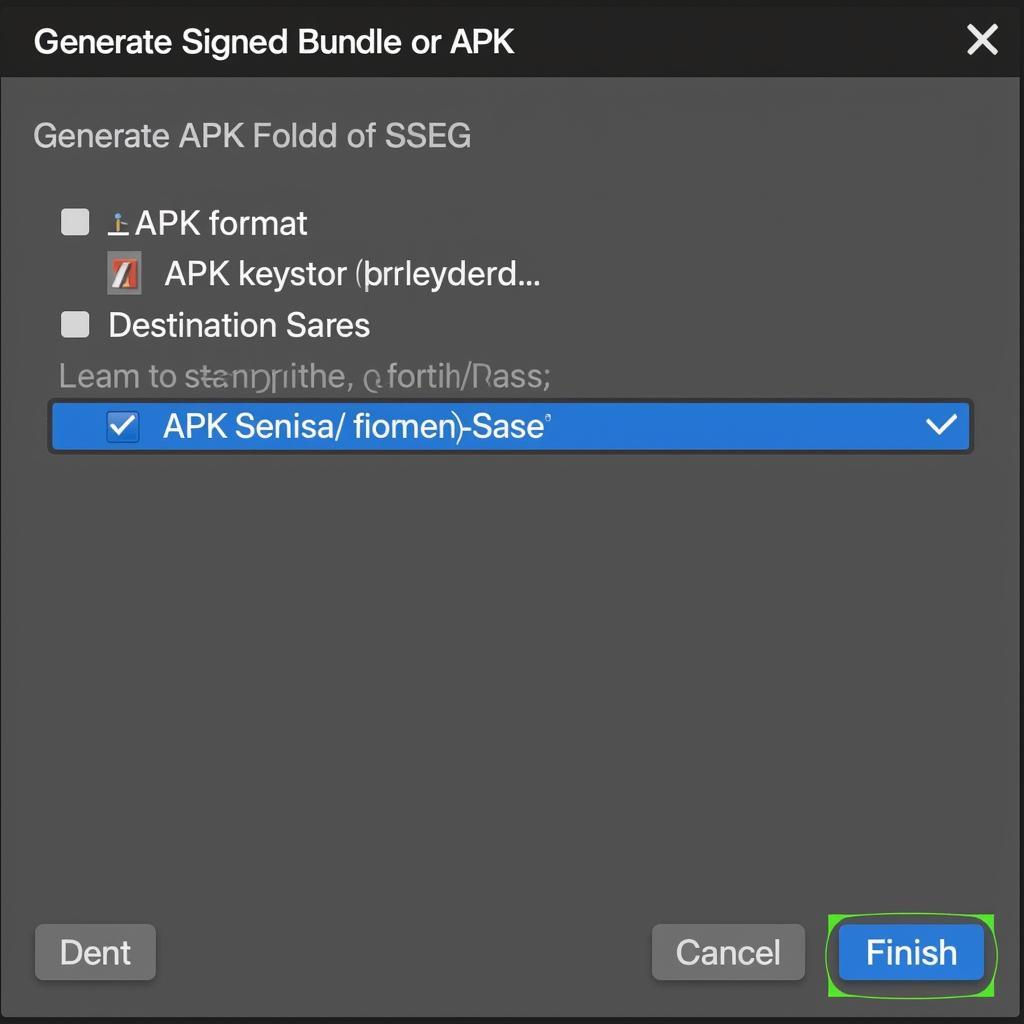 Generating Signed APK in Android Studio
Generating Signed APK in Android Studio
Exploring Build Variants and ABI Splits
You can further refine your build apk from android studio release process by utilizing build variants and ABI splits. Build variants allow you to create different versions of your app (e.g., free and paid versions). ABI splits allow you to generate separate APKs for different CPU architectures, optimizing the app size for each device.
Optimizing Your Release APK
Code Shrinking and Obfuscation
Code shrinking (using tools like R8) removes unused code and resources, reducing the APK size. Obfuscation renames classes and methods, making it more difficult to reverse engineer your app. Enable these optimizations in your build.gradle file.
Resource Optimization
Optimize your images and other resources to reduce the APK size further. Use tools like PNGCrush or WebP to compress images without significant quality loss. Remove unused resources from your project.
Conclusion
Building an APK from android studio release is a straightforward process, but understanding the nuances of configuration and optimization is crucial for delivering a polished and efficient app. By following the steps outlined in this guide and paying attention to details like versioning, signing, and optimization, you can ensure that your app is ready for distribution and provides a seamless user experience.
FAQ
- What is the difference between a debug and a release APK?
- Why is signing an APK important?
- How can I reduce the size of my APK?
- What are ABI splits, and how can they benefit my app?
- How do I distribute my release APK?
- What is the role of ProGuard in the release build process?
- How do I update my app once it’s published?
Common Scenarios and Questions
- My APK is too large. What should I do? Review the optimization section above. Consider using app bundles.
- I’m getting an error when trying to sign my APK. Double-check your keystore details and ensure you have the correct passwords.
- I want to distribute my app on the Google Play Store. What’s the next step? Create a Google Play Developer account and follow their publishing guidelines.
Further Reading and Related Topics
- Android Developers documentation on building and releasing apps.
- Best practices for APK size optimization.
- Understanding Android app signing.
Need support? Contact us: Phone: 0977693168, Email: [email protected] or visit us at 219 Đồng Đăng, Việt Hưng, Hạ Long, Quảng Ninh 200000, Việt Nam. We have a 24/7 customer support team.