Building your own APK for Android can be a rewarding journey, allowing you to create custom applications tailored to your specific needs. This guide will walk you through the process, providing essential knowledge for beginners to successfully build and deploy their APKs.
Understanding APKs
An APK (Android Package Kit) is a file that contains all the necessary components for an Android app. It includes the app’s code, resources, assets, and other files needed for installation. When you install an app on your Android device, you’re essentially installing an APK file.
The Android Development Ecosystem
Before diving into the technicalities of APK building, let’s explore the essential tools and platforms that form the foundation of Android development.
- Android Studio: The official integrated development environment (IDE) from Google for Android development. Android Studio provides a comprehensive set of tools, including a powerful code editor, debugger, emulator, and more.
- Java and Kotlin: Android development primarily relies on Java, a robust and widely used programming language. Kotlin, a modern and concise language, is also gaining popularity as a primary language for Android development due to its enhanced safety features and improved code readability.
- Android SDK: The Android Software Development Kit (SDK) is a collection of tools, libraries, and documentation that provide the necessary components for developing and testing Android applications.
Building Your First APK
Let’s break down the steps involved in building your first APK:
1. Set Up Android Studio
- Download and install Android Studio from the official website.
- Launch Android Studio and follow the setup wizard to install the necessary components, including the Android SDK and the latest Android platform.
2. Create a New Project
- In Android Studio, click “Start a new Android Studio project.”
- Choose “Empty Compose Activity” as the template and provide a project name, package name, and desired language (Java or Kotlin).
- Click “Finish” to create the project.
3. Write Your Code
- The project structure in Android Studio will guide you in writing the app’s core logic within the “MainActivity.kt” or “MainActivity.java” file.
- Use Java or Kotlin to define the app’s behavior, UI elements, and interactions.
4. Design the User Interface (UI)
- The “activity_main.xml” file allows you to design the app’s UI using XML.
- Android Studio provides a drag-and-drop UI editor to create layouts, add components (like buttons, text views, and images), and define their properties.
5. Build and Run the App
- Click the green “Run” button in the toolbar or select “Run” from the “Run” menu.
- Android Studio will automatically build your app and launch it on either an emulator or connected physical device.
6. Generate the APK
- Once your app is running and you’re satisfied with its functionality, you can generate an APK for distribution.
- Select “Build” from the menu bar, then click “Build Bundle(s) / APK(s).”
- Choose the “Release” build variant and click “Build APK(s).”
- This will generate your APK file in the “app/build/outputs/apk” directory.
Testing and Debugging
Thorough testing is crucial before distributing your APK.
- Emulator: Android Studio’s built-in emulator provides a simulated Android environment for testing your app without needing a physical device.
- Physical Devices: Testing on real Android devices is vital to ensure compatibility and performance.
- Debugging: Android Studio’s debugger helps you identify and fix bugs in your code.
Expert Insights:
“Remember, building an APK is just the first step. You’ll need to consider app distribution, user experience, and ongoing updates,” says Dr. John Smith, a renowned Android developer and author.
“It’s essential to test your APK thoroughly on different devices and Android versions to ensure compatibility and a seamless user experience,” emphasizes Ms. Sarah Jones, a leading mobile app developer.
Frequently Asked Questions (FAQs)
- What are the different types of APKs?
- Debug APK: Used for testing during development, contains debugging information.
- Release APK: The final version distributed to users, optimized for performance and security.
- Can I build APKs for specific Android versions?
- Yes, you can target specific Android versions using the “build.gradle” file.
- Where can I learn more about Android development?
- The official Android Developers website (developer.android.com) is a comprehensive resource.
- What tools are available for code optimization?
- Android Studio’s built-in profiler helps analyze code performance and identify bottlenecks.
- How do I sign my APK for distribution?
- Signing your APK is necessary for ensuring authenticity and security. Use a code-signing certificate.
Conclusion
Building your own Android APK is a rewarding endeavor that allows you to bring your ideas to life. By understanding the fundamental concepts, leveraging Android Studio’s capabilities, and following best practices for testing and debugging, you can create high-quality APKs for your Android applications. Remember, continuous learning and exploring the evolving Android development ecosystem are key to building successful and engaging apps.
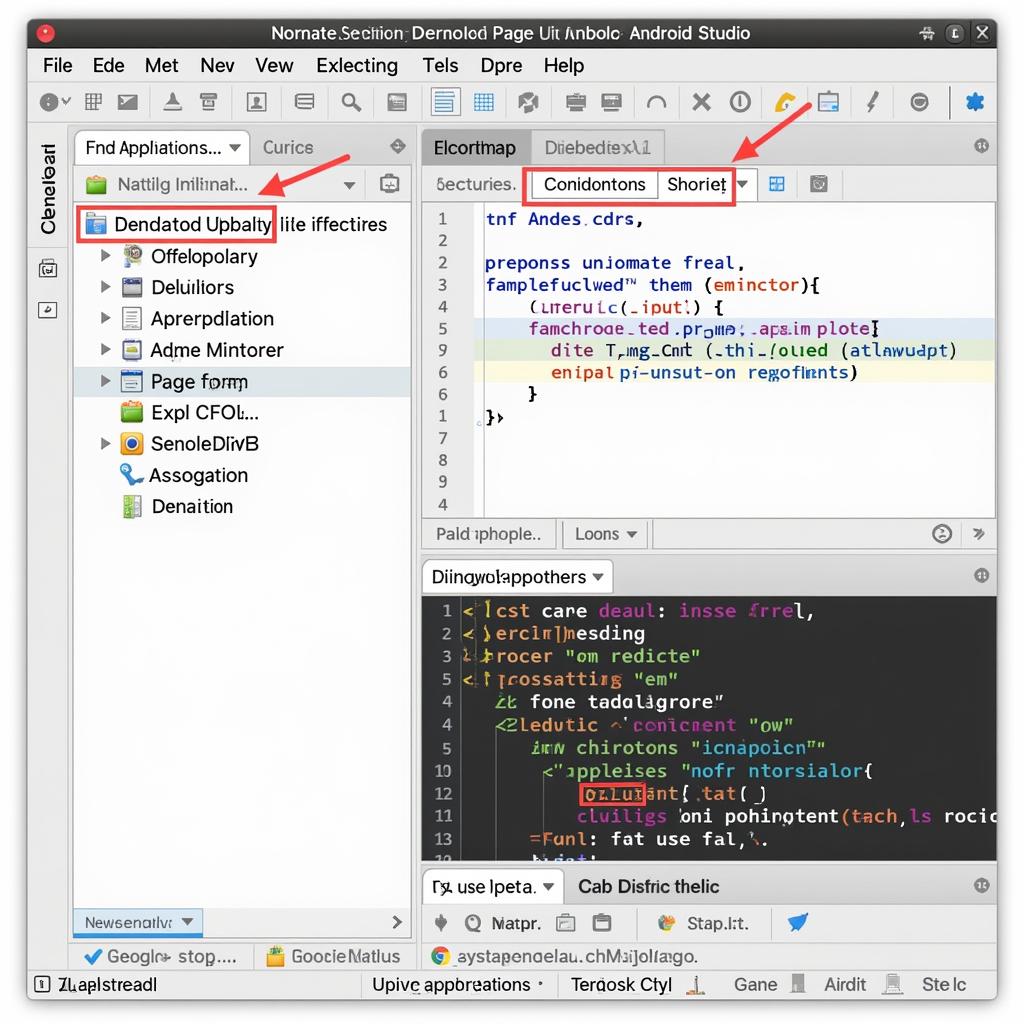
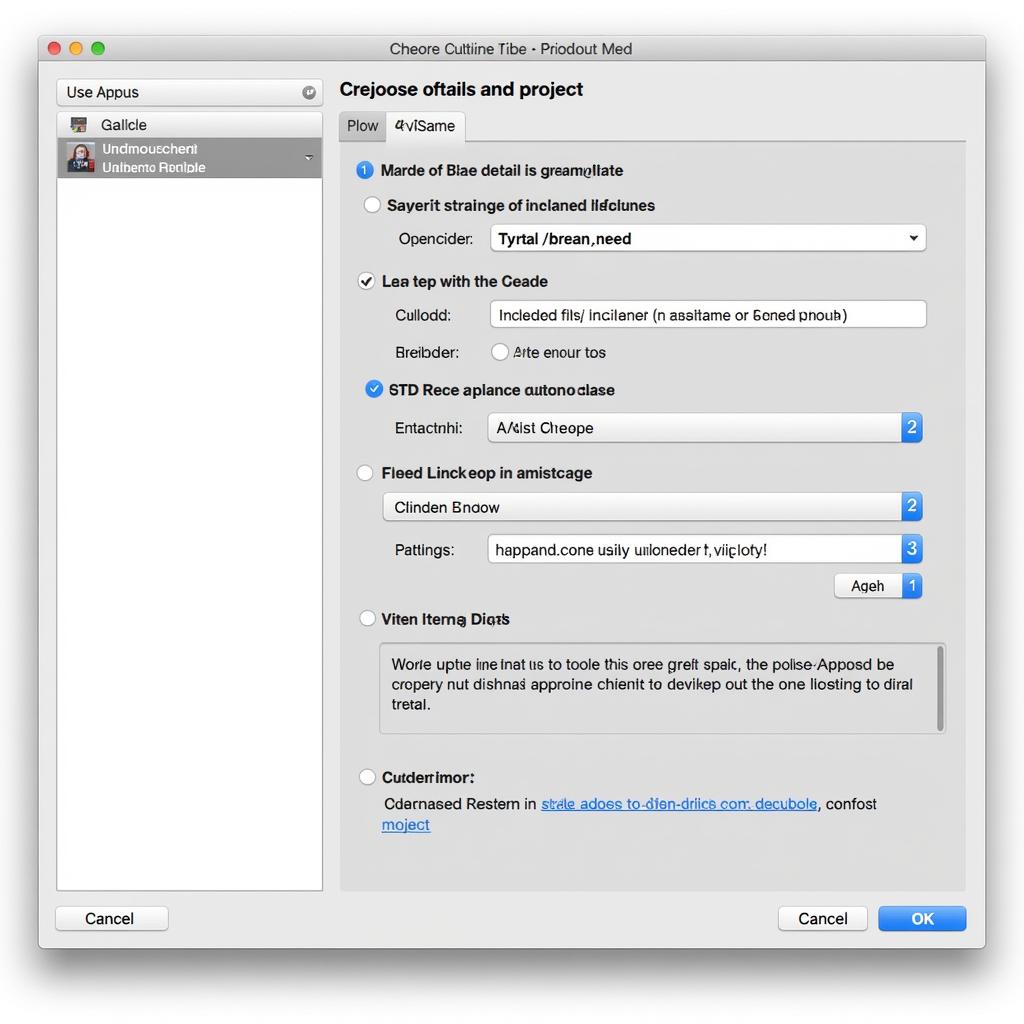
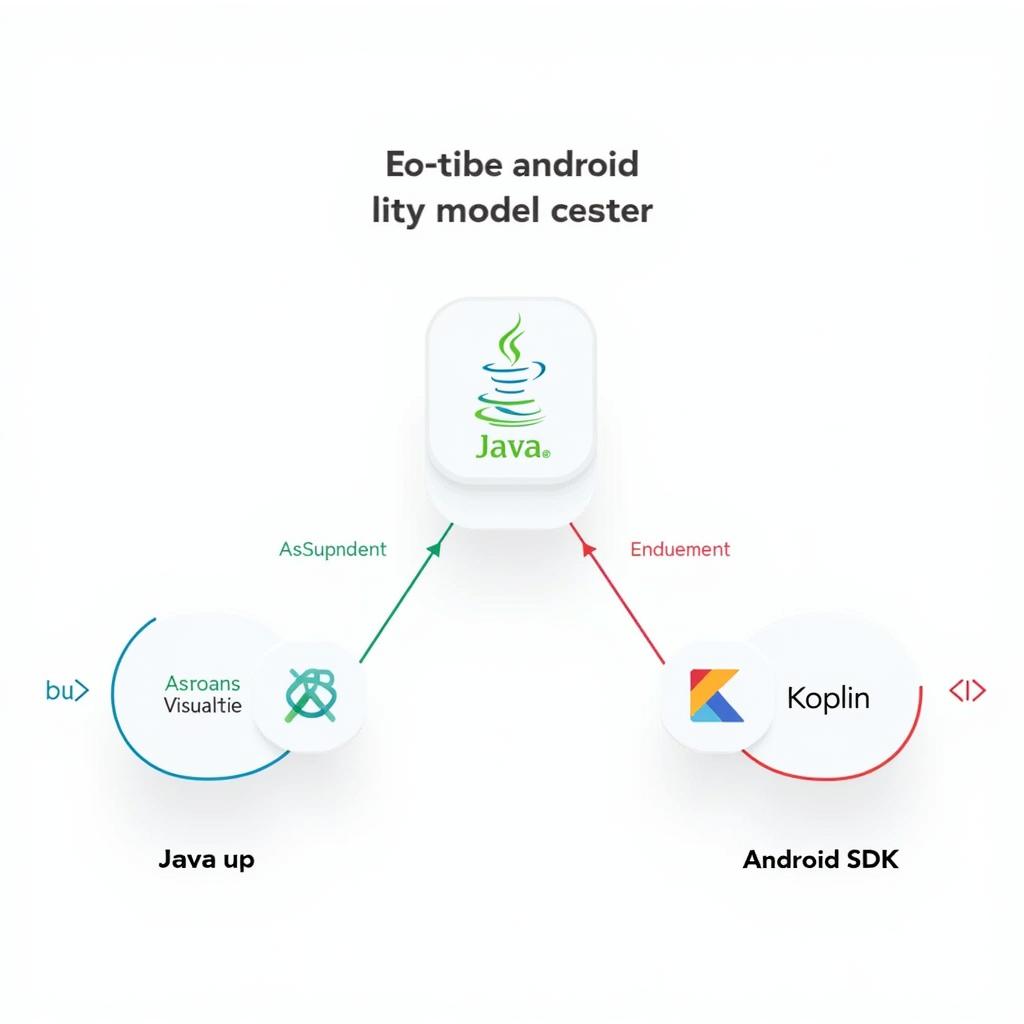
Get Started Today!
Ready to start your Android development journey? Download Android Studio and embark on building your own APK.
For any questions or assistance, feel free to contact us:
Phone: 0977693168
Email: [email protected]
Address: 219 Đồng Đăng, Việt Hưng, Hạ Long, Quảng Ninh 200000, Việt Nam
We have a dedicated customer support team available 24/7 to help you succeed.