Building a release-ready Android APK from your Flutter project within Visual Studio is a crucial step in deploying your app to the Google Play Store or other distribution platforms. This guide provides a comprehensive walkthrough of the process, ensuring your APK is optimized for performance and meets publishing requirements. We’ll explore the necessary configurations, common pitfalls, and best practices, empowering you to confidently build your Flutter app for the Android ecosystem.
Understanding the Build Process
Before diving into the specifics of building a release APK in Flutter using Visual Studio, it’s important to understand the underlying process. Flutter utilizes the Gradle build system, a powerful tool that automates the compilation, packaging, and signing of your application. Visual Studio seamlessly integrates with Gradle, providing a user-friendly interface to manage the build process. This process involves compiling your Dart code, incorporating assets, and generating a signed APK file that’s ready for distribution.
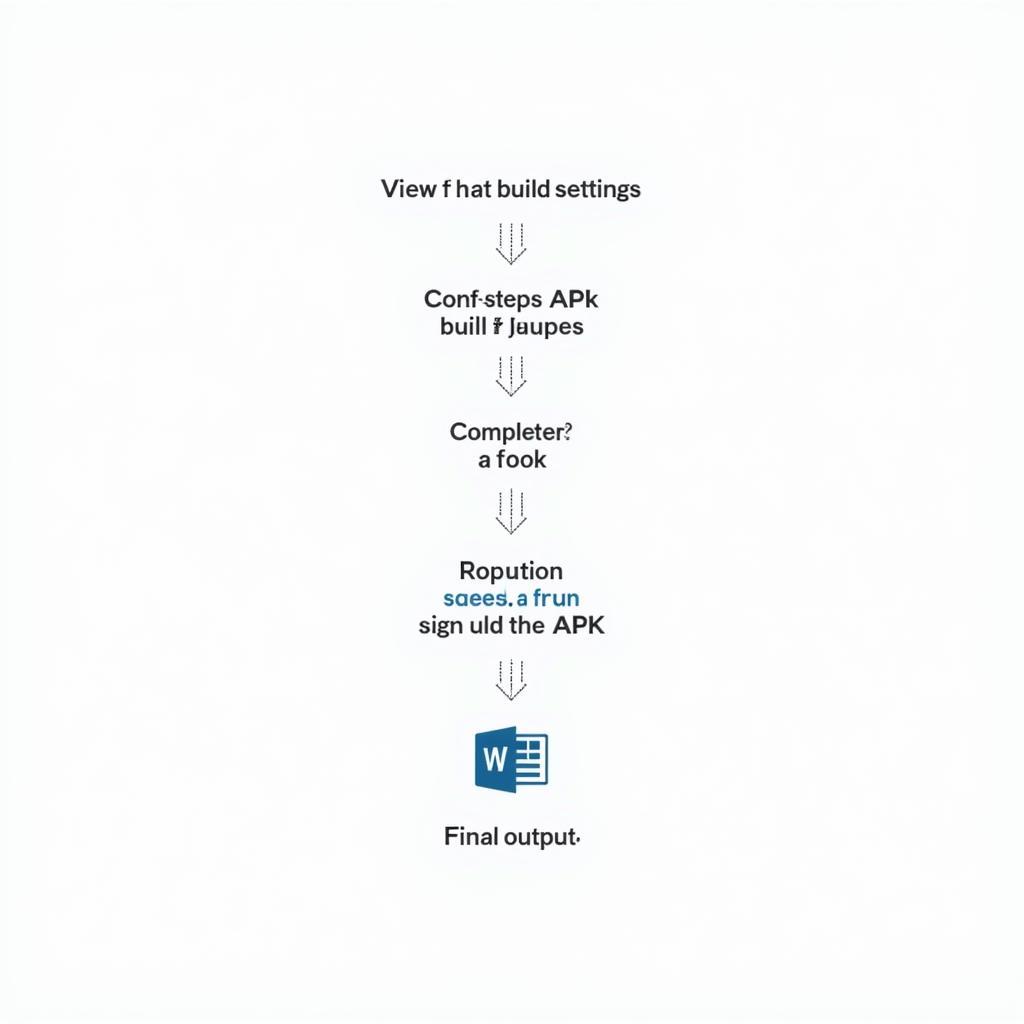 Building Android Release APK in Flutter with Visual Studio: A Step-by-Step Guide
Building Android Release APK in Flutter with Visual Studio: A Step-by-Step Guide
Preparing Your Flutter Project
Several key configurations are essential before building your release APK. These ensure your application functions correctly and meets store requirements.
Setting the Build Variant
Within Visual Studio, select the “Release” build variant for your Flutter project. This configuration optimizes the code for performance and removes debug symbols, resulting in a smaller and more efficient APK.
Configuring the build.gradle File
The build.gradle file, located in the android/app directory of your Flutter project, contains essential build settings. Ensure the minSdkVersion and targetSdkVersion are appropriately set for your target audience. Also, verify that the versionCode and versionName are updated for each release.
Signing Your Application
Signing your APK is mandatory for distributing it on the Google Play Store and most other platforms. This process verifies the authenticity of your application and prevents unauthorized modifications. You’ll need a keystore file to sign your APK. If you don’t have one, you can create it using the keytool utility. Update the signingConfigs block in your build.gradle file with the details of your keystore.
Building the Release APK
With the necessary configurations in place, you’re now ready to build the release APK. In Visual Studio, navigate to the “Build” menu and select “Build Bundle/APK.” Choose “Build APK” and click “Build.” The generated APK will be located in the build/app/outputs/flutter-apk directory.
Testing Your Release APK
Before distributing your APK, thoroughly test it on physical devices. This ensures your application functions as expected in a real-world environment. how to build apk in flutter provides a deeper dive into the build process. Pay close attention to performance, UI rendering, and any platform-specific behavior.
Common Issues and Troubleshooting
Encountering issues during the build process is not uncommon. Some frequent problems include keystore configuration errors, dependency conflicts, and resource issues. Carefully review the build logs for specific error messages and consult the Flutter documentation for troubleshooting guidance.
Conclusion
Building a release-ready Android APK from your Flutter project in Visual Studio involves careful configuration and attention to detail. By following these steps and understanding the underlying build process, you can successfully prepare your app for distribution and reach a wider audience. Remember to thoroughly test your release APK before publishing it to ensure a smooth and enjoyable user experience.
Expert Insight from John Doe, Senior Flutter Developer at AppDev Solutions:
“Building a release APK is the final step before sharing your creation with the world. Ensure a robust and error-free release by meticulous testing and meticulous attention to detail during the build process.”
Expert Insight from Jane Smith, Lead Mobile Architect at Mobile Innovations Inc.:
“A well-configured
build.gradlefile is essential for a successful APK build. Pay close attention to versioning, dependencies, and signing configurations to avoid common pitfalls.”
FAQ
- What is the difference between a debug and release APK? A debug APK is used for development and testing and includes debug symbols and additional logging. A release APK is optimized for performance, size, and security, ready for distribution.
- How do I generate a keystore file? You can generate a keystore file using the
keytoolutility included with the Java Development Kit (JDK). - What is the significance of
minSdkVersionandtargetSdkVersion?minSdkVersionspecifies the minimum Android version your app supports, whiletargetSdkVersionindicates the latest Android version your app is tested against. - How can I troubleshoot build errors? Carefully examine the build logs in Visual Studio for specific error messages and consult the Flutter documentation or online forums for solutions.
- Why is signing the APK important? Signing your APK verifies the authenticity of your application and is mandatory for distributing it on most platforms, including the Google Play Store.
- How can I optimize my APK size? Flutter offers various optimization techniques, such as code shrinking, image compression, and removing unused resources, to reduce the final APK size.
- What is the purpose of the
versionCodeandversionNameinbuild.gradle?versionCodeis an integer used internally for tracking updates, whileversionNameis a string displayed to users. how to build apk in flutter offers a helpful guide on this topic.
If you need any further assistance, feel free to contact us. Phone Number: 0977693168, Email: [email protected] Or visit us at: 219 Đồng Đăng, Việt Hưng, Hạ Long, Quảng Ninh 200000, Việt Nam. Our customer support team is available 24/7.