Building a release-ready Android APK from your Flutter project is a crucial step in the app development journey. This process involves compiling your code, optimizing it for performance, and packaging it into a distributable format that can be installed on Android devices. This guide will walk you through the process of building an Android release APK using the Flutter command line interface, providing you with the necessary commands and explaining the intricacies involved.
Understanding the Release Build Process
Building a release APK differs from a debug build in several key aspects. A release build is optimized for size and performance, strips out debugging information, and is signed with a keystore, making it suitable for distribution platforms like the Google Play Store. Understanding these differences is essential for building a high-quality APK.
Building Your Android Release APK with Flutter Command Line
The Flutter framework offers a streamlined approach for building your Android release APK directly from the command line. Follow these steps to generate your APK:
-
Navigate to your project directory: Open your terminal or command prompt and navigate to the root directory of your Flutter project.
-
Clean your project (optional but recommended): Run the command
flutter cleanto clear any previous build artifacts. -
Build the APK: Execute the following command:
flutter build apk --releaseThis command initiates the build process, compiling your code and packaging it into an Android application package (APK) file optimized for release.
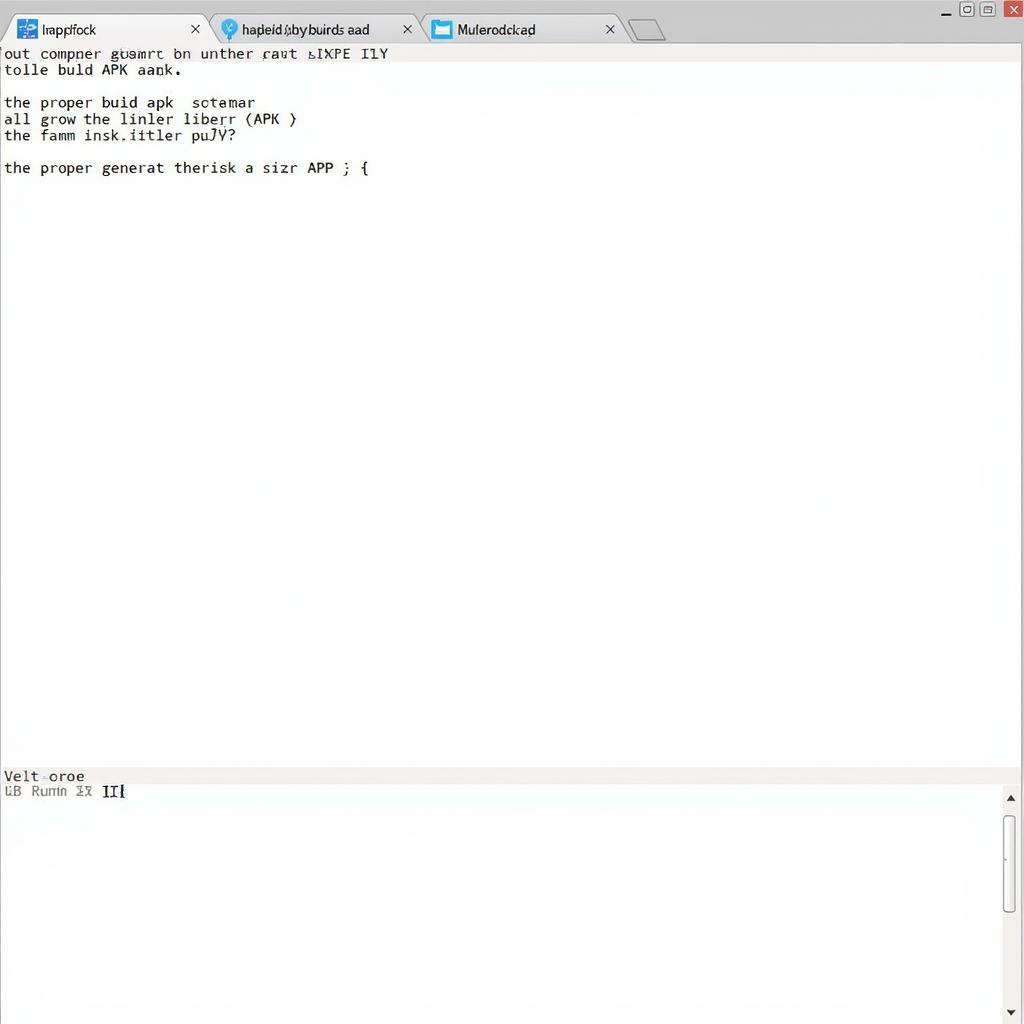 Flutter Build APK Command Line
Flutter Build APK Command Line
- Locate the APK: After the build completes, the generated APK file can be found in the
build/app/outputs/flutter-apk/directory of your project.
Keystore Management and Signing
Signing your APK with a keystore is crucial for distributing it on app stores and ensuring its integrity. A keystore is a container for cryptographic keys used to sign your application. If you don’t have a keystore yet, you can create one using the following command:
keytool -genkey -v -keystore <keystore_name>.jks -keyalg RSA -keysize 2048 -validity 10000 -alias <key_alias>
Replace <keystore_name>.jks with the desired name for your keystore file (e.g., my-release-key.jks) and <key_alias> with an alias for your key. You’ll be prompted to enter information for your keystore, such as a password and organizational details. Keep this information secure, as you’ll need it for future app updates.
Once you have a keystore, you can sign your APK during the build process by configuring your build.gradle file in the android folder. Refer to the official Flutter documentation for detailed instructions on configuring keystore signing.
Troubleshooting Common Build Issues
Sometimes, you may encounter errors during the build process. Here are a few common issues and their solutions:
-
Missing dependencies: Ensure all project dependencies are correctly installed by running
flutter pub get. -
Keystore errors: Double-check your keystore path, password, and alias in your
build.gradlefile. -
Gradle issues: Try running
flutter cleanfollowed byflutter build apk --releaseagain.
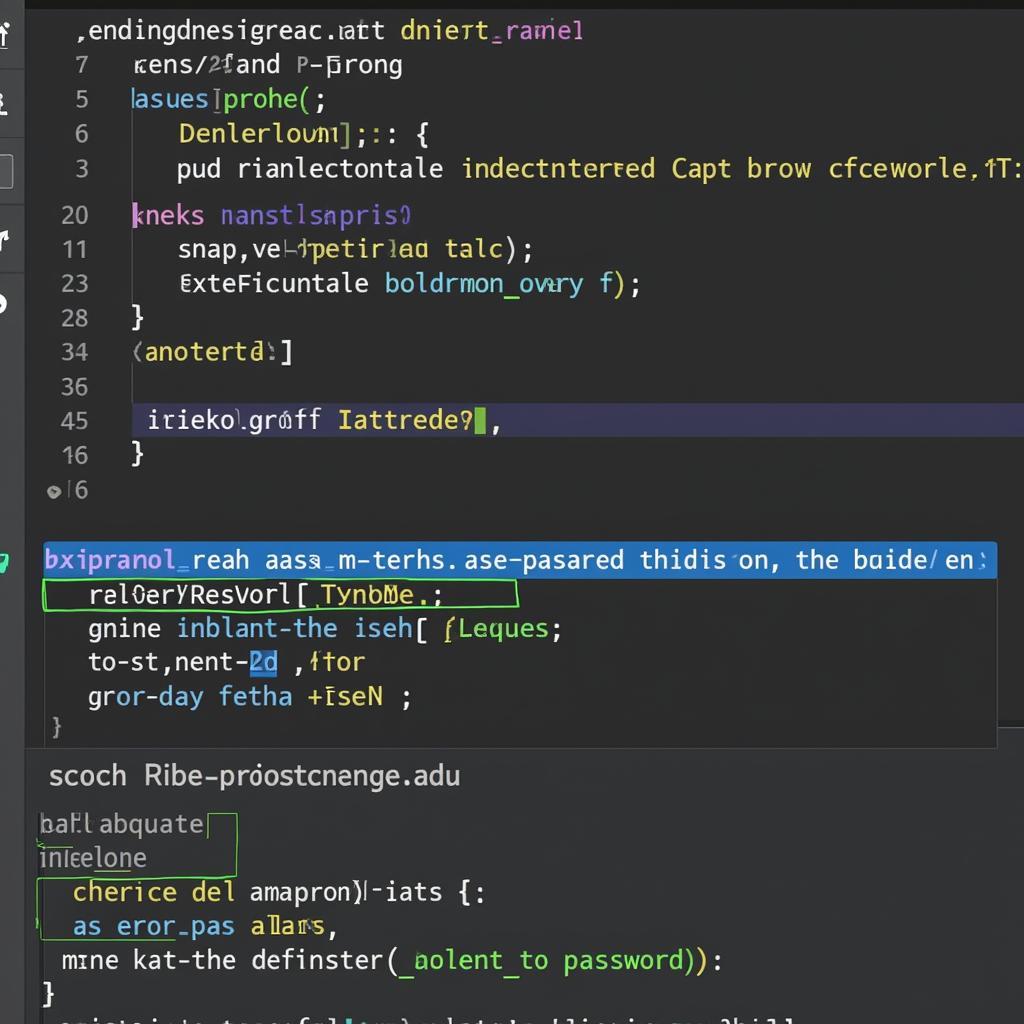 Troubleshooting Common Build Issues
Troubleshooting Common Build Issues
Conclusion
Building an Android release APK using the Flutter command line is straightforward and efficient. By following the steps outlined in this guide, you can generate a production-ready APK suitable for distribution. Remember to sign your APK with a keystore to maintain its integrity and comply with app store requirements. Now you have mastered the Build Android Release Apk Flutter Command Line!
FAQ
-
What is the difference between a debug and release APK? A release APK is optimized for size and performance, while a debug APK contains debugging information.
-
Why do I need to sign my APK? Signing your APK ensures its integrity and is required for distribution on app stores.
-
How can I create a keystore? You can create a keystore using the
keytoolcommand. -
Where can I find the generated APK file? The APK file is located in the
build/app/outputs/flutter-apk/directory. -
What should I do if I encounter build errors? Refer to the troubleshooting section of this guide or consult the Flutter documentation.
-
Can I automate the build process? Yes, you can use tools like Fastlane or CI/CD platforms to automate the build and release process.
-
How can I optimize my APK size further? Consider using code shrinking and resource optimization techniques.
Need further assistance? Contact us at Phone Number: 0977693168, Email: [email protected] Or visit us at: 219 Đồng Đăng, Việt Hưng, Hạ Long, Quảng Ninh 200000, Vietnam. We have a 24/7 customer support team.