Building a 64-bit APK with Unity is essential for reaching a wider audience and complying with app store requirements. This guide provides a step-by-step walkthrough to help you navigate the process seamlessly.
Understanding the Need for 64-Bit APKs
In the ever-evolving landscape of mobile technology, 64-bit architecture has become the standard. Devices equipped with 64-bit processors offer significant performance improvements, enhanced security features, and access to larger memory addresses. To leverage these advancements, app stores like Google Play Store mandate 64-bit support for new app releases.
Unity, a popular game development platform, allows developers to create cross-platform games, including those targeting Android devices. Building a 64-bit APK with Unity ensures compatibility with the latest Android devices and maximizes app performance.
Prerequisites for Building a 64-Bit APK
Before diving into the process, ensure you have the following prerequisites in place:
- Unity Editor: Download and install the latest version of Unity Editor from the official Unity website. Ensure that the version you choose supports 64-bit builds for Android.
- Android SDK & NDK: Install the required Android SDK components, including the SDK Platform-Tools, Build-Tools, and Platform versions compatible with 64-bit architecture. You’ll also need to install the appropriate Android NDK version.
- Java Development Kit (JDK): Unity requires JDK to compile and package Android applications. Install a compatible JDK version for your operating system.
Step-by-Step Guide to Building a 64-Bit APK
Follow these steps meticulously to successfully build your 64-bit APK:
-
Open Your Project in Unity Editor: Launch Unity Editor and open the project you want to build for 64-bit Android devices.
-
Configure Player Settings:
- Navigate to “File” > “Build Settings.”
- Select “Android” as your target platform and click on “Switch Platform.”
- In the “Player Settings” window, locate the “Other Settings” section.
-
Enable 64-Bit Architecture:
- Within “Other Settings,” find the “Scripting Backend” option.
- Choose “IL2CPP” as the scripting backend, as it’s required for 64-bit builds.
- Next, select the “Target Architecture” option.
- Check the box for “ARM64” to enable 64-bit architecture for your build.
-
Set Package Name:
- In the “Player Settings,” under the “Other Settings” section, find “Package Name.”
- Provide a unique package name for your application, following the reverse domain naming convention (e.g., com.yourcompany.appname).
-
Adjust Build Settings:
- Go back to the “Build Settings” window.
- Click on “Add Player Settings” to include the configured player settings in your build.
-
Build and Run:
- Connect your Android device to your computer or set up an emulator.
- Make sure USB debugging is enabled on your device.
- Finally, click on the “Build and Run” button in the “Build Settings” window to initiate the build process.
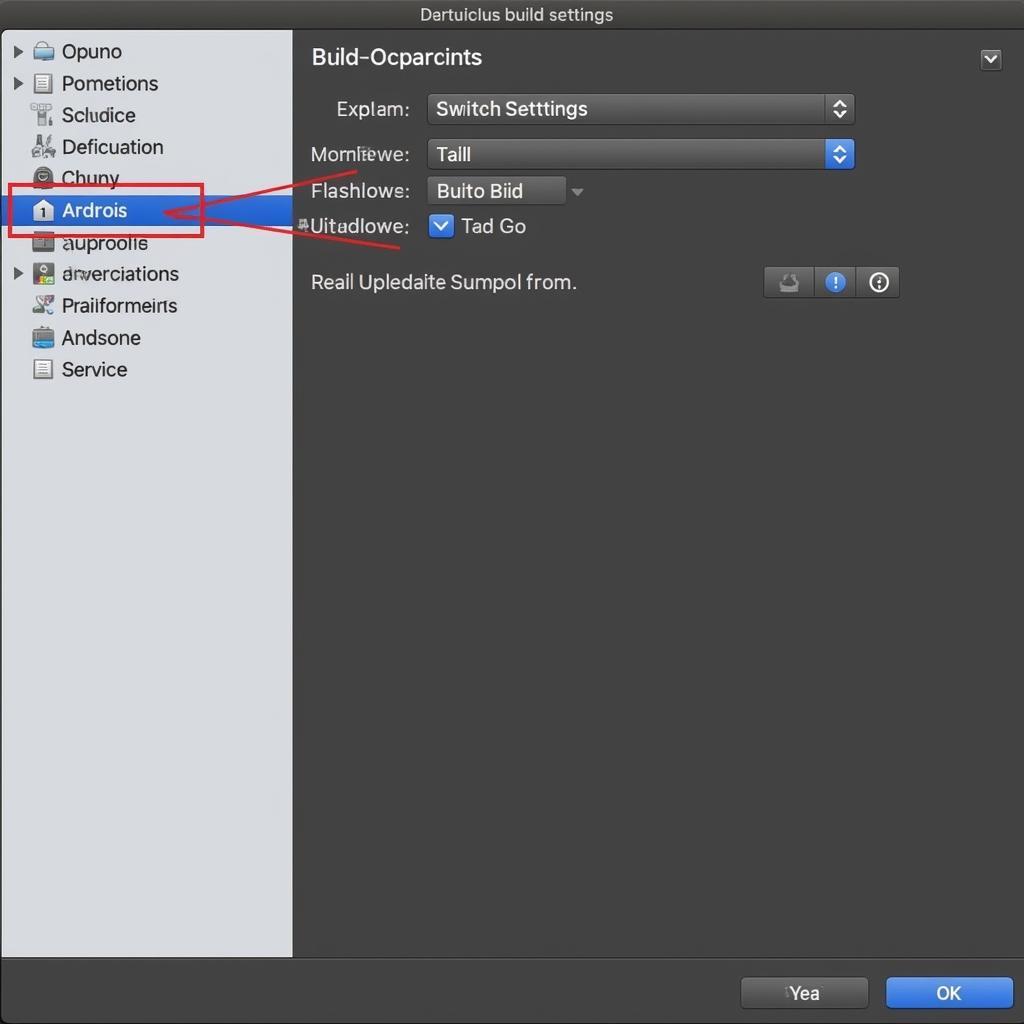 Unity Build Settings
Unity Build Settings
Common Issues and Troubleshooting
Building a 64-bit APK with Unity is usually straightforward, but you might encounter some common issues. Here’s a troubleshooting guide for potential problems:
-
“armeabi-v7a” Compatibility:
If your project relies on third-party libraries or plugins that only support the older “armeabi-v7a” architecture, you might face compatibility issues. Look for 64-bit compatible versions of these libraries or explore alternative solutions. -
Build Errors Related to 64-Bit:
Pay attention to error messages during the build process. They often provide clues about potential problems. For instance, you might need to update specific plugins or libraries to 64-bit compatible versions. -
Performance Issues:
After building your APK with 64-bit support, test it thoroughly on different 64-bit Android devices to identify and address any performance bottlenecks. Optimize your game’s code, assets, and resource management to ensure smooth gameplay.
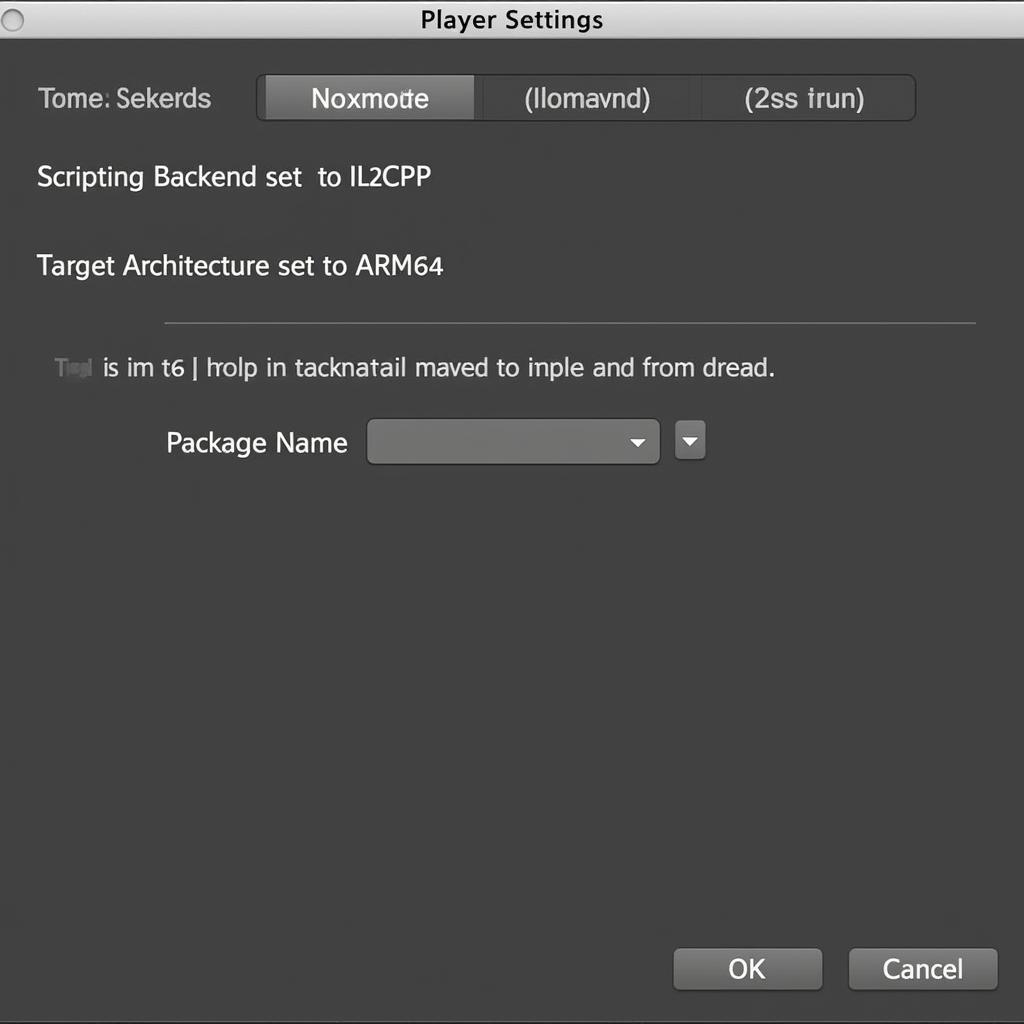 Unity Player Settings
Unity Player Settings
Tips for Optimization
To further optimize your 64-bit APK and ensure optimal performance, consider these additional tips:
-
Asset Optimization:
Compress textures, optimize 3D models, and use sprite atlases to reduce the size of your game’s assets. Smaller asset sizes result in faster loading times and improved performance. -
Code Optimization:
Utilize Unity’s profiling tools to identify and optimize performance-critical sections of your code. Avoid memory allocations during runtime and use object pooling techniques to improve efficiency. -
Testing on Target Devices:
Regularly test your game on various 64-bit Android devices to ensure compatibility and performance across a range of hardware configurations.
Conclusion
Building a 64-bit APK with Unity is crucial for staying competitive in the mobile game development landscape. By following this comprehensive guide, you can seamlessly navigate the process, troubleshoot potential issues, and optimize your game for optimal performance on modern Android devices.
Remember to thoroughly test your game on target devices and leverage Unity’s powerful tools for profiling and optimization to deliver an exceptional gaming experience to your audience.
Frequently Asked Questions (FAQ)
Q1: Is it mandatory to build a 64-bit APK for Android?
Yes, Google Play Store requires 64-bit support for new app releases. While 32-bit apps might still function on some devices, building a 64-bit APK ensures compatibility with the latest devices and compliance with app store guidelines.
Q2: Can I build a 64-bit APK if my project uses third-party plugins?
It depends on the plugins. Ensure that all third-party plugins and libraries you use are compatible with 64-bit architecture. Look for updated versions or explore alternative solutions if necessary.
Q3: Will building a 64-bit APK increase my app size?
Building a 64-bit APK can slightly increase app size due to the inclusion of 64-bit libraries. However, the performance benefits and compliance with app store requirements outweigh the minor size increase.
Q4: What are the advantages of using IL2CPP as the scripting backend?
IL2CPP offers several advantages, including improved performance, enhanced security features, and better compatibility with 64-bit architectures. It’s the recommended scripting backend for building 64-bit APKs with Unity.
Q5: Where can I find more information about building 64-bit APKs with Unity?
The official Unity documentation provides comprehensive information and resources on building for Android, including specific guidance on 64-bit support.
For further assistance and support, please contact:
Phone Number: 0977693168
Email: [email protected]
Address: 219 Đồng Đăng, Việt Hưng, Hạ Long, Quảng Ninh 200000, Việt Nam
Our dedicated customer support team is available 24/7 to address any queries or concerns you may have.
You might also find these articles helpful:
We are committed to providing you with the best resources and support for your game development journey.