Building an Android app and packaging it into an APK (Android Package Kit) is the culmination of any Android development project. This guide will walk you through the process of building an app APK from the Android SDK, covering everything from setting up your environment to optimizing your final APK file.
Setting up Your Development Environment
Before you can build an app APK, you need to have the necessary tools installed. This primarily involves the Android SDK, which includes essential components like the Android platform tools, build tools, and platform emulators. You’ll also need a suitable IDE like Android Studio, which simplifies the development process by providing a user-friendly interface and powerful features. 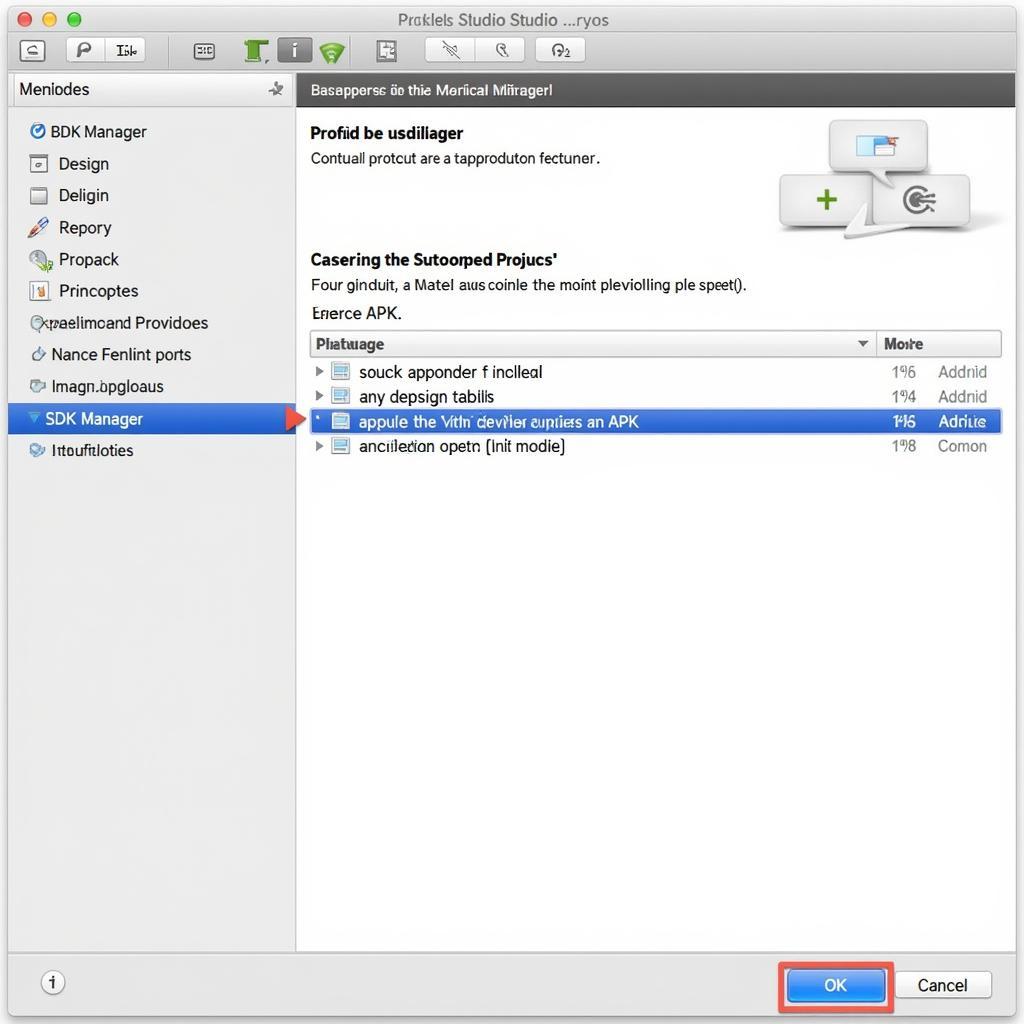 Setting up Android Studio for APK Build
Setting up Android Studio for APK Build
Understanding the Build Process
The APK build process involves compiling your project’s source code, resources, and other assets into a single package that can be installed on Android devices. This process is managed by the Android build system, which uses Gradle as its build automation tool. Gradle handles dependencies, compilation tasks, and packaging, making it a crucial part of Android development. chay file apk tren eclipse offers another approach to building your app.
Key Components of the Build Process
-
Compilation: Your Java or Kotlin code is compiled into DEX (Dalvik Executable) bytecode, which is optimized for Android’s runtime environment.
-
Resource Processing: Images, layouts, and other resources are processed and optimized for different screen densities and configurations.
-
Packaging: The compiled code, resources, and other assets are packaged into an APK file, which is essentially a ZIP archive containing everything your app needs to run.
-
Signing: The APK is digitally signed with a certificate to verify its authenticity and prevent tampering.
Building Your APK in Android Studio
Android Studio makes it easy to build your APK with just a few clicks. You can generate different build variants, such as debug and release versions, each with its own configuration.
Steps to Build an APK
- Select “Build” from the menu bar.
- Choose “Generate Signed Bundle / APK.”
- Select “APK” and click “Next.”
- Configure your signing settings, including your keystore file and passwords. If you don’t have a keystore, you’ll need to create one.
- Select your build variant (debug or release) and destination folder.
- Click “Finish” to start the build process.
Optimizing Your APK
Once you’ve built your APK, you can further optimize it to reduce its size and improve performance. Techniques like code shrinking, resource optimization, and using the appropriate build configurations can significantly improve your app’s footprint. Having issues with installation? Check out app not installed apk error for troubleshooting tips. For those using Xamarin, build apk xamarin visual studio offers a different perspective on building APKs.
Tips for Optimization
- Enable ProGuard: ProGuard removes unused code and obfuscates your code, making it more difficult to reverse engineer.
- Optimize Images: Compress images and use appropriate formats to reduce their size.
- Use Vector Drawables: Vector drawables are scalable and generally smaller than raster images.
- Remove Unused Resources: Identify and remove any resources that your app no longer uses. adb install apk folder copy can also be helpful for managing your APK files.
Troubleshooting Common Build Issues
Sometimes, you might encounter errors during the build process. Understanding common issues and their solutions can save you valuable time and frustration. If you’re building a React Native application, you might find build react native app android to apk site stackoverflow.com helpful.
Common Errors and Solutions
- Dependency Conflicts: Ensure that your project’s dependencies are compatible and don’t conflict with each other.
- Missing Resources: Double-check that all required resources are included in your project and correctly referenced.
- Build Configuration Issues: Review your build.gradle file for any errors or misconfigurations.
- Keystore Problems: Ensure that your keystore file is valid and accessible, and that you are using the correct passwords.
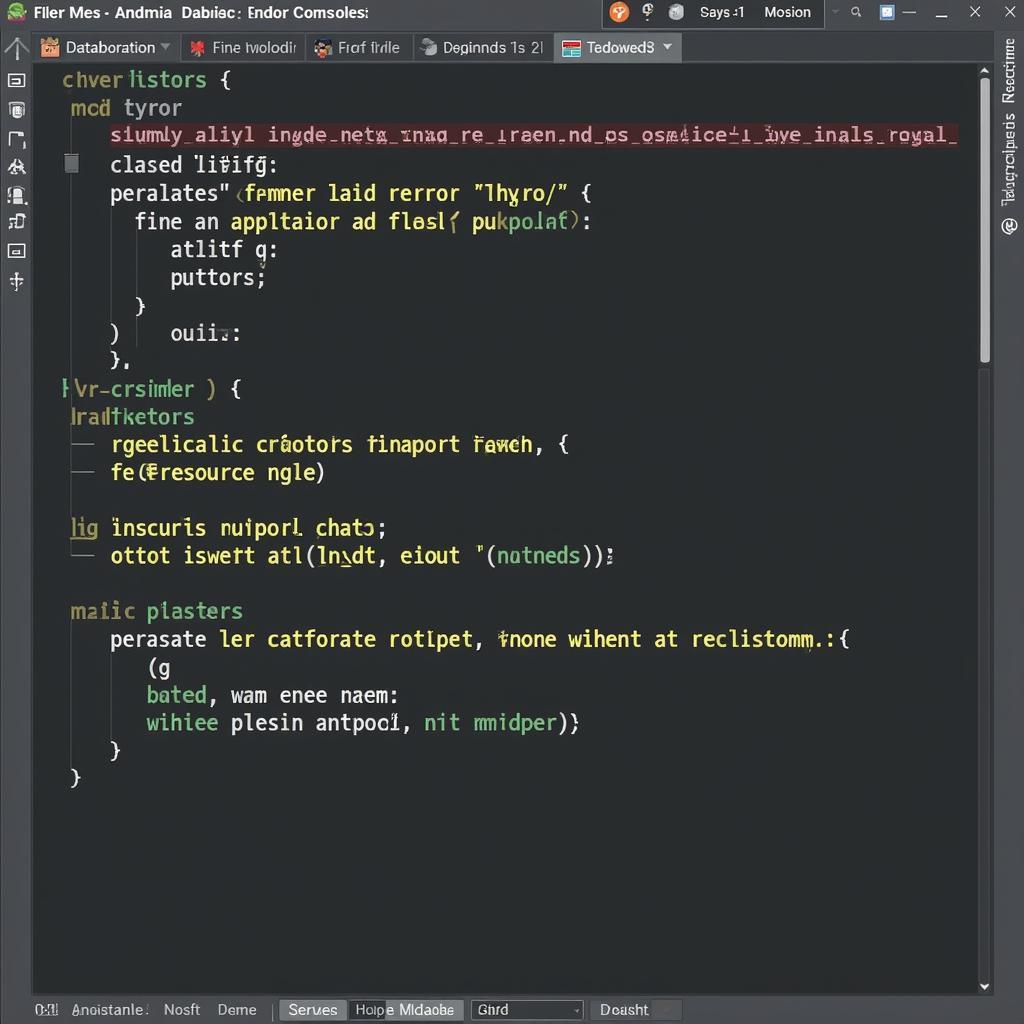 Troubleshooting Common Build Issues
Troubleshooting Common Build Issues
Conclusion
Building an app APK from the Android SDK is a fundamental skill for any Android developer. By understanding the build process, leveraging Android Studio’s tools, and implementing optimization techniques, you can create high-quality APKs that are ready for distribution. This guide provided you with the necessary knowledge to build app apk tu android sdk efficiently.
FAQ
- What is an APK file?
- Why is signing an APK important?
- What is the difference between a debug and release APK?
- How can I reduce the size of my APK?
- What is ProGuard and how does it work?
- How do I troubleshoot build errors in Android Studio?
- Where can I find more information about the Android build system?
Common Scenarios and Questions
- Scenario: App crashes after installation. Question: How can I debug my app on a device?
- Scenario: APK size is too large. Question: What are the best practices for reducing APK size?
- Scenario: Build process fails with dependency errors. Question: How to resolve dependency conflicts in Gradle?
Further Exploration
Explore our other articles on related topics like ADB commands, APK installation, and Android development best practices.
Contact Us
Need help? Contact us 24/7! Phone: 0977693168, Email: [email protected]. Visit us at: 219 Đồng Đăng, Việt Hưng, Hạ Long, Quảng Ninh 200000, Việt Nam.