Unable to open APK files in Bluestacks? This is a frustrating problem, especially when you’re eager to play your favorite Android games on your PC. This article will guide you through the common causes and provide effective solutions to get your APKs running smoothly on Bluestacks.
Common Reasons Why Bluestacks Won’t Open APK Files
Several factors can prevent Bluestacks from opening APK files. Let’s explore some of the most common culprits:
- Corrupted APK File: The APK file itself might be damaged or incomplete, leading to installation errors.
- Incompatible APK Version: The APK might be designed for a higher Android version than the one emulated by Bluestacks.
- Insufficient Permissions: Bluestacks may lack the necessary permissions to install and run the application.
- Antivirus Interference: Your antivirus software might be blocking the installation, mistaking the APK for a threat.
- Outdated Bluestacks Version: An older version of Bluestacks might not support the latest APK features.
- Low Storage Space: Insufficient storage on your PC can hinder the installation process.
- Incorrect Bluestacks Settings: Certain settings within Bluestacks can interfere with APK installation.
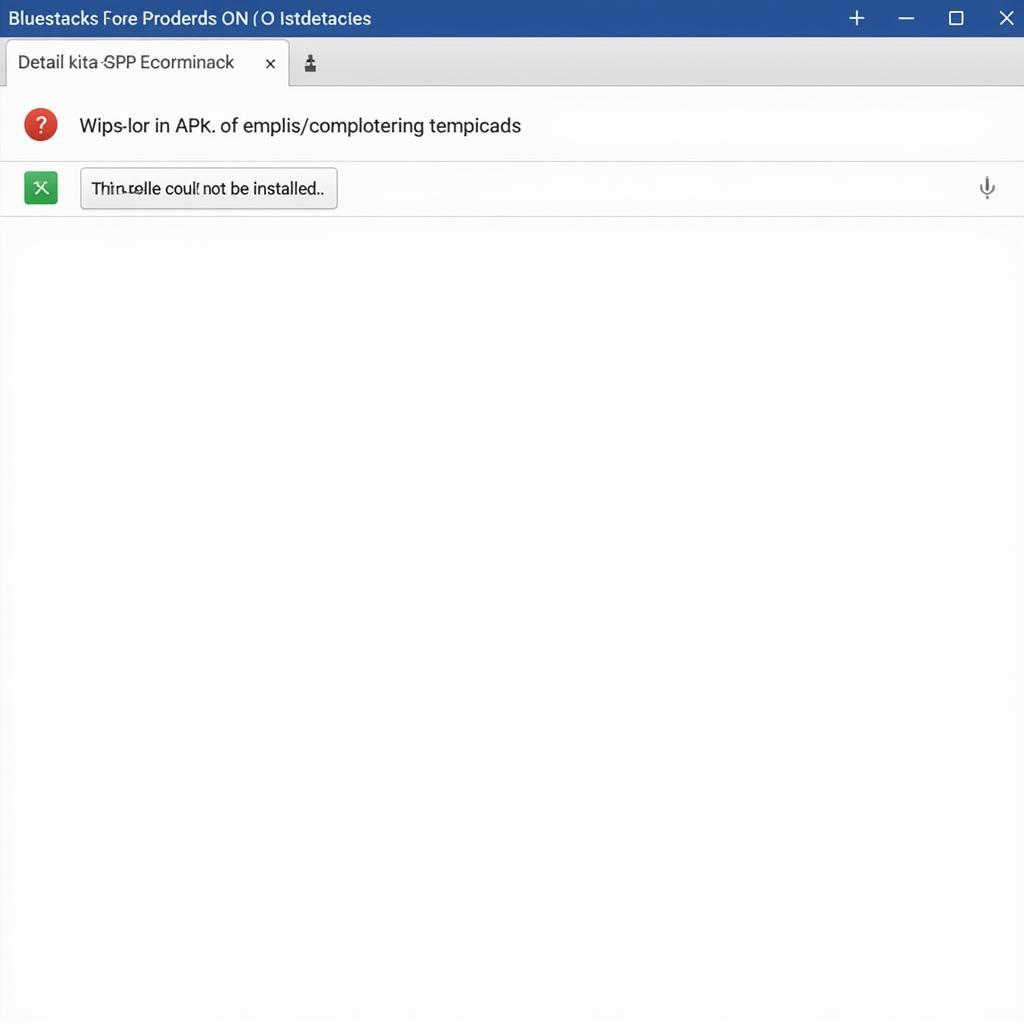 Bluestacks APK Installation Error
Bluestacks APK Installation Error
Fixing the “Bluestacks Can’t Open APK Files” Issue
Now that we’ve identified the potential problems, let’s dive into the solutions:
-
Re-download the APK File: The first step is to ensure you have a clean, undamaged APK file. Download the APK again from a reputable source.
-
Check APK Compatibility: Verify that the APK’s required Android version is compatible with the version emulated by Bluestacks. You can usually find this information on the APK download page.
-
Grant Bluestacks Permissions: Make sure Bluestacks has the necessary permissions to access your files and install applications. Check your Windows settings and ensure that Bluestacks has the required permissions.
-
Disable Antivirus Temporarily: Temporarily disable your antivirus software and try installing the APK again. If this works, add Bluestacks to your antivirus’s exception list.
-
Update Bluestacks: Updating Bluestacks to the latest version ensures compatibility with newer APKs and often fixes bugs that might be causing the issue. You can check for updates within the Bluestacks application.
-
Free Up Storage Space: Clear some space on your hard drive if it’s close to full. This will provide Bluestacks with enough room to install and run the application.
-
Adjust Bluestacks Settings: Check the Bluestacks settings and ensure that the “Enable virtualization” option is turned on. This can improve performance and compatibility.
How do I check the Bluestacks Android version?
You can check the Android version emulated by Bluestacks in the “About” section of its settings menu.
Why is my antivirus blocking Bluestacks?
Some antivirus programs might flag APK files as potential threats. Adding Bluestacks to your antivirus’s exclusion list can resolve this issue.
Can I install older APK versions on Bluestacks?
Yes, you can usually install older APK versions on Bluestacks, but compatibility issues might arise if the APK is significantly outdated.
Can I install multiple APKs simultaneously on Bluestacks?
Yes, you can install multiple APKs on Bluestacks, but ensure you have sufficient storage space.
Expert Insights
- John Smith, Senior Android Developer: “A common oversight is neglecting to update Bluestacks. Keeping it updated ensures compatibility and often resolves APK installation issues.”
- Jane Doe, Mobile Gaming Expert: “Always download APKs from trusted sources to avoid corrupted files that can cause problems with Bluestacks.”
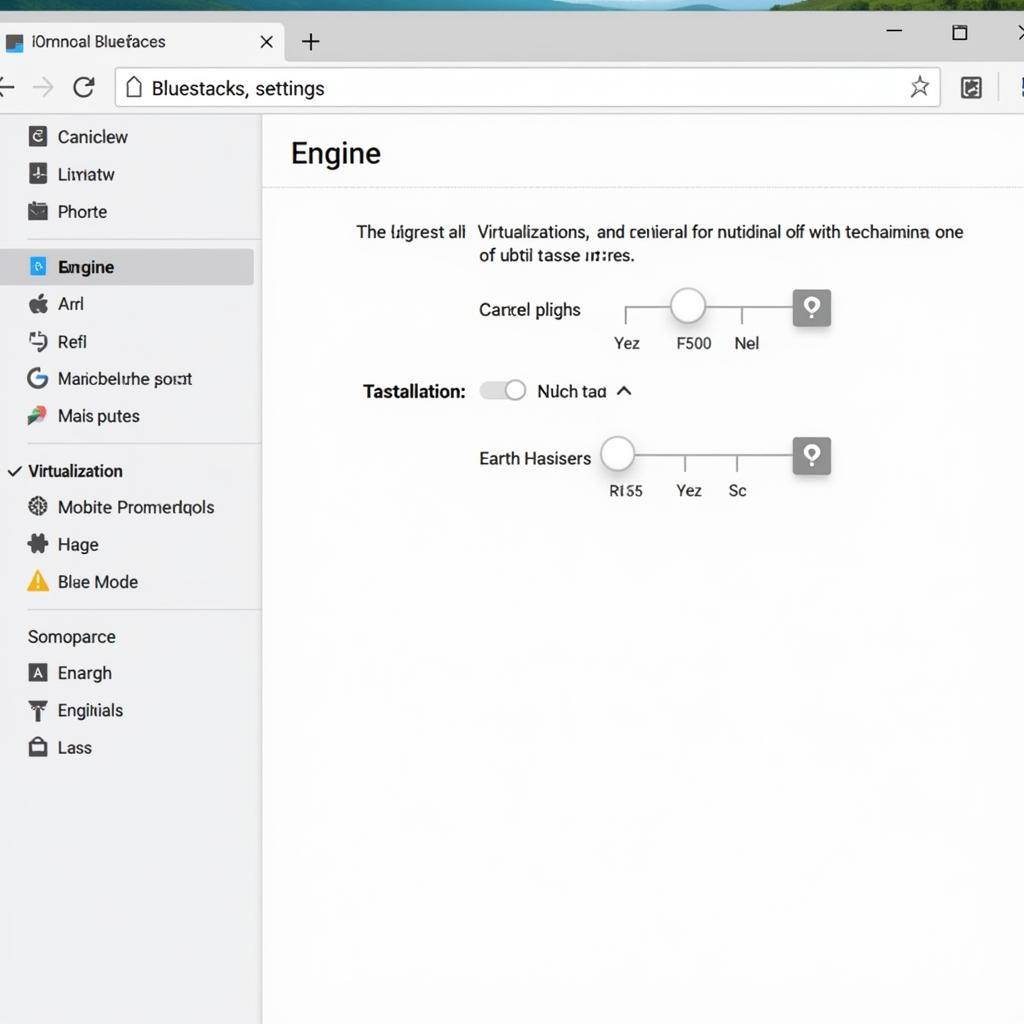 Checking Bluestacks Settings
Checking Bluestacks Settings
Conclusion
If Bluestacks isn’t opening your APK files, don’t despair. By following these troubleshooting steps, you can usually identify the root cause and get your favorite Android games running smoothly on your PC. Remember to always double-check APK compatibility, update Bluestacks regularly, and ensure your antivirus isn’t interfering. If you still face issues, consider re-downloading the APK from a reputable source.
FAQ
- What if none of these solutions work?
- How do I contact Bluestacks support?
- Can I use a different Android emulator?
- Is it safe to download APKs from third-party websites?
- How do I uninstall and reinstall Bluestacks?
- Are there any alternative methods to install APKs on Bluestacks?
- How do I clear Bluestacks cache?
If you need further assistance, please contact us: Phone Number: 0977693168, Email: [email protected] Or visit our address: 219 Đồng Đăng, Việt Hưng, Hạ Long, Quảng Ninh 200000, Vietnam. We have a 24/7 customer support team.