Are you struggling with Bluestacks not being able to load your APK files? This frustrating issue can prevent you from enjoying your favorite Android apps on your PC. This comprehensive guide will walk you through the common causes and provide effective solutions to get your APKs running smoothly on Bluestacks.
Why Bluestacks Might Refuse Your APK Files
Several factors can contribute to Bluestacks’ inability to load APK files. Understanding these causes is the first step towards finding the right solution. Let’s explore some of the most frequent culprits:
Corrupted APK Files
One of the most common reasons is a corrupted or incomplete APK file. Downloading APKs from untrusted sources can often lead to corrupted files, resulting in installation errors.
Incompatible Bluestacks Version
An outdated Bluestacks version might lack the necessary components to handle newer APKs. Conversely, some older APKs might not be compatible with the latest Bluestacks updates.
Insufficient Permissions
Bluestacks might not have the necessary permissions to access and install the APK file. This is especially common on systems with stricter security settings.
Antivirus Interference
Sometimes, overzealous antivirus software can mistakenly flag APK files as malicious, preventing Bluestacks from installing them.
Low Storage Space
If your system is running low on storage space, Bluestacks might not be able to complete the APK installation process.
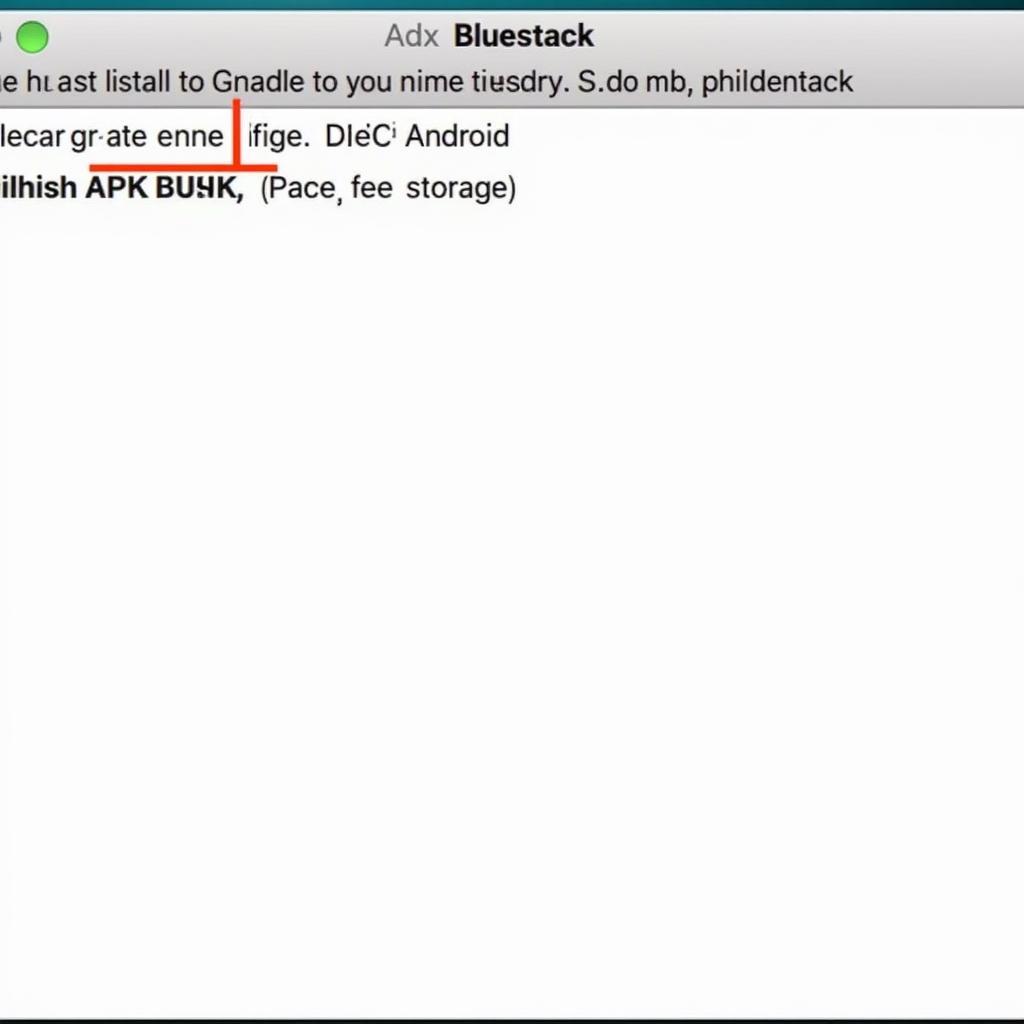 Bluestacks APK Installation Error
Bluestacks APK Installation Error
Fixing the “Bluestacks Can’t Load APK File” Issue
Now that we understand the potential causes, let’s dive into the solutions. Here are several effective methods to troubleshoot and fix this annoying problem:
1. Re-download the APK File from a Reliable Source
Ensure you download APKs from trusted websites or app stores. This minimizes the risk of downloading corrupted files.
2. Update Bluestacks to the Latest Version
Check for updates within Bluestacks or visit the official website to download the latest version. Updating often resolves compatibility issues.
3. Adjust Bluestacks Permissions
Ensure Bluestacks has the necessary permissions to access your files and install applications. You can usually find these settings in your system’s security and privacy settings.
4. Temporarily Disable Your Antivirus Software
Temporarily disabling your antivirus can help determine if it’s interfering with the installation process. If the APK installs successfully after disabling the antivirus, you might need to add Bluestacks to its exceptions list.
5. Free Up Storage Space
Delete unnecessary files and programs to free up storage space on your system. This can create the necessary room for Bluestacks to install the APK.
6. Reinstall Bluestacks
In some cases, reinstalling Bluestacks can resolve underlying software conflicts that might be preventing APK installation.
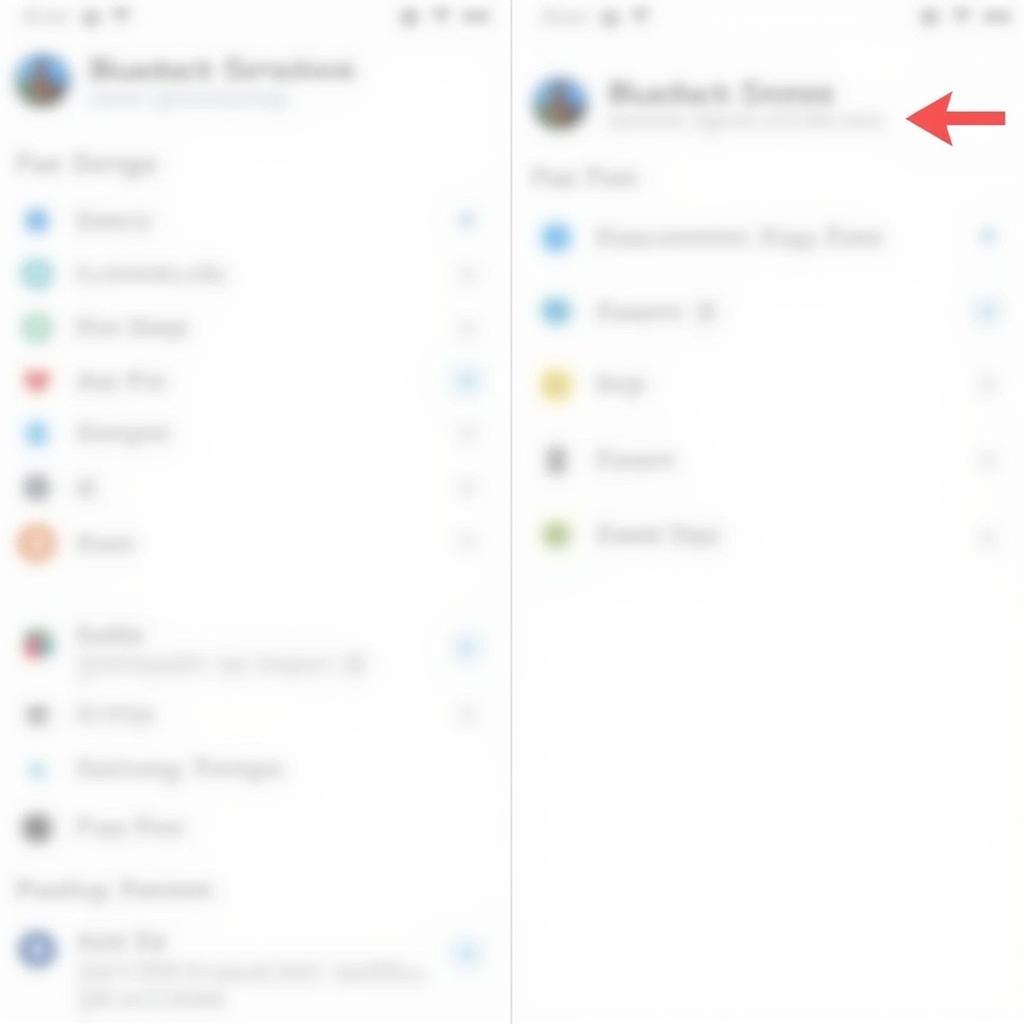 Bluestacks Settings and Permissions
Bluestacks Settings and Permissions
Expert Insights
“Many users overlook the importance of downloading APKs from reputable sources,” says John Smith, a leading Android emulator expert. “This simple step can significantly reduce the likelihood of encountering corrupted files and installation errors.”
“Keeping Bluestacks updated is crucial for compatibility with the latest Android apps and games,” adds Jane Doe, a senior software engineer specializing in Android emulation. “Regular updates also bring performance improvements and bug fixes.”
Troubleshooting Tips for Specific Scenarios
-
“App not installed” error: This usually indicates a corrupted APK or a conflict with an existing app. Try reinstalling the APK or removing any conflicting apps.
-
Bluestacks freezes during installation: This could be due to insufficient system resources. Try closing unnecessary applications or restarting your computer.
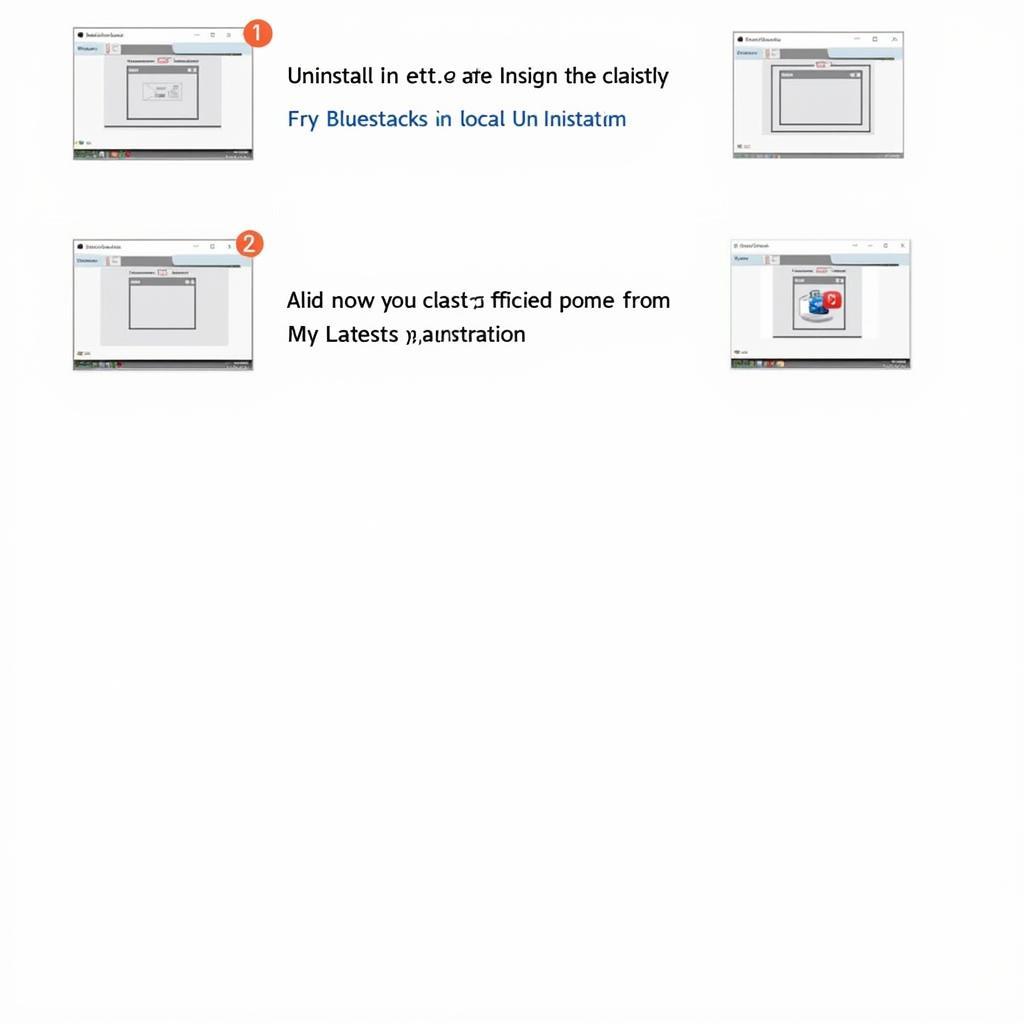 Bluestacks Reinstallation Process
Bluestacks Reinstallation Process
Conclusion
Bluestacks not loading APK files can be a frustrating hurdle, but with the right approach, it’s often easily resolved. By following the steps outlined in this guide, you should be well on your way to enjoying your favorite Android apps on your PC. If you continue to experience issues, remember to double-check the APK file’s integrity and ensure your Bluestacks version is up-to-date.
Need further assistance? Contact us at Phone Number: 0977693168, Email: [email protected] Or visit us at: 219 Đồng Đăng, Việt Hưng, Hạ Long, Quảng Ninh 200000, Việt Nam. We have a 24/7 customer support team.