Installing apps on Bluestacks from APK files is a simple and efficient process. This guide will walk you through everything you need to know about installing apps from APKs on Bluestacks, offering tips for troubleshooting common issues and optimizing your experience.
Why Install APKs on Bluestacks?
Bluestacks allows you to enjoy your favorite mobile apps on a larger screen. While the Bluestacks app store offers a wide selection, installing from APKs opens up a world of possibilities, including accessing apps not available in your region or trying out beta versions. What’s more, installing from APKs is particularly helpful when you have a limited internet connection and have already downloaded the APK file. You can easily sideload the application without relying on a constant internet source. This is especially convenient for larger games or apps.
Methods to Bluestacks Install App From APK
There are several ways to Bluestacks Install App From Apk. Each method offers unique advantages depending on your preference and situation. Let’s delve into the most popular and effective ways.
Drag and Drop Installation
This is perhaps the easiest method. Simply download the APK file to your apk on desktop. Then, open Bluestacks and drag the APK file directly onto the Bluestacks window. The installation process will begin automatically. This method is straightforward and generally the quickest.
Installing through the Bluestacks APK Installer
Bluestacks also includes a built-in APK installer. To use this, locate the three dots icon on the right side of the Bluestacks window next to ‘Installed Apps’. Click on it and select “Install apk”. Then, browse your computer for the APK file and select it to begin the installation. This method provides a clear visual guide and is useful for locating specific APK files. 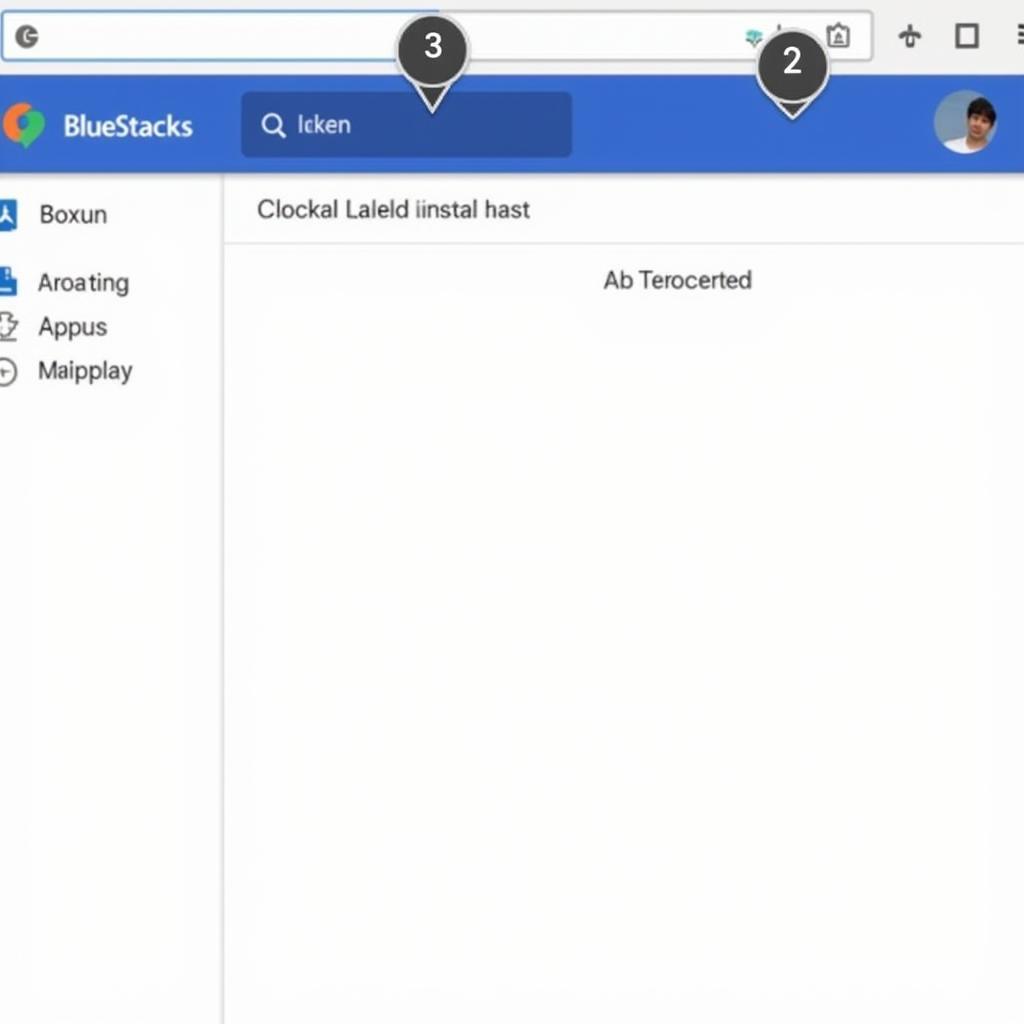 Using Bluestacks APK Installer
Using Bluestacks APK Installer
Installing through the System Apps
You can also install APKs using the system apps within Bluestacks. Open the “System apps” folder and locate the “Media Manager” app. Open it and navigate to the folder containing your downloaded APK. Clicking on the APK file will initiate the installation. This method is a little less direct but can be helpful if you have organized your APKs within your Bluestacks system.
Troubleshooting Common Issues
Sometimes, you might encounter issues while installing APKs. Here are some solutions to common problems:
- “App not installed” error: This usually indicates a corrupted APK file. Try re-downloading the APK from a trusted source.
- “Insufficient storage” error: Clear some space on your computer’s hard drive, as Bluestacks uses this space for its operations.
- App crashes after installation: Ensure the APK file is compatible with the Bluestacks version you are using. Consider updating Bluestacks to the latest version.
Optimizing Your APK Installation Experience
Here are a few tips for a smoother experience:
- Download APKs from trusted sources: This reduces the risk of malware and ensures the integrity of the APK file.
- Keep Bluestacks updated: Newer versions of Bluestacks often have improved compatibility and performance.
- Manage your storage: Regularly clear unnecessary files and apps from Bluestacks to prevent storage issues.
“Always verify the source of your APK files. Downloading from reputable sites protects your device and data,” advises John Smith, a Cybersecurity Specialist at SecureTech Solutions. apk laptop can be a great way to enjoy mobile games on a larger screen, especially with the convenience of APK installation.
Conclusion
Installing apps from APK files on Bluestacks is a versatile and efficient way to expand your app library. By understanding the different installation methods and troubleshooting techniques, you can enjoy a seamless experience. With the help of this guide, you can now bluestacks install app from apk with confidence. cai file apk tren bluestack is a valuable skill for any Bluestacks user. android shell apk can also enhance your experience.
FAQ
- Is it safe to install APKs on Bluestacks? Yes, as long as the APKs are downloaded from reliable sources.
- Can I install any APK on Bluestacks? Most APKs are compatible, but some might have compatibility issues depending on the Bluestacks version and your computer’s specifications.
- What if the APK installation fails? Try re-downloading the APK or check your storage space.
- How do I uninstall an app installed from an APK? Uninstall it just like any other app within Bluestacks.
- Why should I use APKs instead of the Bluestacks app store? APKs offer access to a wider range of apps, including beta versions and apps not available in your region.
“Using APKs empowers users to explore a wider range of apps beyond the standard offerings. It’s a great way to personalize your Bluestacks experience,” says Sarah Johnson, a Mobile App Developer at AppDev Inc. free fire pc apk is a popular example of an app that can be easily installed via APK.
Need help? Contact us at Phone Number: 0977693168, Email: [email protected] Or visit us at 219 Đồng Đăng, Việt Hưng, Hạ Long, Quảng Ninh 200000, Việt Nam. We have a 24/7 customer support team.