Bluestacks Install Apk Obb is a common search query for gamers eager to experience Android games on their PC. This guide provides a step-by-step approach to installing APK and OBB files on Bluestacks, unlocking a world of mobile gaming on your desktop.
Understanding APK and OBB Files
Before diving into the installation process, let’s clarify what APK and OBB files are. An APK (Android Package Kit) is the file format used for distributing and installing apps on Android devices. It’s similar to an .exe file for Windows. An OBB (Opaque Binary Blob) file, on the other hand, contains additional data like graphics, media, and other large assets that are often too large to be included within the APK itself. These files work together to provide the complete game experience.
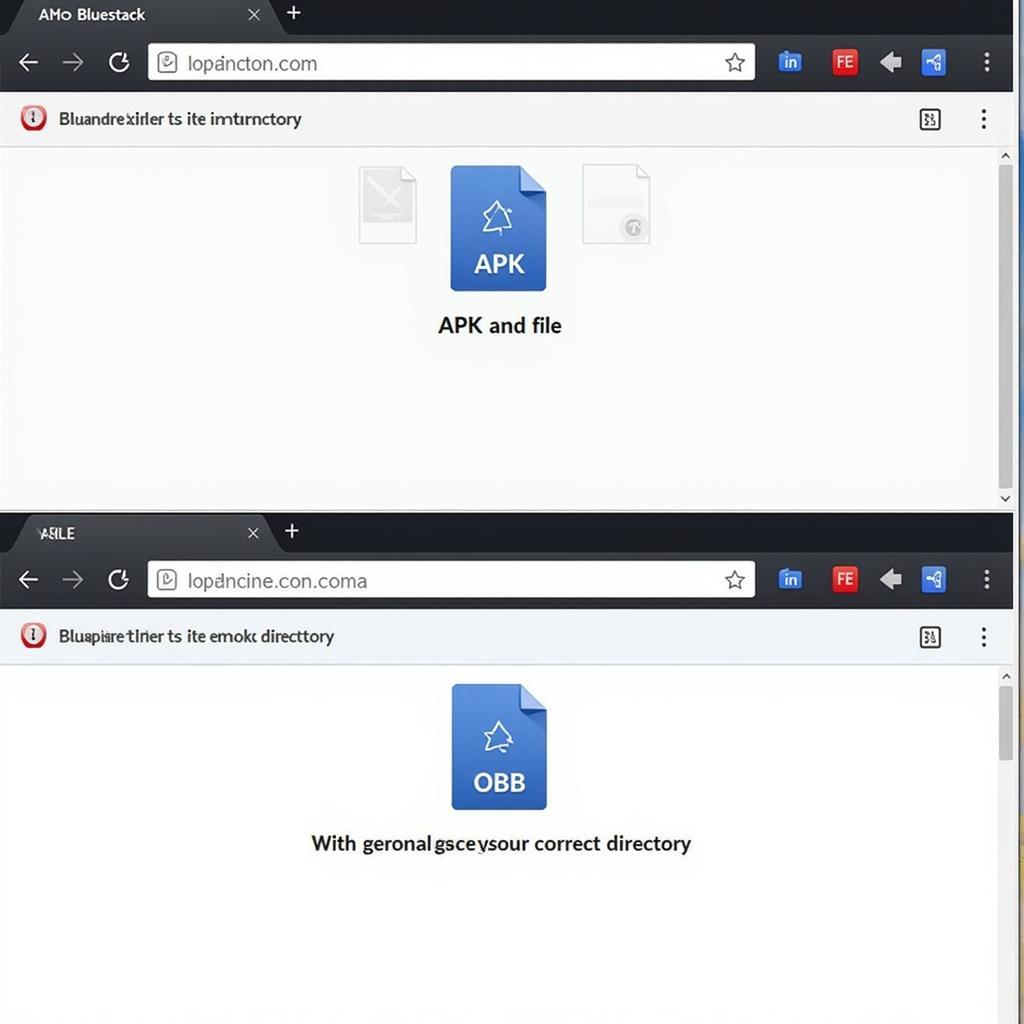 Bluestacks APK OBB Installation Process
Bluestacks APK OBB Installation Process
How to Install APK and OBB Files on Bluestacks
Installing APK and OBB files on Bluestacks is relatively straightforward. Here’s a step-by-step guide:
- Download Bluestacks: First, download and install the latest version of Bluestacks from their official website. This ensures compatibility and optimal performance.
- Download APK and OBB: Download the APK and OBB files for the game you want to install. Ensure you download these from a trusted source.
- Install the APK: Open Bluestacks and locate the downloaded APK file. You can simply double-click the APK, or drag and drop it onto the Bluestacks window. The application should install automatically. Alternatively, you can use the “Install apk” button within Bluestacks.
- Locate the OBB Folder: This is often the trickiest part. The OBB folder is usually located within the Android storage of your Bluestacks installation. You might need to use a file explorer to navigate to this folder. The typical path is:
/sdcard/Android/obb/. - Place the OBB File: Create a folder with the package name of the game (you can find this in the URL of the game on the Google Play Store) inside the OBB folder if one doesn’t already exist. Then copy the OBB file into this folder.
- Launch the Game: Once the OBB file is in place, launch the game from the Bluestacks home screen. You should now be able to play the game without any issues.
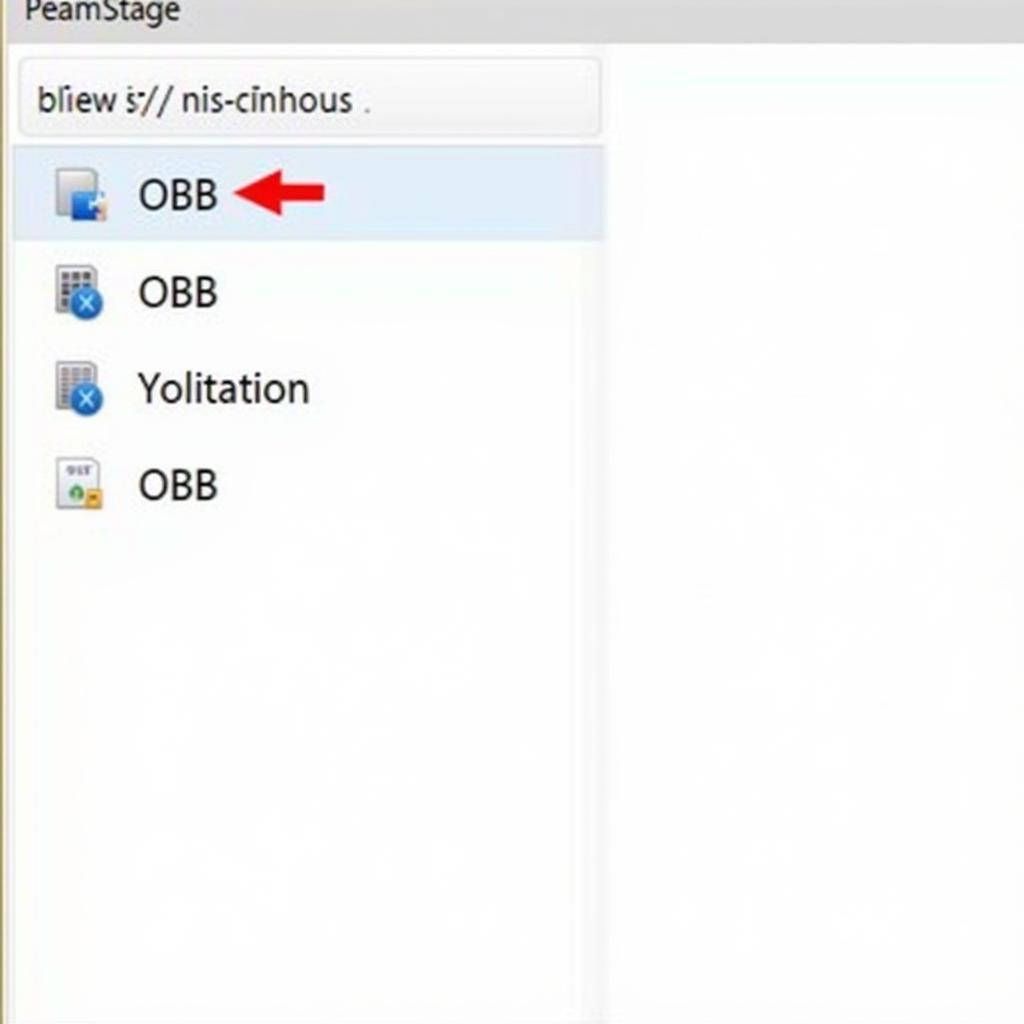 Correct OBB File Placement in Bluestacks
Correct OBB File Placement in Bluestacks
Troubleshooting Common Issues
Sometimes, you might encounter issues during the installation process. Here are some common problems and solutions:
- “App not installed” error: This can occur if you have a corrupted APK file. Try re-downloading the APK from a different source.
- Game crashes on startup: This might indicate an issue with the OBB file. Ensure the OBB file is placed in the correct directory and isn’t corrupted.
- Black screen: This could be a compatibility issue. Try adjusting the graphics settings within Bluestacks.
Tips for Optimizing Bluestacks Performance
- Allocate sufficient resources: Bluestacks can be resource-intensive. Ensure your PC meets the minimum system requirements and allocate enough RAM and CPU cores to Bluestacks.
- Update your graphics drivers: Up-to-date graphics drivers can significantly improve performance.
- Close unnecessary applications: Close any background applications that you don’t need while playing games on Bluestacks to free up resources.
Conclusion
Installing APK and OBB files on Bluestacks opens up a world of Android gaming on your PC. By following the steps outlined in this guide and troubleshooting common issues, you can enjoy your favorite mobile games on a larger screen with enhanced controls. Remember to download files from reliable sources and keep your Bluestacks installation updated for optimal performance. Bluestacks install APK OBB is now within your grasp!
FAQ
- What is the difference between an APK and an OBB file?
- Where can I download APK and OBB files?
- What should I do if I encounter an “App not installed” error?
- How can I optimize Bluestacks performance for gaming?
- Where is the OBB folder typically located in Bluestacks?
- What if my game crashes on startup after installing the OBB file?
- Can I install any Android game on Bluestacks using APK and OBB files?
Possible Related Questions
- How to fix Bluestacks installation errors?
- Best Bluestacks settings for gaming
- How to install apps on Bluestacks without Google Play Store
- Alternatives to Bluestacks for playing Android games on PC
Need further assistance? Contact us at Phone Number: 0977693168, Email: [email protected] Or visit us at: 219 Đồng Đăng, Việt Hưng, Hạ Long, Quảng Ninh 200000, Vietnam. We have a 24/7 customer support team.