Want to enjoy your favorite Android games and apps on your Mac? Bluestacks is a powerful Android emulator that allows you to do just that. This guide provides a step-by-step walkthrough on how to install Bluestacks APK on your Mac, opening up a world of mobile gaming and entertainment possibilities.
Choosing the Right Bluestacks Version for Your Mac
Before you begin the installation process, it’s essential to select the correct Bluestacks version compatible with your Mac’s operating system.
- Check System Requirements: Visit the official Bluestacks website and navigate to the download section. Look for the minimum system requirements for Mac users. This typically includes information about the macOS version, processor, RAM, storage space, and graphics card.
- Select the Latest Version: Generally, it’s recommended to download the latest stable version of Bluestacks as it often includes the newest features, performance improvements, and security updates. However, if you have an older Mac, you might consider an earlier version that’s better optimized for your system.
Downloading Bluestacks for Mac
Once you’ve determined the right Bluestacks version, follow these steps to download the installation file:
- Go to the Official Website: Open your preferred web browser and visit the official Bluestacks website.
- Navigate to Downloads: Locate the “Download Bluestacks” button or a similar call to action that leads you to the download page.
- Choose Your Platform: Select the download option specifically designed for Mac.
- Download the Installer: The website should automatically detect your operating system and provide the correct download link. Click on the download button to start downloading the Bluestacks installation file.
Installing Bluestacks on Your Mac
After downloading the Bluestacks installation file, follow these steps to install it on your Mac:
- Locate the Downloaded File: Open Finder and navigate to the “Downloads” folder where the Bluestacks installation file was saved.
- Double-Click to Open: Double-click the downloaded .dmg file to open the Bluestacks installer.
- Drag and Drop: You will typically see a window containing the Bluestacks icon and an “Applications” folder shortcut. Drag and drop the Bluestacks icon into the “Applications” folder to initiate the installation process.
- Provide Permissions: Depending on your Mac’s security settings, you might be prompted to grant permission to install the application. Follow the on-screen instructions to proceed. This might involve entering your Mac’s administrator password.
Setting Up Bluestacks for the First Time
After the installation is complete, launch Bluestacks. You will need to set it up before you can start using it:
- Sign in with Google Account: Bluestacks requires a Google account to access the Play Store and download apps. Use your existing Google account credentials or create a new account if you don’t have one already.
- Configure Bluestacks Settings: Once signed in, you can customize various settings such as language preferences, display resolution, performance options (allocating CPU cores and RAM), and notification preferences.
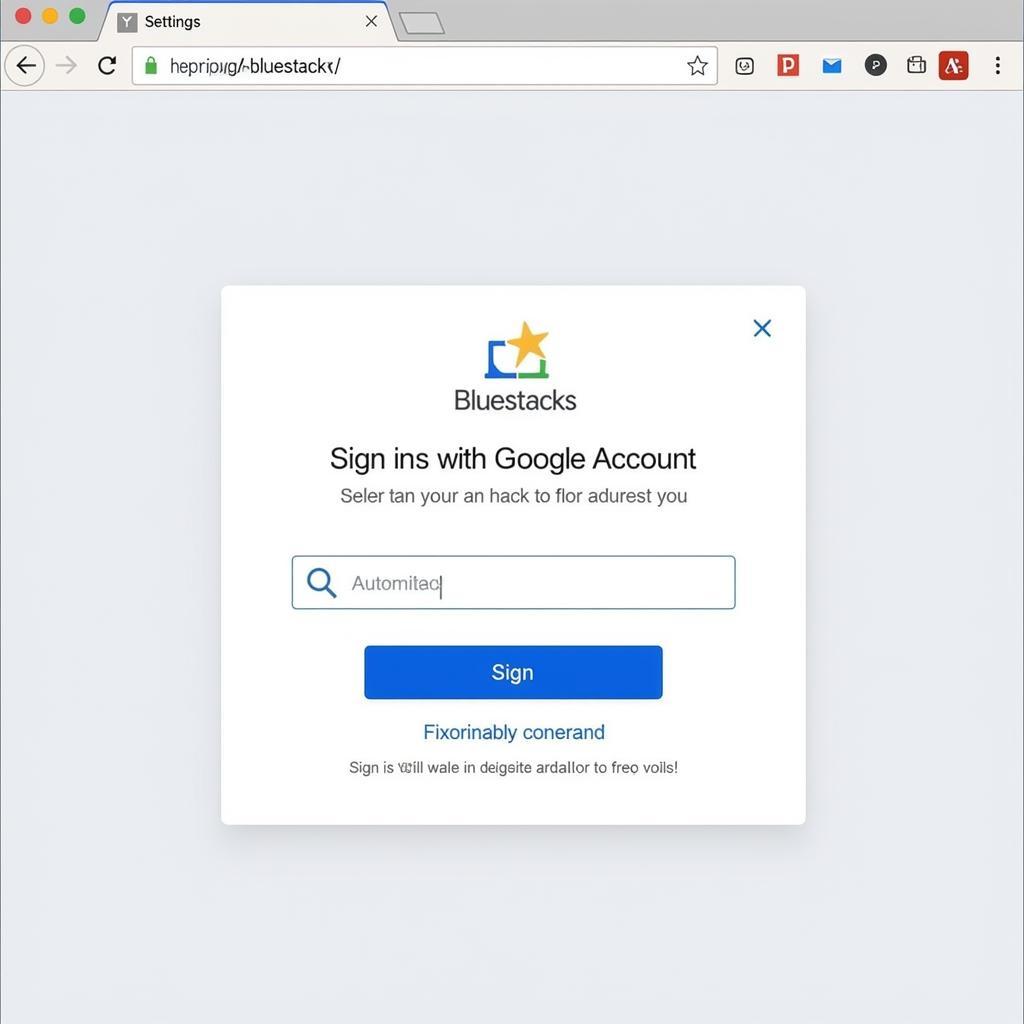 Setting Up Bluestacks for First Time Use
Setting Up Bluestacks for First Time Use
Installing APK Files on Bluestacks
Now that Bluestacks is installed and set up, you can start installing APK files:
- Download the APK File: Find and download the desired APK file from a trusted source using your Mac’s browser within Bluestacks.
- Locate the APK File: Once the download is complete, locate the APK file within Bluestacks. You can usually find it in the “Downloads” folder.
- Install the APK: Double-click the APK file. Bluestacks should recognize the file type and begin the installation process.
- Launch and Enjoy: After the installation is finished, you can find the newly installed app in the Bluestacks app drawer. Click on its icon to launch it and start using it.
Troubleshooting Common Bluestacks Installation Issues
While Bluestacks installation is usually straightforward, users might encounter some common issues:
- VT-x or Hyper-V Interference: Virtualization technology is essential for Bluestacks to function correctly. If you have other virtualization software installed, like Docker or Parallels Desktop, it might interfere with Bluestacks. Try disabling or uninstalling conflicting software temporarily.
- Antivirus Software Blocking Installation: Overprotective antivirus software can sometimes mistakenly flag Bluestacks as a threat and block its installation. Try temporarily disabling your antivirus software during the installation process.
- Insufficient System Resources: If your Mac doesn’t meet the minimum system requirements, Bluestacks might lag or fail to install altogether. Consider upgrading your Mac’s hardware or closing resource-intensive applications before installing and running Bluestacks.
Conclusion
Installing Bluestacks on your Mac is a relatively simple process that can significantly enhance your mobile gaming and app usage experience. By following this detailed guide, you can enjoy your favorite Android apps and games on a larger screen with the added convenience of your keyboard and mouse. Remember to download Bluestacks from the official website and keep your system updated for optimal performance.
FAQs
1. Is Bluestacks safe to use on Mac?
Yes, Bluestacks is generally safe to use on Mac. It’s a reputable Android emulator used by millions worldwide. However, always download Bluestacks from the official website to ensure you’re getting a safe and legitimate version.
2. Can I use my existing Google account with Bluestacks?
Yes, you can use your existing Google account to sign in to Bluestacks. This allows you to access the Google Play Store and download apps directly within the emulator.
3. Can I play any Android game on Bluestacks?
Bluestacks supports a vast library of Android games, including popular titles like PUBG Mobile, Call of Duty: Mobile, and Among Us. However, compatibility might vary depending on your Mac’s specifications and the game’s system requirements.
4. Does Bluestacks slow down my Mac?
Bluestacks can consume a significant amount of system resources, especially when running demanding games. If you have an older Mac with limited RAM and processing power, you might experience some slow down. Consider closing other applications while using Bluestacks and adjusting the emulator’s performance settings to optimize its performance.
5. Can I uninstall Bluestacks if I no longer need it?
Yes, you can uninstall Bluestacks like any other application on your Mac. Simply drag the Bluestacks application from the Applications folder to the Trash. You can also use a dedicated uninstaller app to remove Bluestacks completely.
Need further assistance? Feel free to reach out to our dedicated customer support team. You can contact us via:
Phone Number: 0977693168
Email: [email protected]
Or visit us at our office:
Address: 219 Đồng Đăng, Việt Hưng, Hạ Long, Quảng Ninh 200000, Việt Nam
We are available 24/7 to assist you with any queries or concerns. You can also explore our website for additional resources, including articles on running APK files on your computer and guides on installing popular games like Age of Civilization 2 on your PC.