Bluestacks is a popular Android emulator that allows you to run Android apps and games on your PC or Mac. While Bluestacks offers a built-in app store, you might want to install apps from other sources, such as APK files downloaded from the internet. This guide will show you how to install APKs on Bluestacks directly from your computer.
Methods to Install APK from Computer to Bluestacks
There are a few different ways you can install APK files on Bluestacks from your computer. Each method has its own advantages, so choose the one that best suits your needs.
1. Double-Click Installation
This is the simplest method and works for most APK files.
- Download the APK file of the app you want to install. Make sure you download it from a trusted source.
- Locate the downloaded APK file on your computer.
- Double-click the APK file.
- Bluestacks should automatically recognize the APK file and start the installation process.
- Once the installation is complete, you will find the app’s icon on your Bluestacks home screen.
2. Using the “Install APK” Button
Bluestacks provides a dedicated button to install APKs directly within the emulator.
- Launch Bluestacks and go to the Bluestacks home screen.
- On the right side panel, you will see three dots. Click on the three dots icon.
- From the options that appear, select “Install apk”.
- Browse to the location where you have saved the APK file on your computer.
- Select the APK file and click “Open”.
- Bluestacks will install the app. Once done, you will see the app icon on the Bluestacks home screen.
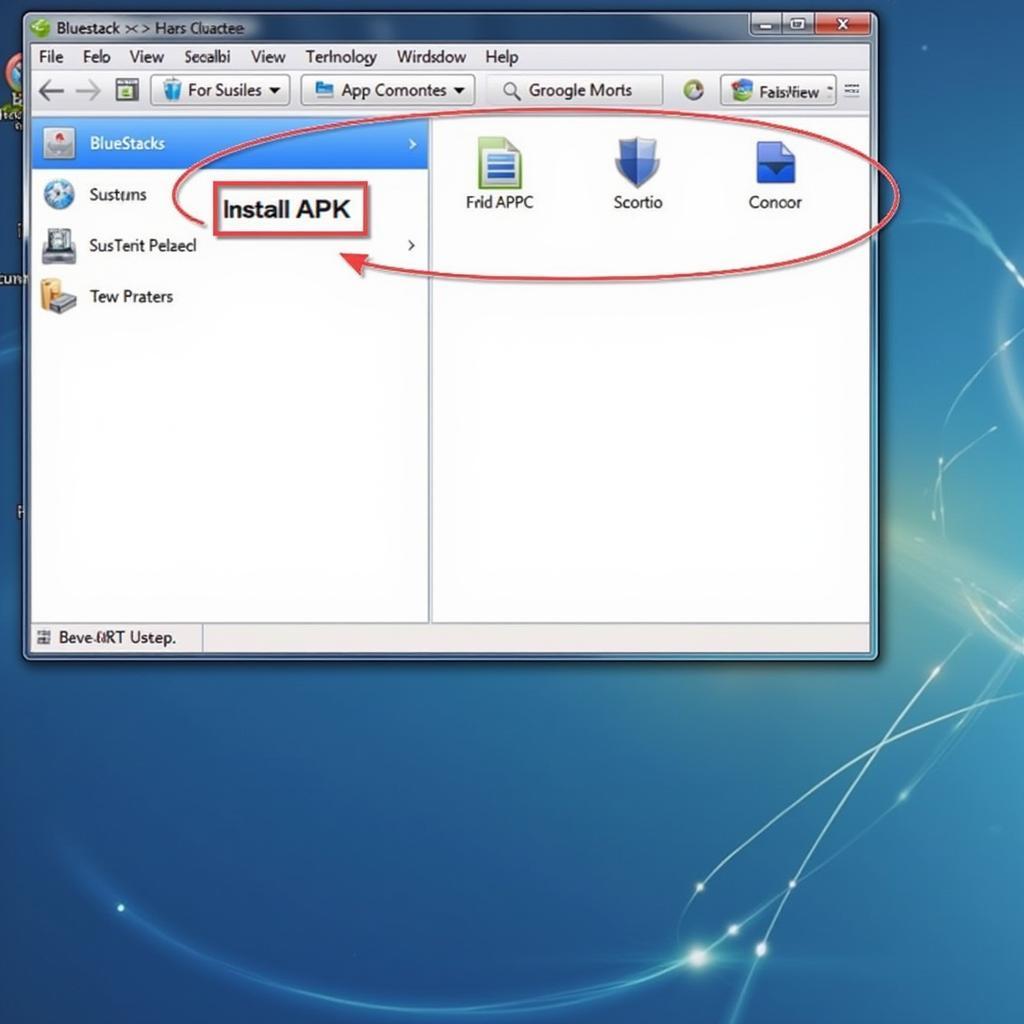 Installing APK using the "Install APK" button
Installing APK using the "Install APK" button
3. Drag and Drop Installation
This method offers a quick and intuitive way to install APKs.
- Launch Bluestacks and navigate to the home screen.
- Open a file explorer window on your computer and locate the APK file you want to install.
- Drag the APK file from the file explorer window and drop it onto the Bluestacks home screen.
- Bluestacks will recognize the APK file and begin the installation.
- After the installation is complete, the app will be available on your Bluestacks home screen.
Troubleshooting Common Issues
APK file not installing? Make sure you have enabled “Unknown Sources” in your Bluestacks settings. This allows Bluestacks to install apps from sources other than the Google Play Store.
Error message during installation? This could be due to a corrupted APK file. Try downloading the APK file again from a reliable source.
App not compatible with Bluestacks? Some apps might not be compatible with Bluestacks due to hardware or software limitations. You can try adjusting the Bluestacks settings or look for an alternative app.
“Bluestacks Install Apk From Computer” is a straightforward process. By following these steps, you can easily enjoy your favorite Android apps and games on a larger screen with the added convenience of your keyboard and mouse.
FAQ
Q1: Is it safe to install APKs from my computer?
A: Installing APKs from sources other than the Google Play Store can pose security risks. Ensure you download APK files from trusted sources to minimize the risk of malware.
Q2: Can I install multiple APKs at once?
A: Yes, you can install multiple APKs simultaneously using the drag-and-drop method.
Q3: What if I encounter issues during installation?
A: Refer to the troubleshooting tips mentioned earlier in this article. If the problem persists, consider reinstalling Bluestacks or contacting their support team for assistance.
If you need further assistance, please contact our support team via:
- Phone: 0977693168
- Email: [email protected]
- Address: 219 Đồng Đăng, Việt Hưng, Hạ Long, Quảng Ninh 200000, Việt Nam
Our customer support team is available 24/7 to help you! We also recommend checking out our other informative articles on pokemon mod apk and other gaming topics.