Bluestacks Apk Installation Failed? Don’t worry, this is a common issue and there are several solutions you can try. This guide will walk you through the most effective troubleshooting steps and help you get Bluestacks up and running on your PC.
Why is My Bluestacks APK Installation Failing?
Several factors can contribute to Bluestacks APK installation failures. These range from simple issues like insufficient storage space to more complex problems like compatibility issues or corrupted APK files. Understanding the potential causes can help you pinpoint the problem and apply the right fix.
Common Causes of Bluestacks APK Installation Failure
- Insufficient Storage: Bluestacks and the apps you install on it require a certain amount of disk space. If your drive is full, the installation will likely fail.
- Corrupted APK File: The APK file you’re trying to install might be corrupted or incomplete, leading to installation errors.
- Compatibility Issues: The app you’re trying to install may not be compatible with the version of Bluestacks you’re using, or with your PC’s architecture.
- Antivirus Interference: Sometimes, your antivirus software might mistakenly flag the APK file as a threat and block its installation.
- Incorrect Bluestacks Settings: Certain Bluestacks settings, like virtualization or graphics rendering options, might be interfering with the installation process.
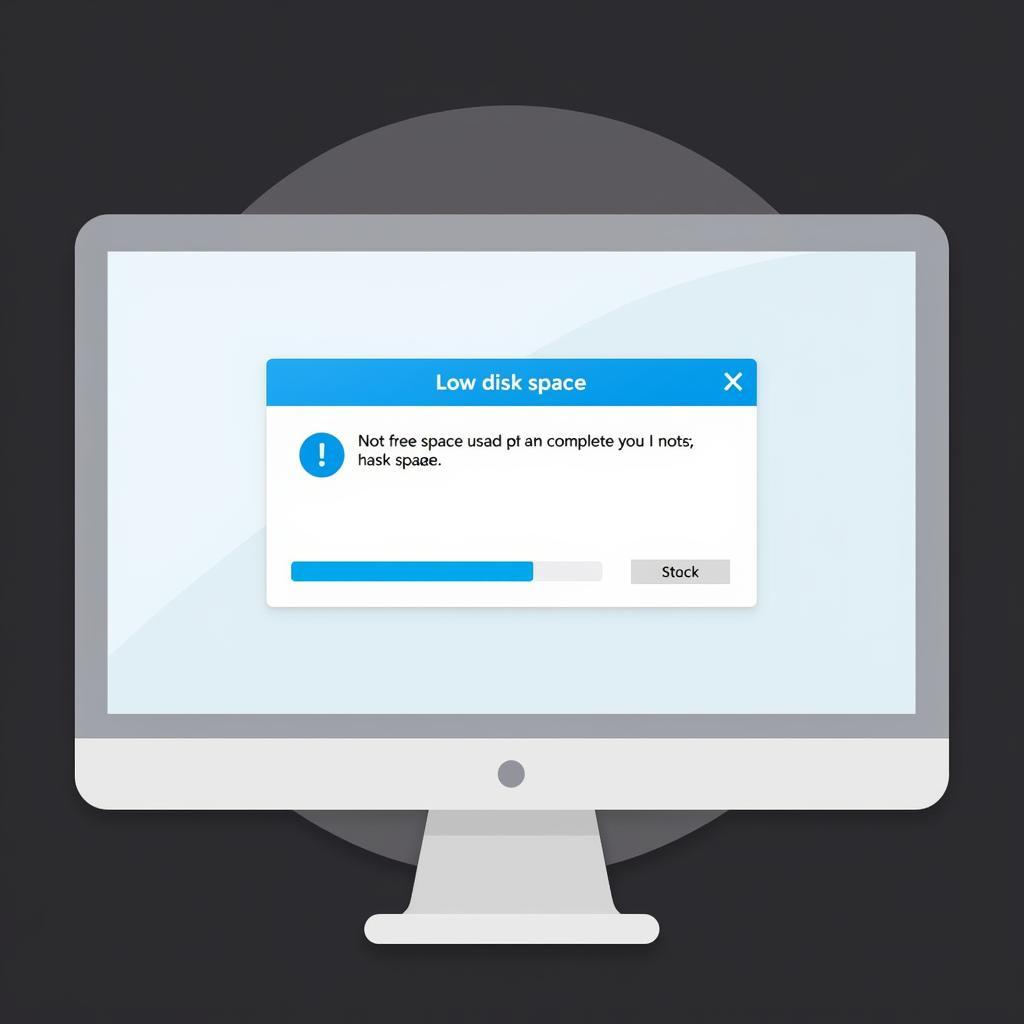 Bluestacks APK Installation Failed Due to Low Storage
Bluestacks APK Installation Failed Due to Low Storage
How to Fix Bluestacks APK Installation Failed Error
Now that we’ve explored the potential causes, let’s dive into the solutions. These steps are arranged from simplest to most complex, so start with the first and work your way down until you find a fix that works for you.
- Free Up Disk Space: Check your available disk space and delete unnecessary files to make room for Bluestacks and the app you’re trying to install.
- Re-download the APK File: Download the APK file again from a reliable source. This will ensure that you’re working with a clean, uncorrupted file.
- Check App Compatibility: Ensure that the app you’re trying to install is compatible with your version of Bluestacks and your PC’s architecture. You can usually find this information on the app’s website or download page. blue stack install apk
- Disable Antivirus Temporarily: Temporarily disable your antivirus software and try installing the APK again. If this works, add Bluestacks to your antivirus’s whitelist to prevent future conflicts. Remember to re-enable your antivirus after the installation is complete.
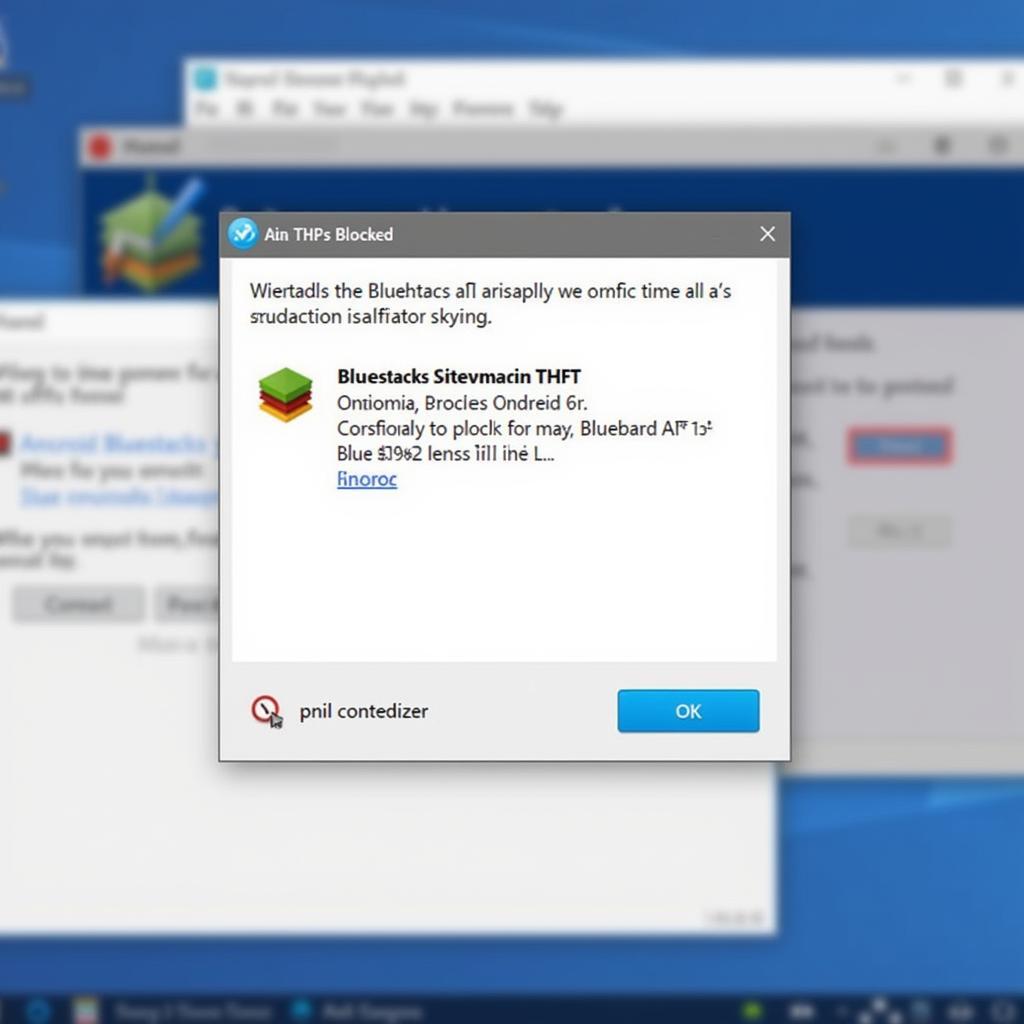 Bluestacks APK Installation Failed Due to Antivirus Interference
Bluestacks APK Installation Failed Due to Antivirus Interference
- Check Bluestacks Settings: Ensure that virtualization is enabled in your BIOS settings. Also, try switching between different graphics rendering modes within Bluestacks (DirectX, OpenGL) to see if that resolves the issue.
- Reinstall Bluestacks: If all else fails, try uninstalling and reinstalling Bluestacks. This can often resolve underlying software conflicts that might be causing the installation failure. cannot open apk file
Expert Insights
John Smith, a senior software engineer specializing in Android emulation, advises, “Often, a simple restart of your PC can resolve seemingly complex software issues. Before diving into advanced troubleshooting, try restarting your system.”
Conclusion
Bluestacks APK installation failed errors can be frustrating, but they’re usually solvable. By following the steps outlined in this guide, you should be able to overcome these challenges and enjoy your favorite Android apps on your PC. Remember to keep your Bluestacks software updated for optimal performance and compatibility. appvalley apk pc
FAQ
- What if I still can’t install the APK after trying all these steps?
- Are there any alternative Android emulators I can try?
- How can I check if my PC meets the minimum requirements for Bluestacks?
- How do I update Bluestacks to the latest version?
- Can I install multiple APKs simultaneously on Bluestacks?
- How do I contact Bluestacks support for further assistance?
- Is it safe to download APK files from third-party websites?
Common Scenarios and Questions
- Scenario: Bluestacks installation gets stuck at a certain percentage. Question: What should I do if the installation progress bar doesn’t move?
- Scenario: Bluestacks displays an error message during installation. Question: How do I interpret and troubleshoot specific error messages?
- Scenario: APK file downloads but doesn’t install. Question: What could be preventing the APK from installing even after a successful download?
Further Reading and Related Articles
Check out our articles on Bluestacks installation and APK file management for more in-depth information.
Need Help? Contact Us!
For further assistance, please contact us: Phone: 0977693168, Email: [email protected] or visit us at 219 Đồng Đăng, Việt Hưng, Hạ Long, Quảng Ninh 200000, Vietnam. We have a 24/7 customer support team.