Encountering an error message while trying to install your favorite APK file on Bluestacks 4 can be frustrating. Whether you’re a seasoned gamer or just starting out, these errors can interrupt your gaming experience. This guide explores the common causes behind “Bluestacks 4 Install Apk Error” messages and provides practical solutions to get you back in the game.
Understanding Bluestacks 4 Install APK Errors
Before diving into solutions, let’s understand why these errors occur. Bluestacks acts as an Android emulator on your PC, allowing you to run mobile apps and games. An APK (Android Package Kit) file is the installation format for Android apps. When you encounter an installation error, it signifies a problem in the installation process.
Common Causes and Solutions
Several factors can lead to Bluestacks 4 install APK errors. Here are some of the most prevalent causes and their corresponding solutions:
1. Corrupted APK File
Problem: One of the most frequent culprits is a corrupted or incomplete APK file. This usually happens when the download is interrupted or the file source is unreliable.
Solution:
- Re-download the APK: Ensure you’re downloading from a trusted source.
- Verify File Integrity: Some websites provide checksums (MD5, SHA) to verify the downloaded file’s integrity.
- Try a Different Source: If the problem persists, try downloading the APK from a different reputable website.
2. Insufficient Storage Space
Problem: Bluestacks and the apps you install require storage space on your PC. If your hard drive is running low on space, it can prevent APK installation.
Solution:
- Free Up Space: Uninstall unnecessary programs, delete temporary files, and empty your recycle bin.
- Use a Different Drive: Consider installing Bluestacks and your games on a different hard drive with more space.
- Extend Partition: If you’re comfortable, you can extend the partition where Bluestacks is installed to allocate more space.
3. Incompatible Android Version
Problem: Apps are designed to work on specific Android versions. If an APK requires a higher Android version than what your Bluestacks 4 version emulates, you’ll encounter an error.
Solution:
- Update Bluestacks: Check for Bluestacks updates. Updating to the latest version often includes compatibility improvements.
- Check App Requirements: Look for the app’s minimum system requirements on the download page or Google Play Store listing.
- Use an Older App Version: In some cases, you might find an older version of the app compatible with your Bluestacks setup.
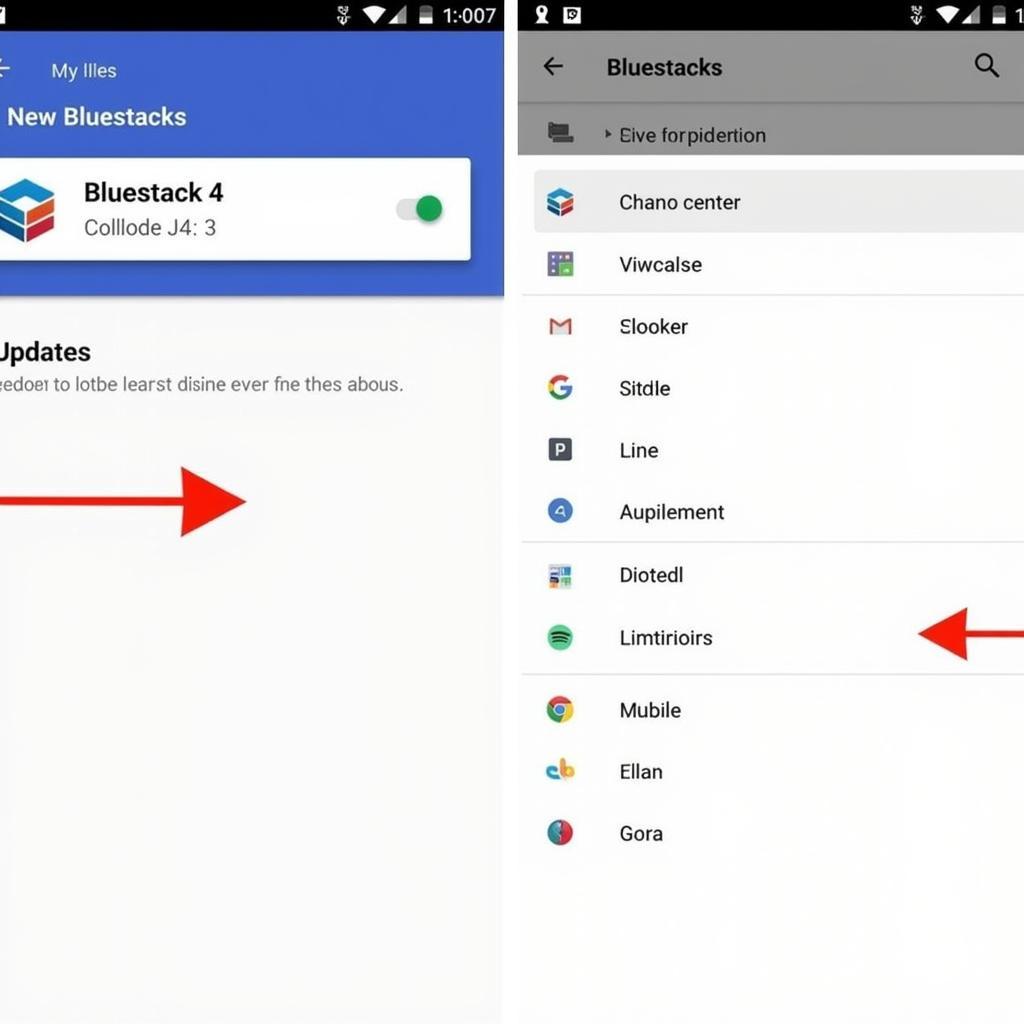 screenshot of Bluestacks update screen
screenshot of Bluestacks update screen
4. Bluestacks Installation Issues
Problem: Sometimes, the issue lies within the Bluestacks installation itself. A corrupted installation can cause various problems, including APK installation errors.
Solution:
- Reinstall Bluestacks: Completely uninstall Bluestacks from your PC and reinstall it from the official website.
- Run as Administrator: Try running the Bluestacks installer as an administrator to ensure it has the necessary permissions.
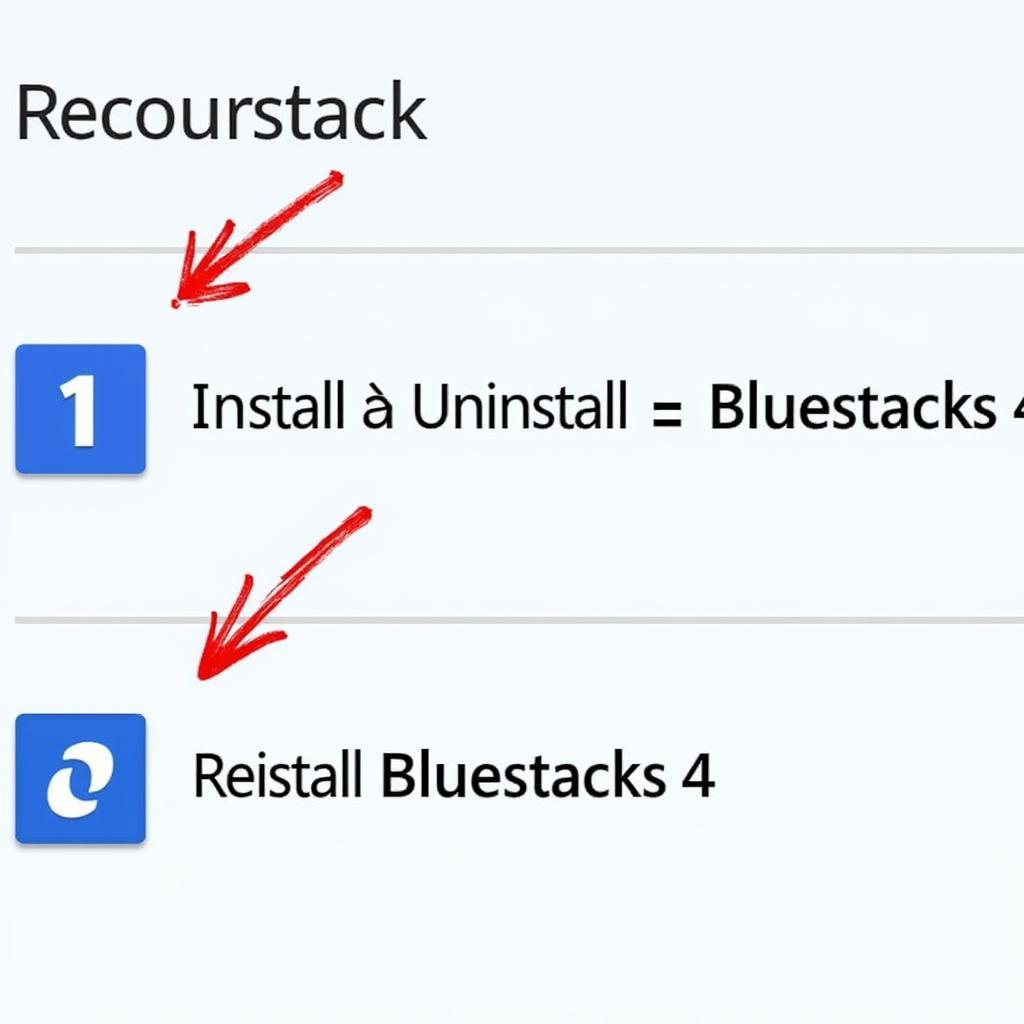 reinstall Bluestacks icon
reinstall Bluestacks icon
5. Antivirus Interference
Problem: Overly protective antivirus software can sometimes interfere with APK installations, mistaking them as potential threats.
Solution:
- Temporarily Disable Antivirus: Disable your antivirus temporarily during the installation process. Remember to re-enable it afterward.
- Add Bluestacks to Exclusions: Most antivirus programs allow you to create exclusions. Add the Bluestacks folder and the APK file to the exclusion list.
Seeking Further Assistance
If you’ve tried these solutions and still face “Bluestacks 4 install APK error” messages, there are additional resources available:
- Bluestacks Support: Consult the official Bluestacks support forums or website for troubleshooting guides and FAQs.
- Online Communities: Gaming forums and communities dedicated to Android emulation often have threads discussing similar issues.
Conclusion
Encountering installation errors can be frustrating, but by understanding the common causes and applying the right solutions, you can overcome these hurdles and get back to enjoying your favorite mobile games on Bluestacks 4. If you’re still facing issues, don’t hesitate to seek help from the resources mentioned above.
FAQs
1. Can I install APK files from unknown sources on Bluestacks?
Yes, you can enable the installation of apps from unknown sources within Bluestacks’ settings. However, exercise caution and only download APKs from trusted sources to avoid security risks.
2. Why is my APK installation stuck?
A stuck installation could be due to insufficient storage, a slow internet connection, or a problem with the APK file itself. Ensure you have enough storage, a stable internet connection, and try re-downloading the APK.
3. How do I fix “Parse Error” when installing an APK on Bluestacks?
A “Parse Error” usually indicates a corrupted APK file. Try re-downloading the APK from a reliable source.
4. My antivirus is flagging the APK as a threat. Is it safe to install?
If you’re certain the APK is from a trustworthy source, you can temporarily disable your antivirus or add Bluestacks to its exclusion list during the installation process.
5. Can I install multiple APKs simultaneously on Bluestacks?
While you can install multiple apps on Bluestacks, installing multiple APKs concurrently can lead to errors or slow down your system. It’s recommended to install one app at a time.
Need help running APK files on Bluestacks? Check out our other helpful guides:
- How to run APK files on Bluestacks
- Installing APK files on Bluestacks 3
- Running APK files on your PC
- Adding APK files to your mobile emulator
- Opening APK files on Windows 10
For further assistance, contact our support team at:
Phone Number: 0977693168
Email: [email protected]
Address: 219 Đồng Đăng, Việt Hưng, Hạ Long, Quảng Ninh 200000, Việt Nam.
Our customer support is available 24/7.