Have you ever excitedly downloaded an APK file for your favorite game or app, only to be met with the dreaded “Application not installed” error message? This frustrating issue can prevent you from enjoying the content you’re after. Don’t worry, this comprehensive guide will walk you through the common causes and provide effective solutions to fix the “application not installed” error on your Android device.
Understanding the “Application Not Installed” Error
Before we jump into the solutions, let’s understand why this error occurs in the first place. Several factors can contribute to this issue, and identifying the root cause is often the key to finding the right fix. Here are some common culprits:
- Corrupted APK File: The most frequent culprit is a damaged or incomplete APK file. This can happen due to interrupted downloads, server errors, or issues with the source from which you downloaded the file.
- Insufficient Storage Space: If your device is running low on internal storage, it might not have enough room to install the new application.
- Incompatible Android Version: Every Android app is designed to work with a specific range of Android versions. Attempting to install an APK incompatible with your device’s OS version can trigger the error.
- Conflicting App Permissions: Sometimes, the permissions requested by the new app might conflict with those already granted to existing apps, leading to installation failure.
- Security Restrictions: Your device’s security settings might be preventing the installation of apps from unknown sources.
Effective Solutions to Fix “Application Not Installed” Error
Now that you have a better understanding of the potential causes, let’s explore the solutions:
1. Re-download the APK File:
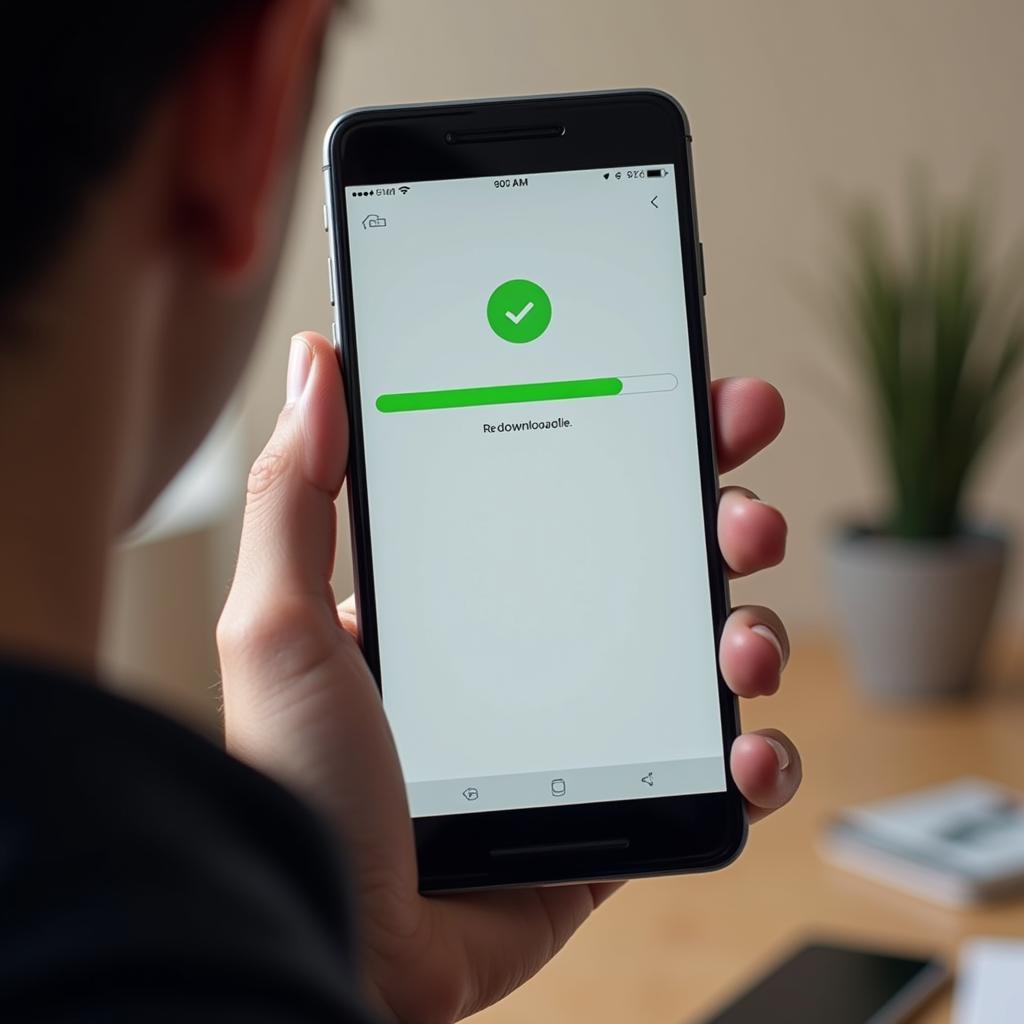 Redownloading an APK file
Redownloading an APK file
Often, the simplest solution is the most effective. Start by re-downloading the APK file from a trusted source. This time, ensure a stable internet connection to avoid interruptions during the download process.
2. Check Your Storage Space:
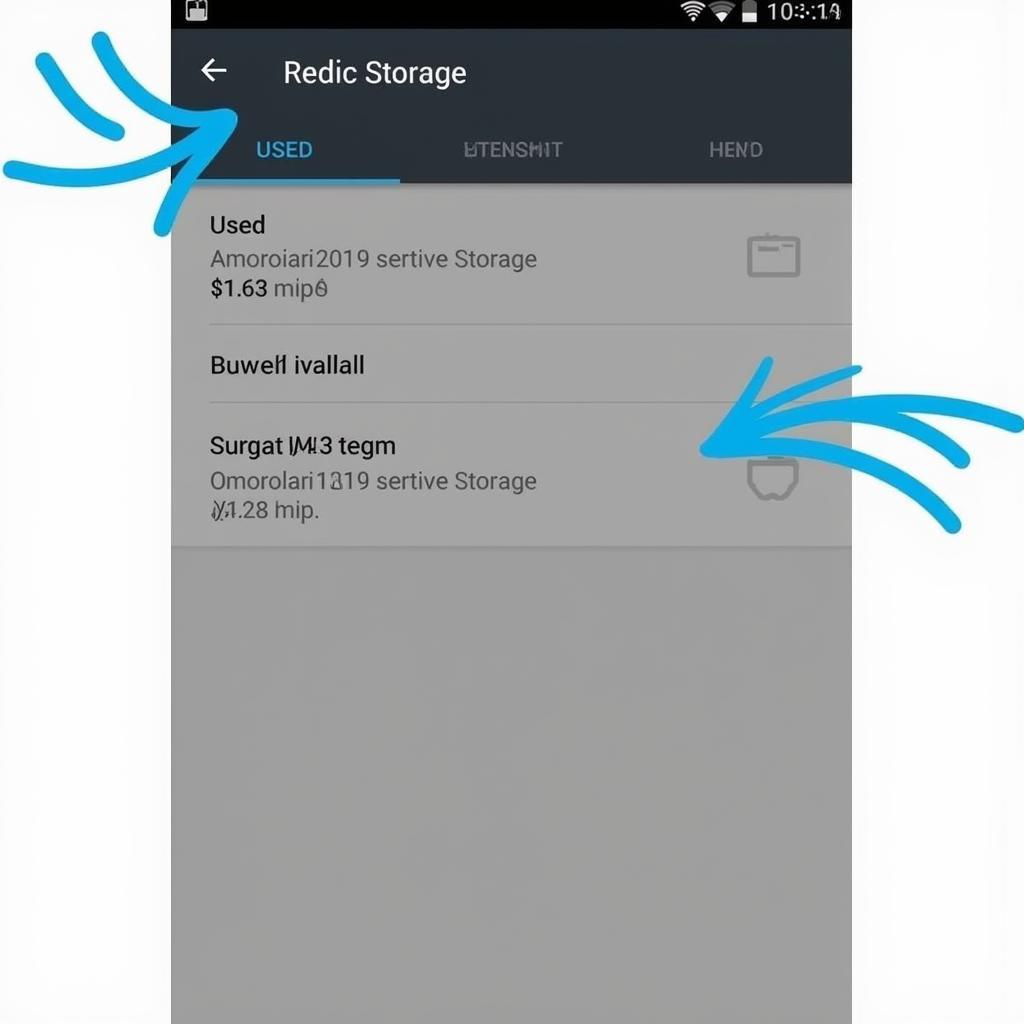 Checking available storage space on a phone
Checking available storage space on a phone
Free up some space on your device if you suspect insufficient storage is the issue. Delete unnecessary files, apps, or move media files to an SD card or cloud storage to create more room.
3. Verify Android Version Compatibility:
 Android version compatibility check
Android version compatibility check
Before downloading an APK, check its compatibility with your Android version. You can usually find this information on the app’s download page or within the app description.
4. Enable “Unknown Sources”:
To install apps from sources other than the Google Play Store, you need to enable the “Unknown Sources” option in your device settings:
- Go to Settings > Security (or Privacy)
- Look for the “Unknown Sources” or “Install Unknown Apps” option.
- Toggle the switch to enable installations from unknown sources.
- Note: Exercise caution when enabling this option and only install APKs from trusted sources.
5. Clear App Data and Cache:
Sometimes, corrupted cache data from the package installer can interfere with APK installations. Clear the cache and data for the “Package Installer” app in your device settings:
- Go to Settings > Apps > See all apps.
- Find “Package installer” and tap on it.
- Select Storage > Clear Cache and Clear Data.
6. Check App Permissions:
If the new app requires permissions that conflict with existing apps, it can lead to installation issues. While there’s no direct way to check for this, ensure your device doesn’t have multiple apps with overlapping functionalities and conflicting permissions.
7. Use a File Manager:
Instead of directly installing from your downloads folder, try using a reliable file manager app to locate and install the APK file. Some popular file manager apps include:
- File Manager by ASUS
- Solid Explorer File Manager
- FX File Explorer
8. Factory Reset (Last Resort):
A factory reset should be your last resort if all else fails. This process will erase all data from your device, so back up your important files before proceeding.
Still Facing Issues?
If you’ve tried all the above solutions and are still unable to install the APK file, consider reaching out for help. Online forums dedicated to Android devices and app installations can provide valuable advice.
Conclusion
The “application not installed” error can be frustrating, but by understanding the common causes and following these troubleshooting steps, you can overcome this obstacle and enjoy your desired apps and games. Remember to prioritize downloading APKs from trusted sources and exercise caution when granting permissions to new apps. If you’re looking for trusted sources for APKs, explore platforms like application not installed android apk fix, grace ux apk, or apk mirror nba. Happy installing!