Encountering the frustrating “Application not installed” error on your Android device can be a real buzzkill, especially when you’re eager to dive into a newly downloaded APK. This guide is here to help you troubleshoot and fix this common issue, getting you back to enjoying your favorite apps in no time.
Understanding the “Application Not Installed” Error
Before we jump into solutions, let’s shed some light on why this error pops up. Several factors can contribute to the “Application not installed” message, including:
- Corrupted APK file: The APK file you’ve downloaded might be incomplete, damaged, or incompatible with your device.
- Insufficient storage space: Your device might lack the necessary storage capacity to install the application.
- Incompatible Android version: The app you’re trying to install might be designed for a higher Android version than what your device is running.
- Conflicting app permissions: The new app might require permissions that conflict with existing apps on your device.
- Security settings blocking installation: Your device’s security settings might be preventing the installation of apps from unknown sources.
Troubleshooting the “Application Not Installed” Error
Now, let’s explore the most effective solutions to tackle this pesky error:
1. Download the APK File Again
Sometimes the simplest solution is the most effective. Start by re-downloading the APK file from a trusted source. This ensures you’re working with a clean and complete file.
2. Free Up Storage Space
A lack of storage space can quickly bring your app installation to a screeching halt. Clear out unnecessary files, apps, or media to make room for the new application.
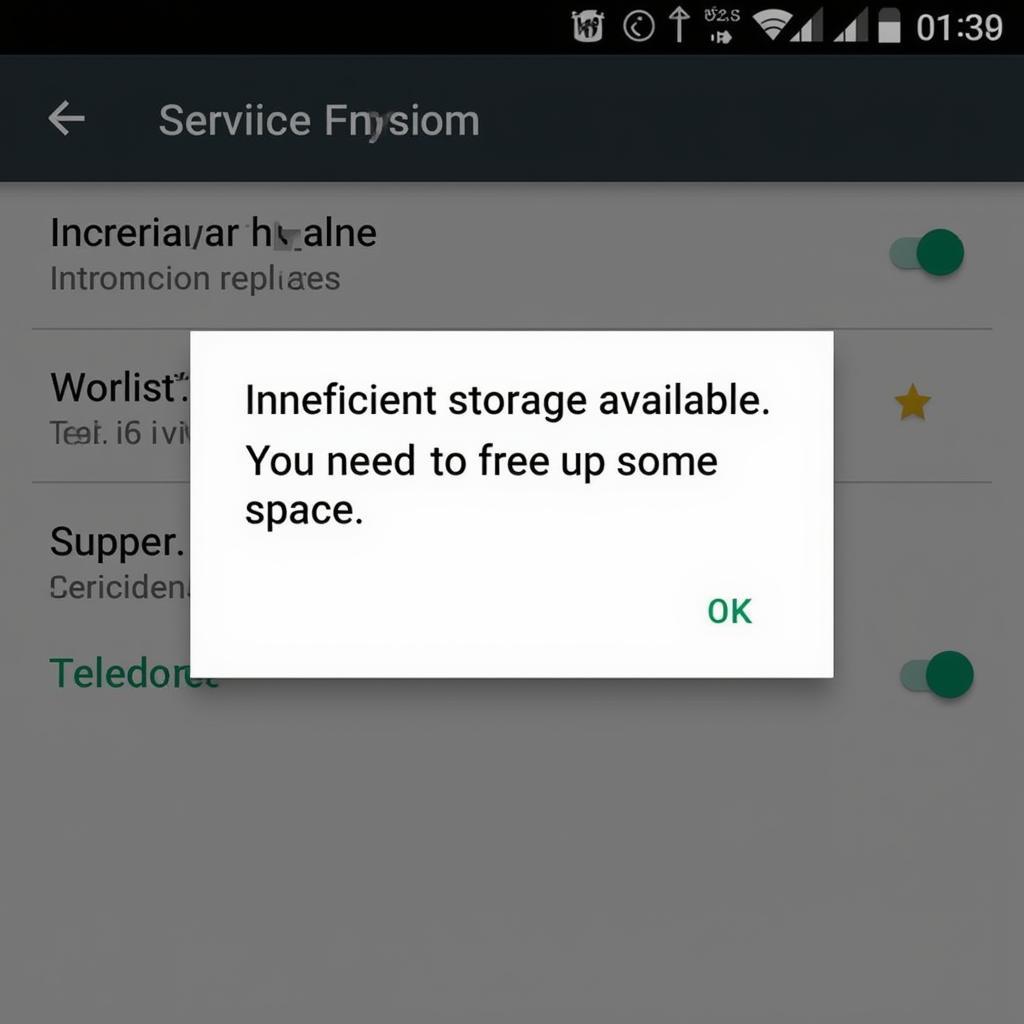 Android Insufficient Storage Error
Android Insufficient Storage Error
3. Check Android Version Compatibility
Head to the app’s download page or the Google Play Store listing to verify the minimum Android version required. If your device is running an older version, consider upgrading your operating system if possible.
4. Enable Installation from Unknown Sources
To install apps from APK files, you need to enable the “Unknown sources” setting. Navigate to your device’s Settings > Security and toggle on the option to allow installations from sources other than the Google Play Store.
5. Check App Permissions
If the app requires specific permissions that conflict with existing apps, it could lead to installation issues. Try temporarily disabling permissions for similar apps before attempting installation again.
6. Clear App Cache and Data
Corrupted cache or data associated with the package installer can also trigger the error. Go to Settings > Apps > All Apps, find the “Package installer” app, and clear its cache and data.
7. Use a File Manager App
Consider using a reliable file manager app to locate and install the APK file. Some file managers offer additional features for managing APK installations, which might prove helpful.
8. Factory Reset (Last Resort)
If all else fails, a factory reset can potentially resolve underlying software conflicts that might be hindering the installation. Remember to back up your important data before proceeding, as this will erase all data on your device.
Preventing Future “Application Not Installed” Errors
Here are some proactive steps to minimize the chances of encountering this error again:
- Download APKs from Trusted Sources: Always obtain your APK files from reputable websites, app stores, or developers.
- Keep Your Device Updated: Regularly update your Android operating system and apps to ensure compatibility and security.
- Monitor Storage Space: Keep an eye on your device’s storage capacity and free up space as needed.
Conclusion
Don’t let the “Application not installed” error dampen your Android experience. By following the troubleshooting steps outlined in this guide, you can overcome this common issue and get back to enjoying your favorite apps. If the problem persists after trying these solutions, consider seeking assistance from your device manufacturer or a qualified technician.
FAQs
Q: Why am I getting the “Application not installed” error even after downloading the APK again?
A: The downloaded file may still be corrupted, or the issue might be related to your device’s storage, compatibility, or security settings.
Q: Is it safe to install apps from unknown sources?
A: While enabling installation from unknown sources allows you to install APK files, it’s crucial to only download from trusted sources to minimize security risks.
Q: What should I do if none of the solutions work?
A: If you’ve exhausted all troubleshooting options, consider reaching out to your device manufacturer’s support or seeking help from a qualified Android technician.
Need More Help?
For further assistance with Android APK installation issues or any other gaming-related inquiries, don’t hesitate to contact us:
Phone: 0977693168
Email: [email protected]
Address: 219 Đồng Đăng, Việt Hưng, Hạ Long, Quảng Ninh 200000, Việt Nam.
Our dedicated support team is available 24/7 to assist you.