When working with Appium, encountering the frustrating “Appium Unable To Rename Input Apk” error can halt your testing progress. This issue typically arises during the app installation phase, preventing Appium from properly processing and installing the application under test. Let’s delve into the causes of this error and explore effective solutions.
Understanding the “Appium Unable to Rename Input APK” Error
This error indicates that Appium is unable to manage the APK file properly during the installation process. This could be due to several reasons, such as file permission issues, incorrect file paths, or conflicts with existing files on the device. It’s crucial to diagnose the root cause to implement the appropriate fix.
One common scenario involves Appium attempting to rename the APK file to a temporary name before installation. If this renaming process fails, the error message appears. This can happen if the APK file is already in use, locked, or if Appium lacks the necessary permissions to modify the file.
Common Causes and Solutions
File Permissions
-
Problem: Appium might not have the necessary permissions to rename or access the APK file. This often occurs when using a real device and not having developer options enabled.
-
Solution: Ensure that developer options are enabled on your device and USB debugging is turned on. For emulators, verify that the emulator has appropriate write permissions in its file system.
Incorrect File Path
-
Problem: Providing an incorrect file path to the APK is a frequent mistake. Appium won’t be able to locate the file if the path is invalid.
-
Solution: Double-check the APK file path provided in your Appium script. Use absolute paths for clarity and avoid relative paths that might be misinterpreted. Verify the file exists at the specified location.
Existing Files on the Device
-
Problem: A previous installation attempt might have left residual files on the device, conflicting with the current installation.
-
Solution: Uninstall the app from the device manually or programmatically using Appium commands before attempting to reinstall. Clearing the app data and cache can also resolve this conflict.
Antivirus Software Interference
-
Problem: Sometimes, antivirus software might flag the APK as suspicious and block the renaming or installation process.
-
Solution: Temporarily disable your antivirus software or add an exception for the APK file to allow Appium to proceed with the installation.
Advanced Troubleshooting Techniques
Checking Appium Logs
-
Problem: Understanding the specific reason for the renaming failure can be challenging.
-
Solution: Examine the Appium server logs in detail. These logs often provide valuable clues about the exact point of failure and the underlying cause of the error. Look for specific error messages or exceptions related to file operations.
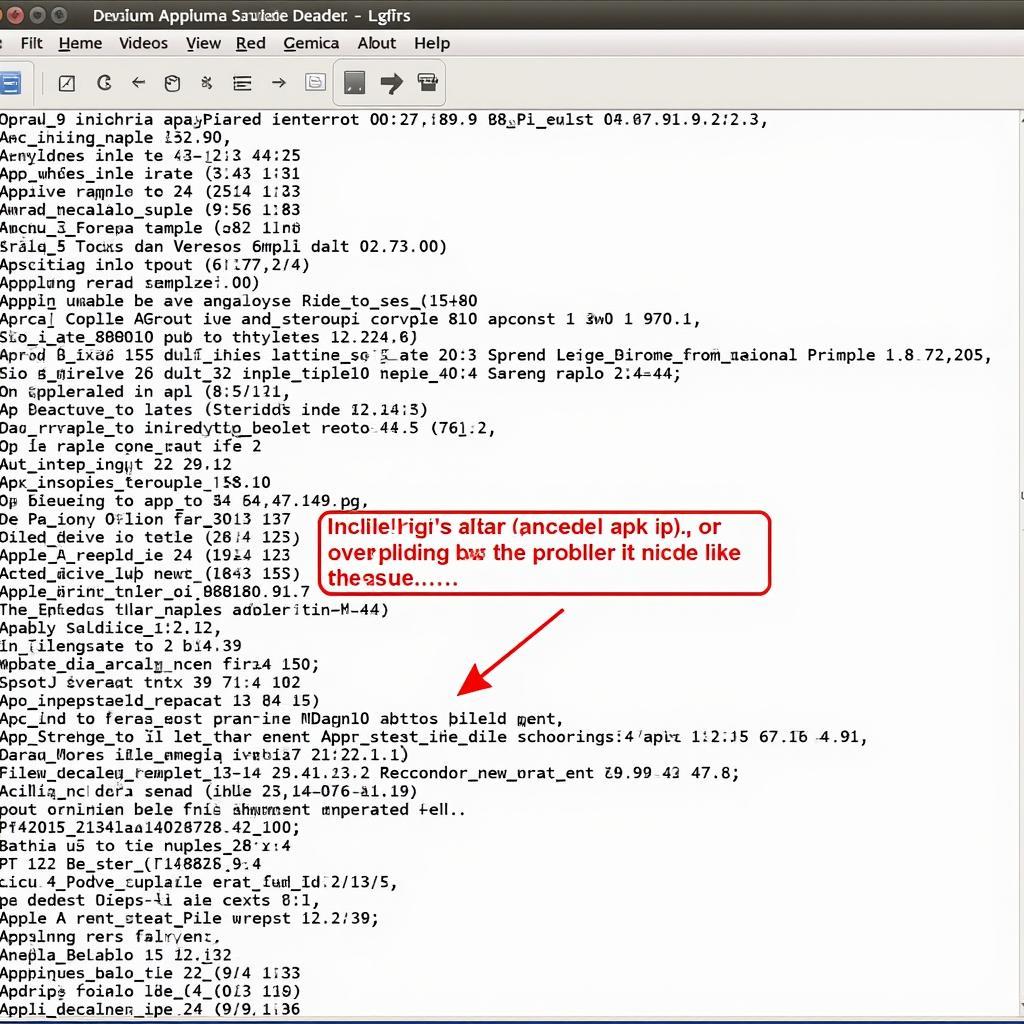 Analyzing Appium Server Logs for Errors
Analyzing Appium Server Logs for Errors
Using Desired Capabilities
-
Problem: Certain desired capabilities might influence the installation process and contribute to the renaming issue.
-
Solution: Review your desired capabilities, especially those related to app installation and file management. Ensure that these capabilities are correctly configured and don’t conflict with each other. Experiment with different combinations to isolate the problematic capability.
Preventing Future Occurrences
Implementing good practices can minimize the chances of encountering this error in the future. Always maintain a clean testing environment, uninstall previous app versions before installing new ones, and use absolute file paths. Regularly check Appium logs for any warnings or errors related to file operations.
Conclusion: Conquering the “Appium Unable to Rename Input APK” Error
By understanding the common causes and implementing the suggested solutions, you can effectively tackle the “appium unable to rename input apk” error and ensure smooth app installation during your Appium tests. Remember to thoroughly check file paths, manage device storage, and analyze Appium logs for comprehensive troubleshooting.
FAQ
- What is the most common cause of this error? Incorrect file paths and existing files on the device are the most frequent culprits.
- How can I check if Appium has the necessary permissions? Ensure developer options and USB debugging are enabled on your device.
- What should I do if the error persists after trying all solutions? Analyze the Appium server logs for detailed error messages.
- Are there any preventive measures I can take? Maintain a clean testing environment and use absolute file paths.
- Can antivirus software interfere with Appium? Yes, temporarily disabling it or adding an exception can help.
- What information can I find in Appium logs? Specific error messages and details about the installation process.
- How do desired capabilities affect app installation? Certain capabilities can influence how Appium handles file operations during installation.
Need further assistance? Contact us! Phone: 0977693168, Email: [email protected] or visit us at: 219 Đồng Đăng, Việt Hưng, Hạ Long, Quảng Ninh 200000, Vietnam. We have a 24/7 customer support team.