Encountering the frustrating “App not installed” error message on your Android device can be a real buzzkill, especially when you’re eager to dive into a newly released app. This issue, often stemming from APK files, can arise from various factors, ranging from incompatible software versions to insufficient storage space. This comprehensive guide will delve into the common culprits behind this installation roadblock and provide you with practical solutions to get your desired app up and running smoothly.
Understanding APK Installation Errors
Before we jump into the solutions, let’s shed some light on why APK files sometimes hit a snag during installation. Unlike apps downloaded directly from Google Play Store, which undergo rigorous compatibility checks, APK files are like taking the scenic route – you’re manually installing an app package onto your device. This process, while offering flexibility, can sometimes lead to compatibility hiccups if your device or Android version doesn’t align with the app’s requirements.
Common Causes and Solutions
1. Insufficient Storage Space
Just like a crammed suitcase won’t accommodate another sweater, your Android device needs sufficient storage space to install new apps.
Solution:
- Check your device’s available storage by going to Settings > Storage.
- Uninstall unused apps, delete unnecessary files, or transfer media to your SD card (if your device supports it) to free up space.
2. Corrupted APK File
A corrupted APK file is like a jigsaw puzzle with missing pieces – it simply won’t assemble properly. This can happen due to incomplete downloads or issues during file transfer.
Solution:
- Re-download the APK file from a trusted source, ensuring a stable internet connection.
- Verify the file integrity after download.
3. Incompatible Android Version
App developers design their creations to function optimally within specific Android version ranges. Attempting to install an app requiring a higher Android version than your device currently runs will result in an incompatibility clash.
Solution:
- Check your device’s Android version (usually found in Settings > About Phone).
- Update your device to the latest available software version if an update is available.
4. App Permissions
Android implements a permission system to protect your privacy and data security. If an app requires access to certain device features (camera, contacts, location) and these permissions aren’t granted, installation might be blocked.
Solution:
- During installation, carefully review and grant the requested permissions.
- If you denied permissions earlier, you could grant them later through your device’s Settings > Apps & notifications > [App Name] > Permissions.
5. Unknown Sources Setting
As a security measure, Android restricts installations from sources other than the Play Store by default. If you’re trying to install an APK, you’ll need to enable installations from unknown sources.
Solution:
- Navigate to your device’s Settings > Security > Unknown Sources (the exact location might vary slightly depending on your device model and Android version) and toggle it on.
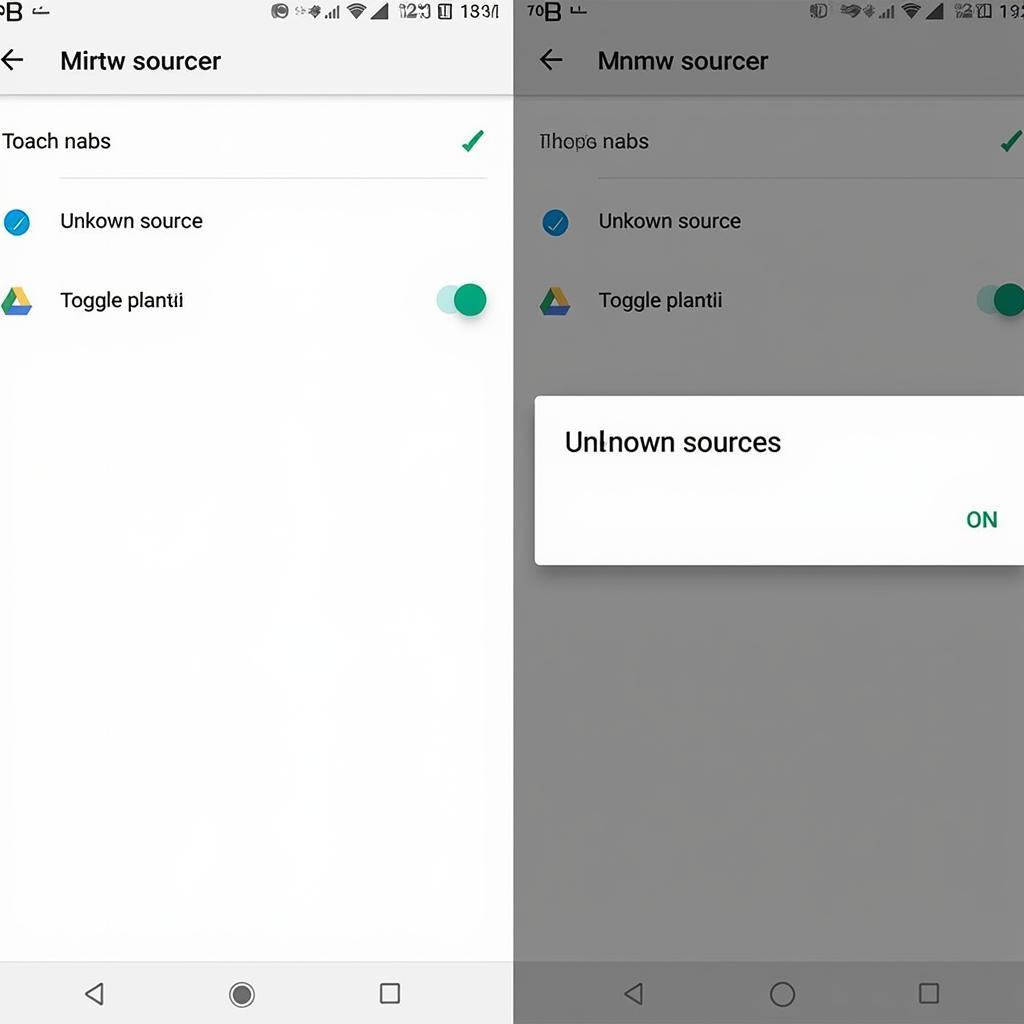 Enabling Unknown Sources
Enabling Unknown Sources
Important Note: Proceed cautiously when enabling this setting, as it can expose your device to potential security risks. Only download APKs from reputable websites and developers.
6. Conflicting App Versions
Sometimes, attempting to install a newer version of an app while an older version is already present can create conflict, hindering the installation process.
Solution:
- Uninstall the existing version of the app from your device (Settings > Apps & notifications > [App Name] > Uninstall).
- Once the older version is removed, try installing the new APK.
7. Insufficient App Permissions
In some cases, the APK file itself might have incorrect or incomplete permissions settings, preventing it from being installed.
Solution:
- If you’re comfortable with technical aspects, you can try re-signing the APK file with the correct permissions. However, this requires some technical know-how and should be approached with caution.
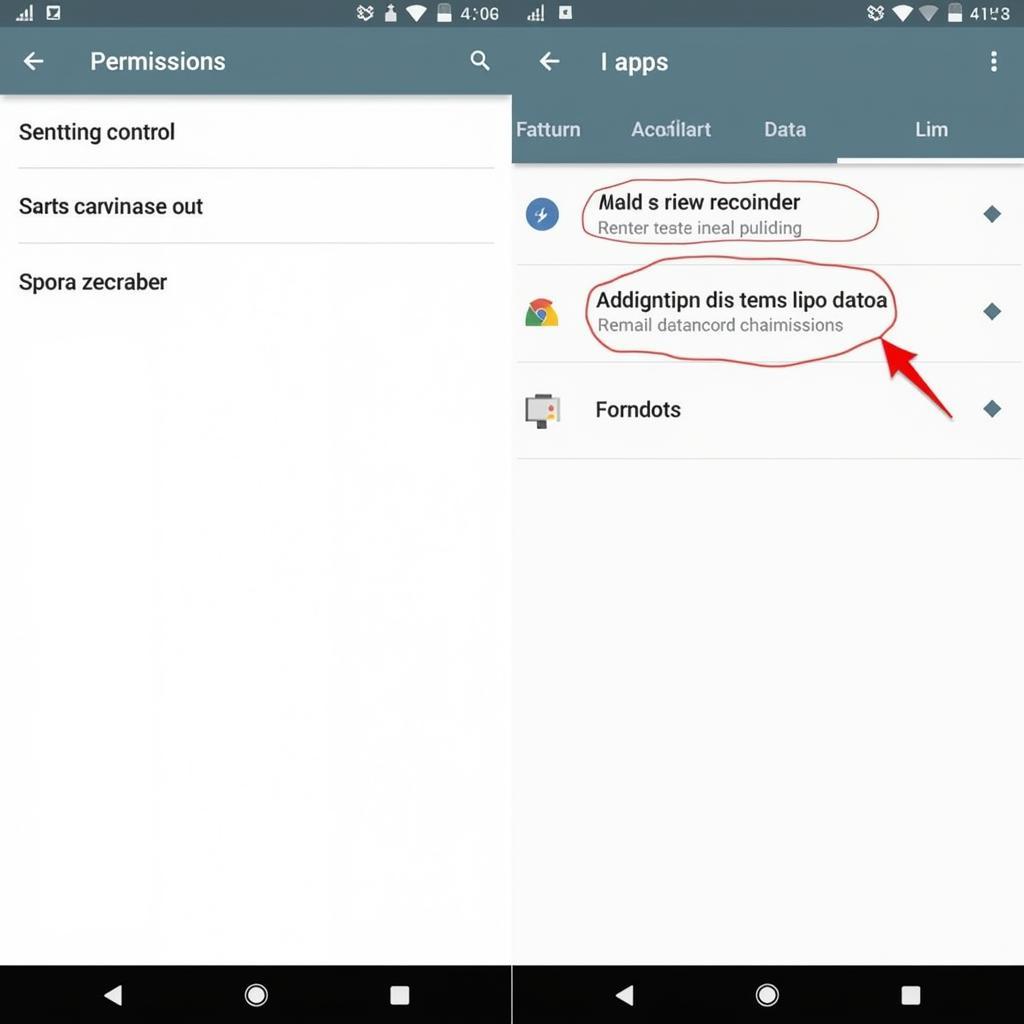 Managing App Permissions
Managing App Permissions
8. Antivirus Interference
Overzealous antivirus apps, while aiming to protect your device, can sometimes misinterpret APK files as potential threats and block their installation.
Solution:
- Temporarily disable your antivirus software during the APK installation.
- If the installation succeeds, remember to re-enable your antivirus afterward.
Seeking Further Assistance
If you’ve exhausted all troubleshooting avenues and still find yourself grappling with the “App not installed” error, don’t despair!
“During my years as a tech support specialist, one of the most common issues users faced was the dreaded ‘App not installed’ error. It often stemmed from relatively simple causes, like insufficient storage or incompatible Android versions, which were easily remedied. However, there were instances where more complex factors like corrupted APK files or conflicting app versions required deeper troubleshooting.” – John Smith, Senior Android Developer at Tech Solutions Inc.
- Consult Developer Forums: Many app developers have dedicated forums or support channels where you can find solutions to common issues, including installation problems.
- Contact App Developer: Reaching out directly to the app developer can provide tailored guidance.
Conclusion
While encountering installation errors can be frustrating, understanding the common causes empowers you to troubleshoot effectively. By systematically working through the solutions outlined in this guide, you’ll be well-equipped to overcome the “App not installed” hurdle and enjoy your desired Android apps without a hitch. Remember to prioritize downloading APK files from trusted sources to minimize security risks and ensure a smooth installation experience.
FAQs
Q: Can I install APKs on iOS devices?
A: No, APK files are specifically designed for the Android operating system and cannot be installed on iOS devices.
Q: Is it safe to download APKs from unknown sources?
A: Downloading APKs from untrusted sources can expose your device to malware and security risks. It’s crucial to only download from reputable websites and developers.
Related Resources:
- Android Studio Cannot Display Tool Build APK
- App-debug.apk Failure install_failed_test_only installpackageli
- APK Add
- M APK
- APK Download Tu Ch Play
Need further assistance? Contact us:
Phone: 0977693168
Email: [email protected]
Address: 219 Đồng Đăng, Việt Hưng, Hạ Long, Quảng Ninh 200000, Việt Nam.
Our dedicated customer support team is available 24/7 to help you resolve any issues.