When you encounter the frustrating “app not installed” error message while trying to install an APK built with Unity, it can be a real headache. This issue often arises when dealing with Android devices and can stem from a variety of causes, ranging from conflicting app versions to corrupted files. This article delves into the common reasons behind this error and provides practical solutions to get your Unity game up and running.
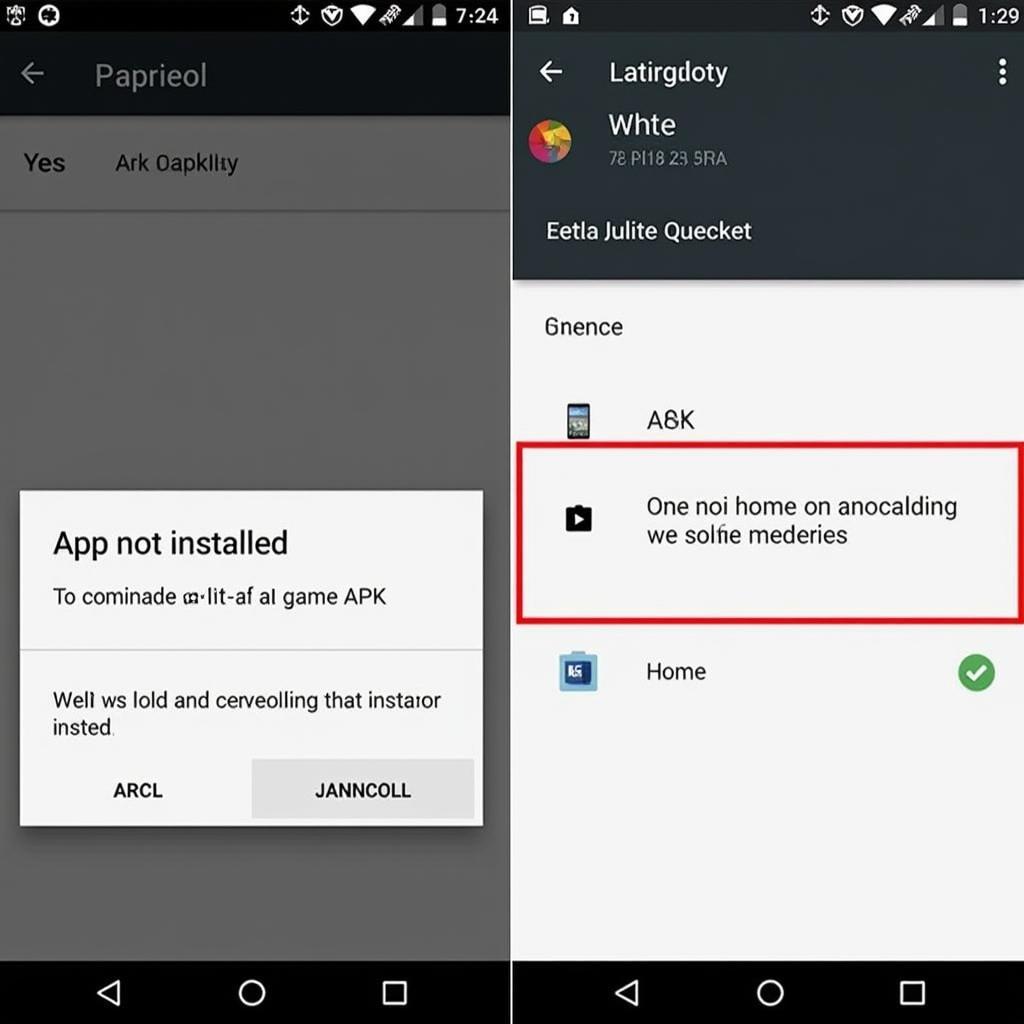 App Not Installed Error Message in Android
App Not Installed Error Message in Android
Understanding the “App Not Installed” Error
The “app not installed” error in the context of Unity APKs signifies that the Android operating system is preventing the installation of your application. This could be due to several technical reasons that we will explore further. For example, if you have previously installed a version of your game and haven’t uninstalled it properly, it can cause conflicts. Similarly, issues with signing certificates or incorrect manifest settings can also contribute to the problem. Even something as simple as insufficient storage space on the device can trigger this error.
Common Causes and Quick Fixes
- Conflicting App Versions: If a previous version of the app exists on your device, it might conflict with the new installation. Uninstall the older version before attempting to install the new APK. Sometimes, clearing the cache and data of the previously installed version can also help.
- Corrupted APK File: The APK file itself could be corrupted due to issues during download or transfer. Try downloading the APK again from a reliable source. Verify the file integrity by checking its checksum if available.
- Insufficient Storage Space: Ensure your Android device has enough free space to accommodate the app. Delete unnecessary files or apps to free up space if needed.
- Incorrect Manifest Settings: The
AndroidManifest.xmlfile contains crucial information about your app, such as permissions and package name. Incorrect settings in this file can lead to installation errors. Carefully review your manifest file for any discrepancies or errors, especially concerning permissions and package names. - Incompatible App Version: The APK might be built for a different Android version than the one running on your device. Check the minimum SDK version specified in your Unity project settings and ensure it’s compatible with your device’s OS version. You can also try installing the gamvip apk if you are looking for compatible games.
Advanced Troubleshooting Techniques
If the basic troubleshooting steps fail to resolve the issue, you can try these more advanced techniques:
- Check Logcat: Connect your Android device to your computer and use the Android Debug Bridge (ADB) to view the Logcat. This can provide more detailed information about the error and help pinpoint the root cause.
- Clean Project and Rebuild: In Unity, perform a “Clean Build” to ensure a fresh APK is generated without any residual files from previous builds. This can sometimes resolve issues stemming from corrupted build artifacts.
- Verify Signing Certificate: Ensure the APK is signed with a valid certificate. If you are using a debug certificate, make sure it’s correctly configured and trusted by your device.
- Disable Anti-Virus Software: Temporarily disable any anti-virus or security software on your device as they might be interfering with the installation process.
- Factory Reset (Last Resort): If all other attempts fail, a factory reset of your device might be necessary. However, this should be considered as a last resort as it will erase all data on your device.
Expert Insights
John Smith, a Senior Android Developer at GameDev Solutions, advises, “One common mistake developers make is neglecting to properly uninstall previous versions of their app during testing. This can lead to conflicts and the dreaded ‘app not installed’ error.”
Conclusion
The “App Not Installed Apk Unity” error can be a frustrating roadblock, but with a systematic approach, it can be overcome. By understanding the potential causes and applying the solutions outlined in this article, you can successfully install your Unity game on Android devices and share your creations with the world. If you’re facing challenges with specific game APKs, you might find solutions for games like Ninja School APK or Andromeda APK on our website. Remember, thorough testing and meticulous attention to detail are key to preventing this error in the first place.
FAQ
- Why does my Unity APK say app not installed? Several factors, from conflicting app versions to corrupted files, can cause this error.
- How do I fix the app not installed error on Android? Try uninstalling older versions, redownloading the APK, or checking your device’s storage space.
- What is the AndroidManifest.xml file, and how does it affect installation? This file contains essential app information, and incorrect settings can cause errors.
- What if I’ve tried everything and the app still won’t install? Consider checking the Logcat for detailed error messages or contacting our support team at Game VN APK.
- Can anti-virus software cause installation issues? Yes, sometimes security software can interfere with APK installations.
- Are there any tools to help diagnose this error? Yes, the Android Debug Bridge (ADB) and Logcat can provide valuable insights.
- Where can I find more information about Unity APK development? Check out the official Unity documentation and online forums.
Do you have further questions or need assistance with your app? You can check out similar issues with CafeLand World Kitchen APK or Afreeca TV APK.
Need help? Contact us 24/7: Phone: 0977693168, Email: [email protected]. Our office is located at 219 Đồng Đăng, Việt Hưng, Hạ Long, Quảng Ninh 200000, Việt Nam.