Dealing with the frustrating “App not installed” error when trying to install an APK in Android Studio? This comprehensive guide will explore the common causes of this error and provide practical solutions to help you get your app up and running. We’ll delve into everything from manifest file issues to signing key problems, offering clear steps to troubleshoot and resolve this common Android development headache.
Understanding the “App not installed” Error
The “App not installed” error typically appears during the installation process of an APK on an Android device. It signals that something has gone wrong, preventing the successful installation of the application. This can be particularly frustrating when you’re in the final stages of development and ready to test your app.
Common Causes and Solutions
Several factors can contribute to this error. Let’s examine the most prevalent ones:
1. Incorrect Manifest File Configuration
Your app’s AndroidManifest.xml file contains crucial information about your application. Errors here can lead to installation issues. Ensure that the package name is unique and correctly formatted.
2. Conflicting Package Names
If you’re trying to install an APK with a package name that already exists on the device, you’ll encounter this error. Uninstall the existing app or change the package name in your project.
3. Insufficient Storage Space
Make sure the target device has enough storage space to accommodate the app. Clear some space if necessary. This is often overlooked, especially when working with larger apps or devices with limited storage.
4. Incompatible Minimum SDK Version
Check your minSdkVersion in the build.gradle file. If it’s higher than the Android version running on the device, the app won’t install. Lower the minSdkVersion or use a device with a compatible Android version.
5. Problems with Signing Keys
APK signing is crucial for security and app distribution. Issues with your signing key, like using a debug key for release builds, can cause installation problems. Ensure you’re using the correct signing key for your build type. Learn more about building release APKs: android studio build release apk. Using different keys for different build variants can also lead to conflicts. Maintain consistency with your signing keys throughout the development process. “Using the correct signing key is paramount for avoiding installation issues,” says Android developer, Anya Sharma. “Inconsistencies or improper configurations can lead to the dreaded ‘App not installed’ error.”
6. Corrupted APK File
Sometimes, the APK file itself can be corrupted during the build process or transfer. Try rebuilding the APK or downloading it again from a reliable source. 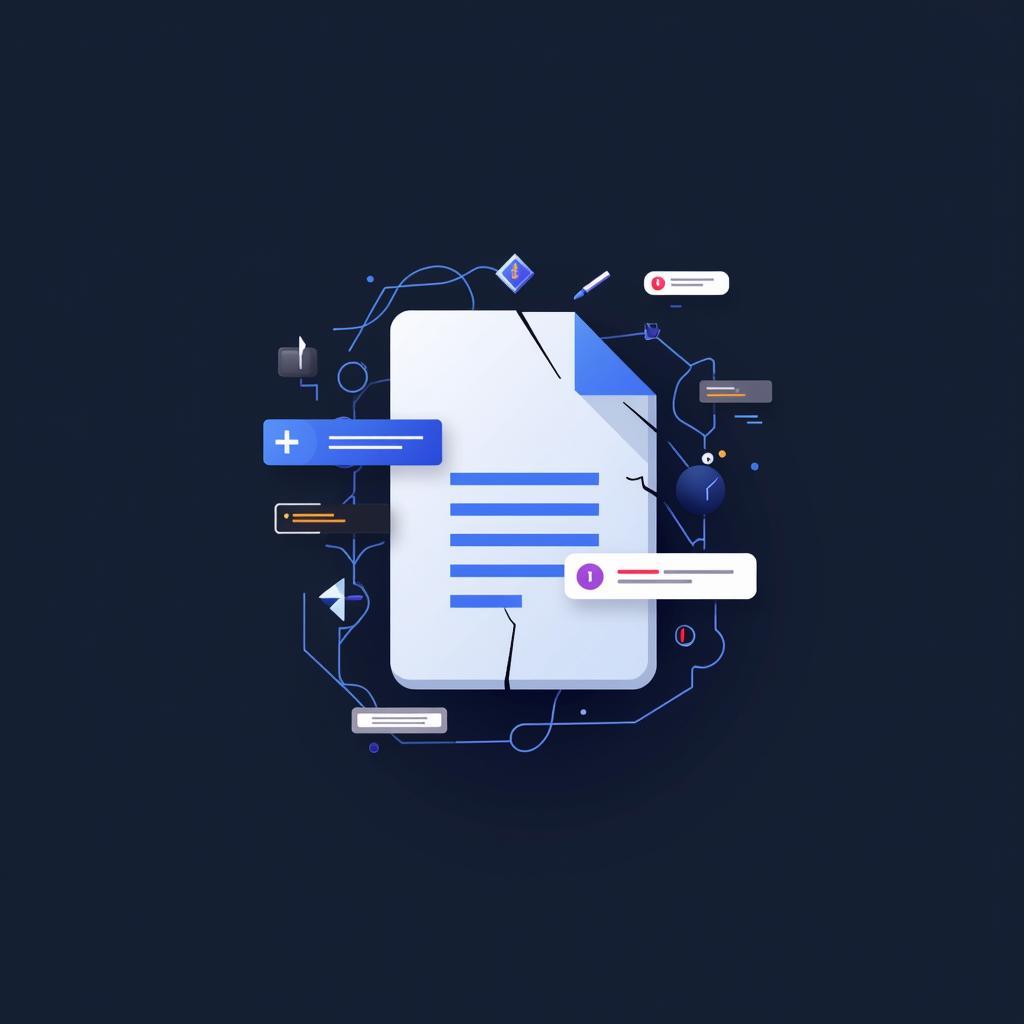 Illustration of a Corrupted APK File
Illustration of a Corrupted APK File
Advanced Troubleshooting Tips
If the basic solutions don’t resolve the issue, consider these more advanced techniques:
- Check Device Logs: Connect your device to your computer and examine the logcat output in Android Studio for more specific error messages.
- Clear App Data and Cache: On the target device, navigate to Settings > Apps and clear the data and cache for the “Package installer” app. This can sometimes resolve conflicts.
- Reinstall the App: If a previous version of the app exists on the device, try uninstalling it completely before installing the new APK. Sometimes remnants of older installations can interfere.
Conclusion: Conquering the “App not installed” Error
The “App not installed” error in Android Studio can be a roadblock in the development process. By understanding the common causes and implementing the solutions outlined in this guide, you can effectively troubleshoot and resolve this issue. Remember to check your manifest file, manage storage space, ensure signing key consistency, and verify APK integrity. With a systematic approach, you can overcome this challenge and continue developing your Android applications. For other useful apps, consider Canva: canva app apk.
FAQ
- What does “App not installed” mean? It indicates a problem preventing the APK installation on your device.
- How can I fix this error? Refer to the solutions outlined in this guide, addressing issues with manifest files, package names, storage, and signing keys.
- What if none of the solutions work? Try checking device logs or clearing the app data and cache of the package installer. You might also find solutions for other error codes, like apk deployment error code 8.
- Is the signing key important? Absolutely! Using the correct signing key is crucial for security and avoiding installation problems.
- Can a corrupted APK cause this error? Yes, a damaged APK file can trigger the “App not installed” error. Try rebuilding or re-downloading the APK. For game lovers, check out: cuphead apk.
- What about the manifest file? Errors in the
AndroidManifest.xmlcan often lead to installation issues. Double-check for any misconfigurations. - Does storage space matter? Insufficient storage space can prevent installation. Ensure enough space is available on your device. Explore the world of icon packs: com.rainystudio.sugoxiconpack.apk.
Need further assistance? Contact us at Phone Number: 0977693168, Email: [email protected] or visit us at 219 Đồng Đăng, Việt Hưng, Hạ Long, Quảng Ninh 200000, Vietnam. Our 24/7 customer support team is here to help!