Looking to enjoy YouTube on your Mibox 3 running Android 5.1.1? Installing the YouTube apk on your device is a straightforward process that can greatly enhance your entertainment experience. This guide provides a step-by-step walkthrough to help you easily install and enjoy the world of YouTube on your Mibox 3.
Understanding APK Files and Your Mibox 3
Before we delve into the installation process, it’s essential to understand what APK files are and how they work on your Mibox 3. APK stands for Android Package Kit, and it’s the file format used for distributing and installing applications on Android devices. In simpler terms, an APK file is like a container that holds all the necessary components of an app.
Your Mibox 3, being an Android device, utilizes these APK files to add new apps like YouTube beyond the pre-installed ones. Since you’re running Android 5.1.1, you might not have access to the latest version of YouTube from the official app store. This is where downloading and manually installing the YouTube APK comes in handy.
Enabling “Unknown Sources”
By default, your Mibox 3 is set to install applications only from the official app store for security reasons. However, to install apps from other sources, like the YouTube APK you’ll be downloading, you need to enable the “Unknown Sources” option. This allows your device to install apps from sources other than the official app store.
Here’s how to do it:
- On your Mibox 3 home screen, navigate to the Settings menu. You can usually find this in the top-right corner of the screen.
- Scroll down and select Security & restrictions.
- Look for the Unknown sources option and toggle it On.
A word of caution: While enabling “Unknown sources” opens up a world of app possibilities, it’s crucial to only download APK files from trusted sources. Downloading from unreliable sources could expose your device to potential security risks.
Downloading the YouTube APK for Android 5.1.1
Finding the right YouTube APK file compatible with your Mibox 3’s Android version is crucial. You want a version that is stable and runs smoothly on your device. Websites like APKMirror and APKPure are popular and generally safe options.
When searching for the YouTube APK, make sure to specify your Android version (5.1.1) to ensure compatibility. Once you’ve found a trusted source, download the APK file to your computer.
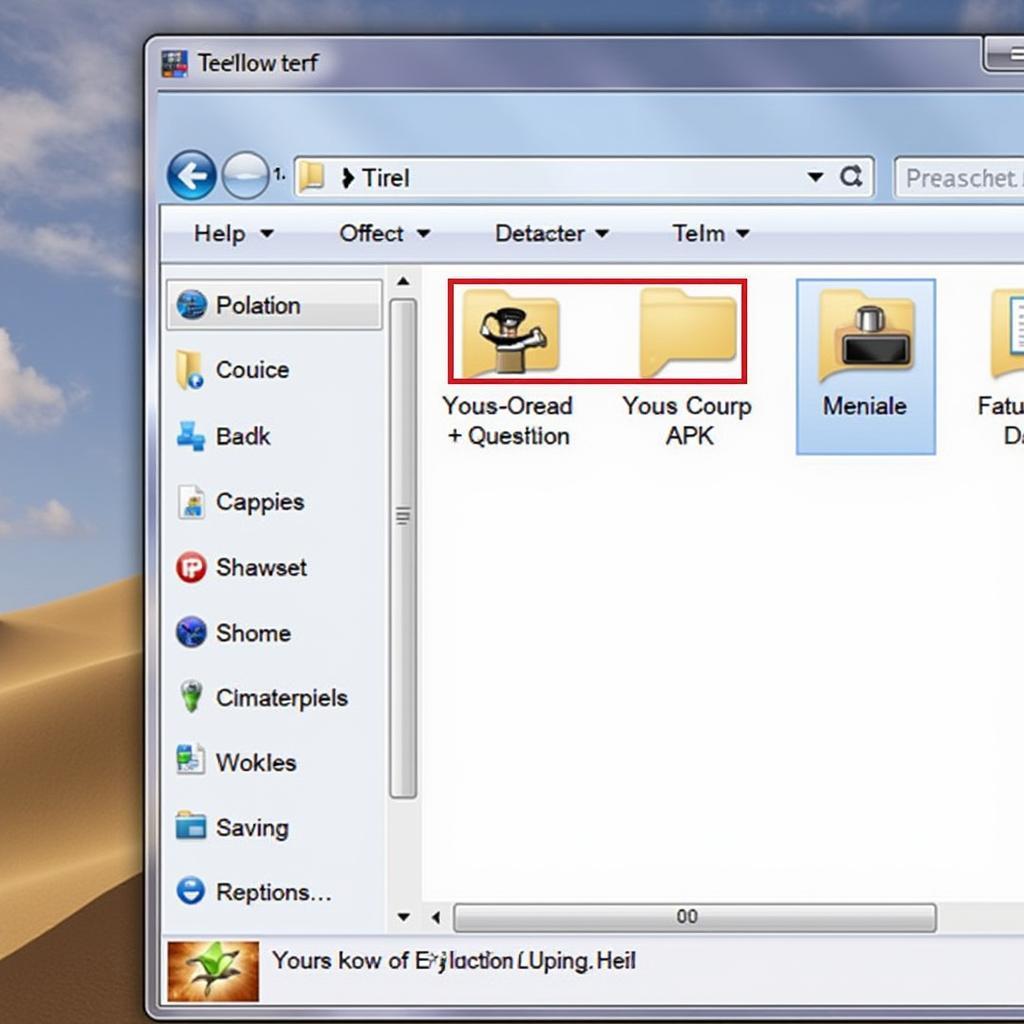 YouTube APK File
YouTube APK File
Transferring the APK to Your Mibox 3
Now that you have the YouTube APK file downloaded on your computer, you’ll need to transfer it to your Mibox 3. There are a couple of ways to do this:
1. Using a USB Drive:
- Connect a USB drive to your computer.
- Copy the downloaded YouTube APK file to the USB drive.
- Safely eject the USB drive from your computer and connect it to your Mibox 3.
- Access the USB drive content from your Mibox 3’s file manager.
- Locate the YouTube APK file and click on it to start the installation process.
2. Using a File Transfer App:
- Download and install a file transfer app, such as Send Anywhere or File Commander, on both your computer and your Mibox 3.
- Follow the instructions provided by the app to connect your computer and Mibox 3.
- Once connected, select the YouTube APK file on your computer and transfer it to your Mibox 3.
Installing YouTube on Mibox 3
With the YouTube APK file successfully transferred to your Mibox 3, you’re just a few steps away from enjoying your favorite videos. Here’s how to finalize the installation:
- Open the file manager on your Mibox 3.
- Locate the downloaded YouTube APK file. It’s likely to be in the “Downloads” folder if you used a file transfer app.
- Click on the YouTube APK file. You might see a warning prompt about installing apps from unknown sources. Since you’ve already enabled this option, you can proceed safely.
- Click on Install to begin the installation process.
- The installation process might take a few moments. Once completed, you’ll see a confirmation message and the YouTube app icon on your Mibox 3’s home screen or app drawer.
Start Watching YouTube
Congratulations! You have successfully installed YouTube on your Mibox 3 running Android 5.1.1. Now, simply open the YouTube app, sign in with your Google account (if required), and dive into a world of endless entertainment.
Frequently Asked Questions (FAQs)
Q1: Is it safe to download APK files from the internet?
A: While downloading APKs can be safe, it’s crucial to stick to reputable sources like APKMirror and APKPure to minimize the risk of malware. Always check reviews and ratings before downloading.
Q2: Can I update the YouTube app after installing it via APK?
A: In most cases, the YouTube app will automatically update itself even if installed via APK. However, you might need to manually update it occasionally by downloading the latest APK file.
Need Further Assistance?
For any inquiries or support regarding our products and services, feel free to reach out to us through the following channels:
Phone Number: 0977693168
Email: [email protected]
Address: 219 Đồng Đăng, Việt Hưng, Hạ Long, Quảng Ninh 200000, Việt Nam.
Our dedicated customer service team is available 24/7 to assist you.