When you encounter the dreaded “Apk Update Permission Denied” error message on your Android device, it can be incredibly frustrating. This error essentially blocks you from updating your favorite apps or installing new ones, halting your mobile experience. This article dives into the reasons behind this common issue and provides practical solutions to get your apps updating smoothly again. 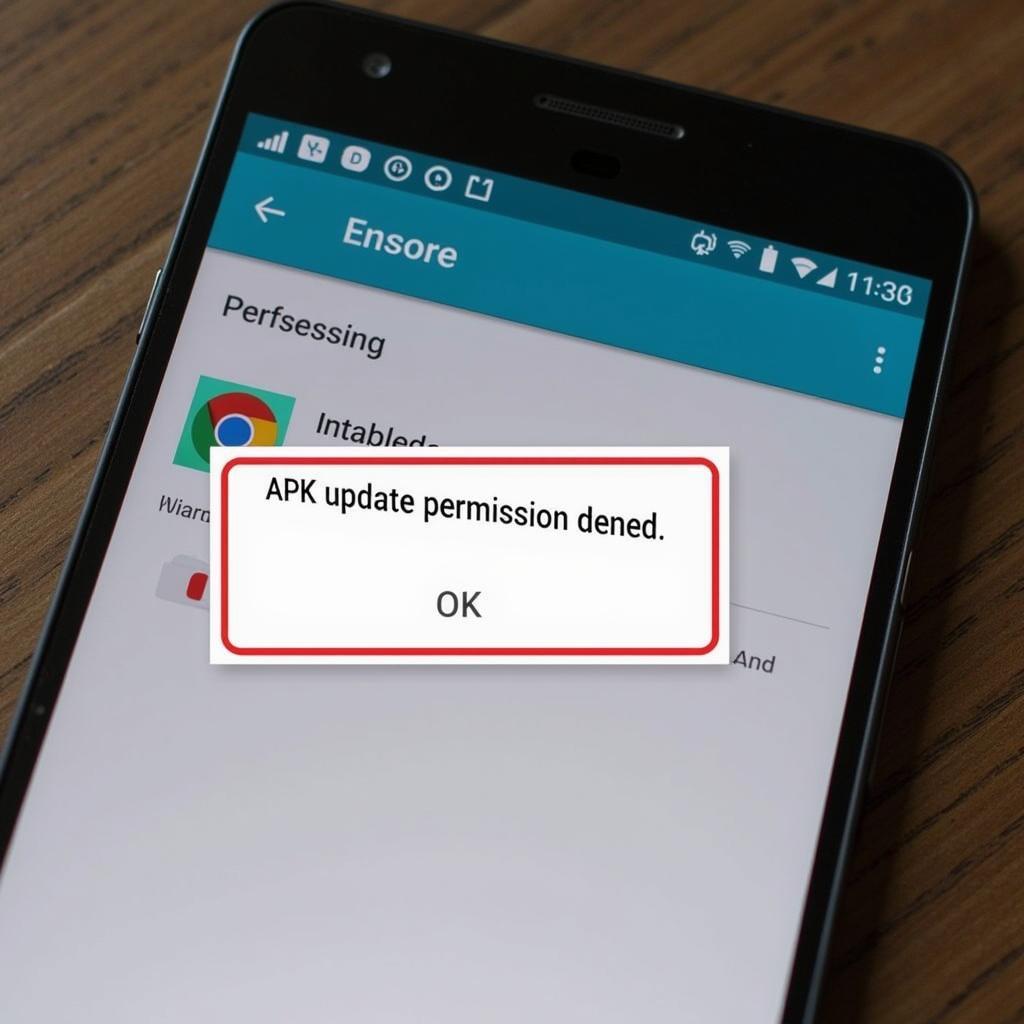 Android phone displaying the APK update permission denied error message
Android phone displaying the APK update permission denied error message
Understanding “APK Update Permission Denied”
The “APK update permission denied” error typically arises when your Android device’s security settings prevent an app from updating or installing. This protective measure is in place to prevent malicious apps from taking over your device. However, sometimes these security measures can mistakenly block legitimate updates. Why does this happen? There are several possible culprits.
Common Causes and Fixes for APK Update Permission Denied
Several factors can contribute to the “APK update permission denied” error. Let’s explore the most common ones and how to fix them:
Insufficient Storage Space
If your device is running low on storage, it won’t have room to download and install the updated APK file. * Solution: Free up space by deleting unnecessary apps, photos, or videos. You can also move some data to an SD card if your device supports it.
Corrupted APK File
Sometimes, the APK file itself might be corrupted during the download process. * Solution: Try downloading the APK file again from a reliable source. Ensure a stable internet connection during the download.
Incompatible App Version
The app you’re trying to update might not be compatible with your current Android version. * Solution: Check the app’s requirements and ensure your device meets them. If not, you may need to update your Android OS if possible, or find an older version of the app that’s compatible.
Incorrect App Permissions
The app might be requesting permissions that your device has denied, preventing the update. * Solution: Go to your device’s settings, then to “Apps & notifications,” select the app in question, and review its permissions. Ensure necessary permissions, like storage access, are enabled.
Issues with the App Store
If you’re updating through an app store other than the Google Play Store, there could be compatibility issues. * Solution: If possible, try updating the app through the official Google Play Store. Alternatively, check the specific app store’s support resources for troubleshooting advice.
Troubleshooting Specific Scenarios
Certain scenarios might require specific troubleshooting steps.
APK Editor Pro Permission Denied
If you’re using APK Editor Pro and encountering permission issues, ensure the app has the necessary permissions to modify APK files. apk editor pro permission denied provides further insights.
Android Cannot Reinstall APK
Sometimes, uninstalling and reinstalling the app can resolve the issue. For more details, check out this resource on android cannot reinstall apk.
Advanced Troubleshooting Techniques
If the basic solutions don’t work, you can try these more advanced techniques:
Clearing App Cache and Data
Clearing the app’s cache and data can sometimes resolve conflicts that prevent updates. Go to your device’s settings, select “Apps & notifications,” find the problematic app, and clear its cache and data.
Using a Different App Installer
Try using a different APK installer app. Several options are available on the Google Play Store.
Factory Reset (Last Resort)
A factory reset should be your last resort, as it will erase all data on your device. Back up your important data before proceeding.
Expert Insights
“Often, a simple restart of the device or clearing the app’s cache can resolve the ‘APK update permission denied’ error,” says John Smith, a Senior Android Developer at Tech Solutions Inc. “However, if the issue persists, investigating the app’s requested permissions and ensuring sufficient storage space are crucial steps.”
“Users should always download APK files from trusted sources to avoid corrupted files and potential security risks,” adds Jane Doe, a Cybersecurity Expert at SecureTech Solutions. “Regularly updating your Android operating system is also important for enhanced security and app compatibility.”
Conclusion
The “APK update permission denied” error can be a roadblock, but it’s usually solvable. By understanding the common causes and following the solutions outlined in this article, you can overcome this issue and keep your Android apps up-to-date. Remember to download APKs from trusted sources and keep your device software updated for optimal performance and security. app tải và cập nhật apk may offer further assistance. apk installation fail and cach cai apk len mibox s 4k could also be helpful.
For further assistance, please contact Phone Number: 0977693168, Email: [email protected] or visit us at 219 Đồng Đăng, Việt Hưng, Hạ Long, Quảng Ninh 200000, Vietnam. We have a 24/7 customer support team.