For Android developers, the journey from coding to launching an app involves a crucial step: signing your APK. This process, while seemingly technical, is essential for ensuring your app’s security and authenticity. “Apk Studio Sign” emerges as a key phrase in this journey, often signifying a search for efficient and reliable tools to sign APKs. This guide delves into the world of APK signing, exploring its significance, methods, and best practices.
Why is APK Signing Important?
Imagine downloading an app only to discover it’s been tampered with, potentially carrying malware or compromising your data. APK signing acts as a digital safeguard against such scenarios. By digitally signing your APK, you:
- Verify Authenticity: Signing confirms that the app originated from you, the developer, and hasn’t been modified since.
- Ensure Integrity: It guarantees that the app’s code remains untouched, preventing unauthorized alterations.
- Enable Installation: Android devices are designed to only install apps signed with a trusted certificate.
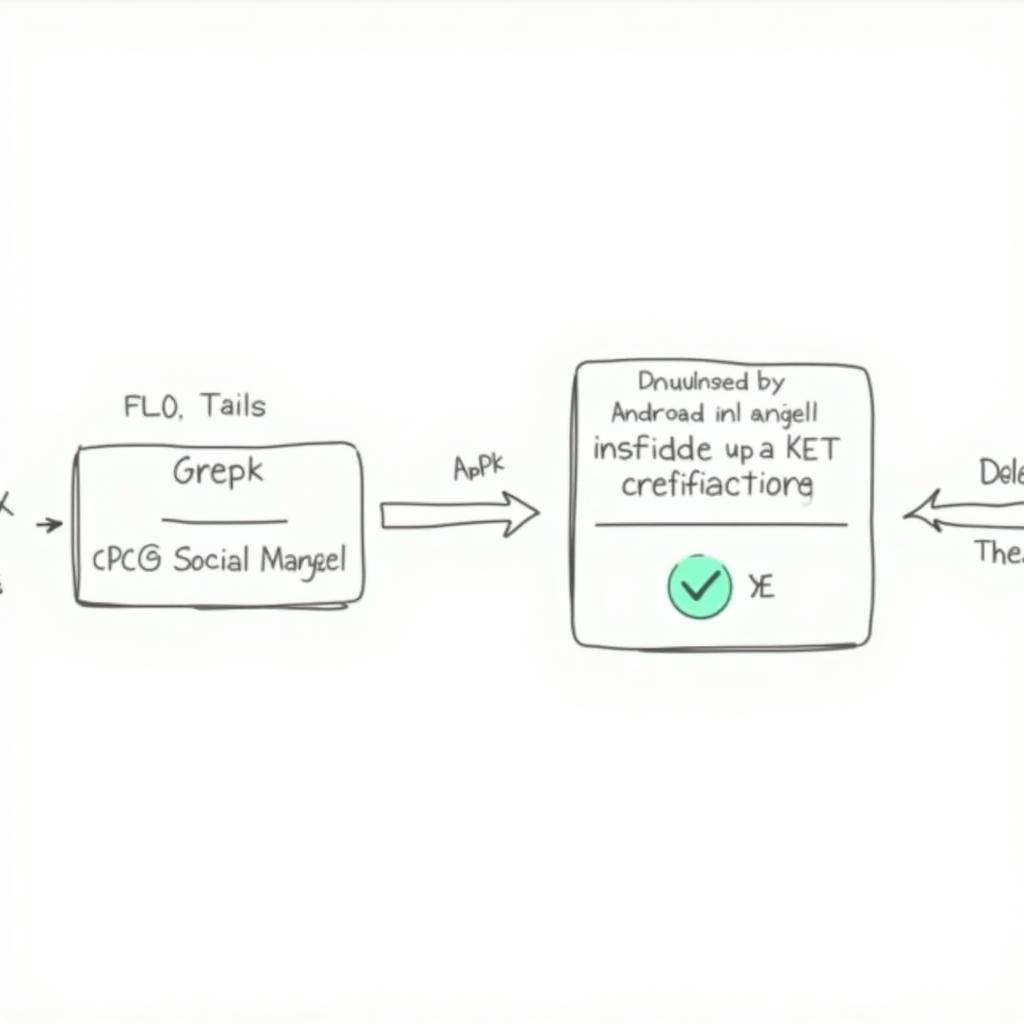 APK Signing Process
APK Signing Process
Demystifying APK Studio Sign: Methods and Tools
The process of signing your APK typically involves generating a keystore, a secure container holding your private key. This key acts as your digital signature. Here are the common methods:
1. Android Studio: Your Built-in Ally
Android Studio, the go-to IDE for Android development, offers built-in functionality for signing APKs.
- Generate a Keystore: Navigate to the “Build” menu, select “Generate Signed Bundle / APK,” and follow the prompts to create a new keystore or use an existing one.
- Sign Your APK: Android Studio guides you through selecting the keystore, entering passwords, and configuring signing options.
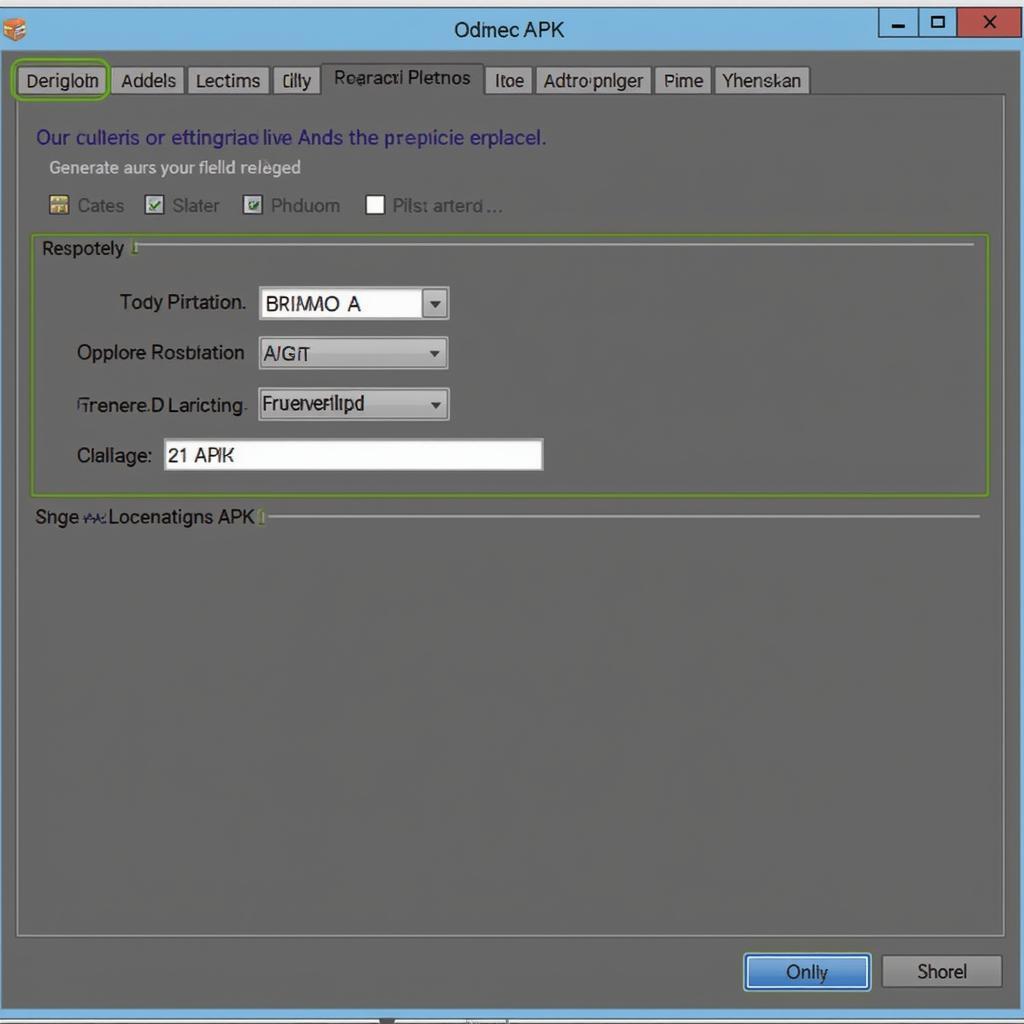 Android Studio Signing Interface
Android Studio Signing Interface
2. Command-Line Power: Using apksigner
For developers comfortable with the command line, the apksigner tool provides flexibility and control.
- Generate Keys: Use the
keytoolcommand to generate a keystore and key pair. - Sign with
apksigner: Utilize theapksignercommand, specifying your APK path, keystore details, and signing options.
3. Exploring Third-party Tools
Several third-party tools offer user-friendly interfaces and additional features for APK signing. Research and choose one that aligns with your needs.
Best Practices for APK Studio Sign
- Secure Your Keystore: Store your keystore securely, as it holds your app’s identity. Losing it can have severe consequences.
- Choose Strong Passwords: Protect your keystore and keys with strong, unique passwords.
- Understand Different Key Types: Familiarize yourself with the different types of keys (e.g., release, debug) and their appropriate uses.
- Consider App Signing by Google Play: Explore Google Play’s app signing feature, which offers enhanced security and key management.
Common Issues and Troubleshooting
- “No certificates were found that are suitable to sign” Error: This usually indicates an issue with your keystore or key alias. Double-check your settings and paths.
- Password Issues: Incorrect passwords for your keystore or key can prevent signing. Ensure you’re using the correct credentials.
- Compatibility Problems: If you encounter compatibility issues after signing, investigate potential conflicts with libraries or dependencies.
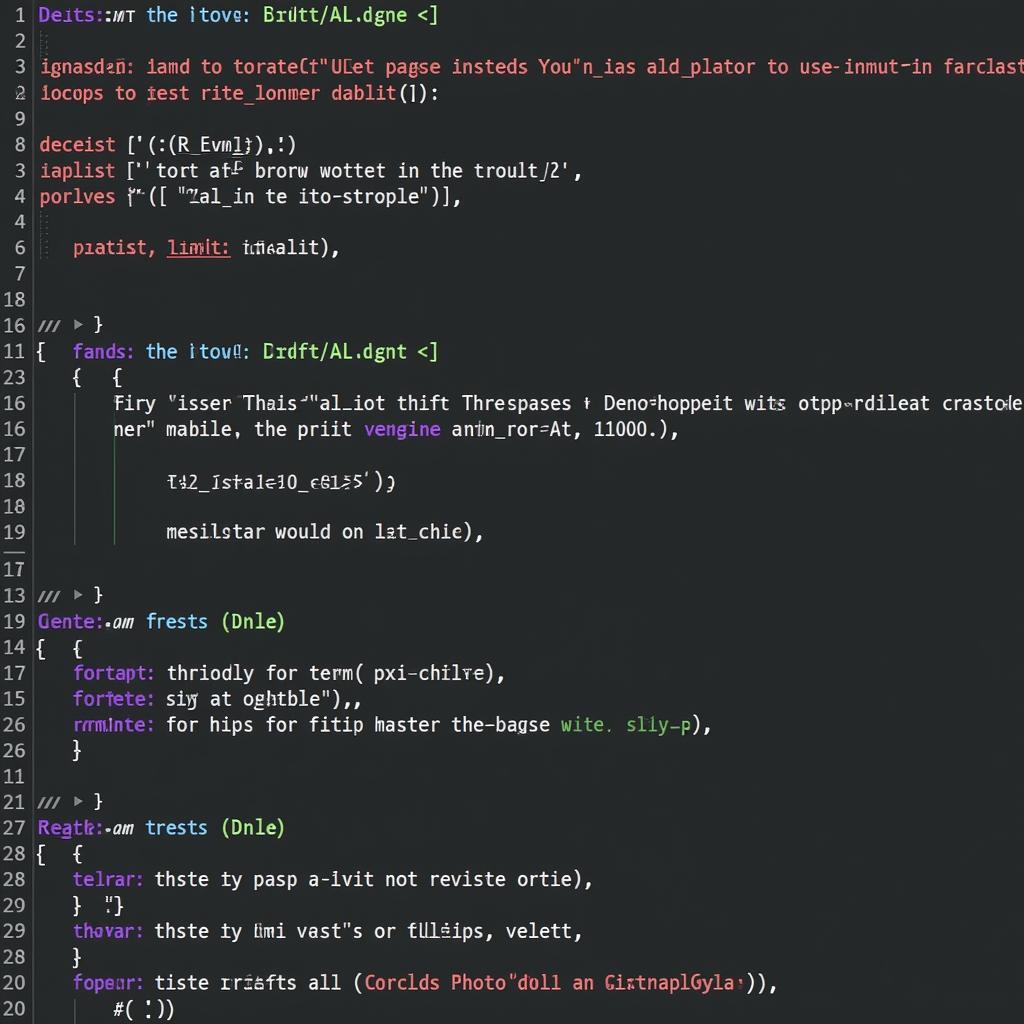 Troubleshooting APK Signing Errors
Troubleshooting APK Signing Errors
Conclusion
Signing your APK is a non-negotiable step in the Android app development process. By understanding the importance of “APK Studio Sign” and mastering the tools and techniques involved, you can ensure your app’s security, build trust with your users, and navigate the path to app distribution with confidence. Remember, a secure app is a trusted app.