Encountering build errors in APK Studio can be a frustrating experience, especially when you’re eager to package your app and share it with the world. These errors can stem from various issues, from misconfigured settings to compatibility problems. This guide will walk you through some of the most common Apk Studio Build Errors and provide practical solutions to get your project back on track.
Understanding the Basics of APK Studio Builds
Before we dive into specific errors, it’s helpful to understand the fundamental process of building an APK in APK Studio. In essence, APK Studio takes your app’s code, resources, and configurations and packages them into a single, distributable APK file. This process involves several steps, including:
- Compiling code: Your app’s source code, written in languages like Java or Kotlin, is compiled into bytecode that Android devices can understand.
- Packaging resources: Images, layouts, and other assets are processed and packaged alongside your compiled code.
- Generating the manifest: APK Studio creates or updates the AndroidManifest.xml file, which contains essential information about your app, like its permissions, version number, and main activity.
- Signing the APK: To ensure authenticity and security, the APK is signed with a digital certificate.
Errors can occur during any of these stages, and understanding the underlying process can provide valuable clues when troubleshooting.
Common APK Studio Build Errors and Solutions
Let’s explore some of the most frequently encountered APK Studio build errors:
1. “Cannot Resolve Symbol” Errors
Description: These errors indicate that APK Studio cannot find a particular class, method, or variable referenced in your code. This often happens due to missing dependencies or incorrect import statements.
Solution:
- Verify dependencies: Ensure that all necessary libraries and modules are correctly added to your project’s
build.gradlefile. You can often find instructions for including dependencies on the library’s official documentation or GitHub repository. - Check import statements: Carefully review your import statements and ensure they correctly point to the required classes. IDE features like auto-import can sometimes introduce incorrect imports.
2. “Duplicate Class” Errors
Description: This error arises when APK Studio encounters two or more classes with the same name and package structure. This can occur due to conflicting library versions or accidentally including the same library multiple times.
Solution:
- Identify conflicting libraries: Analyze your project’s dependencies and look for libraries that might be included in multiple versions or through different dependency paths.
- Exclude transitive dependencies: If a library brings in a conflicting version of another library, you can exclude the transitive dependency in your
build.gradlefile.
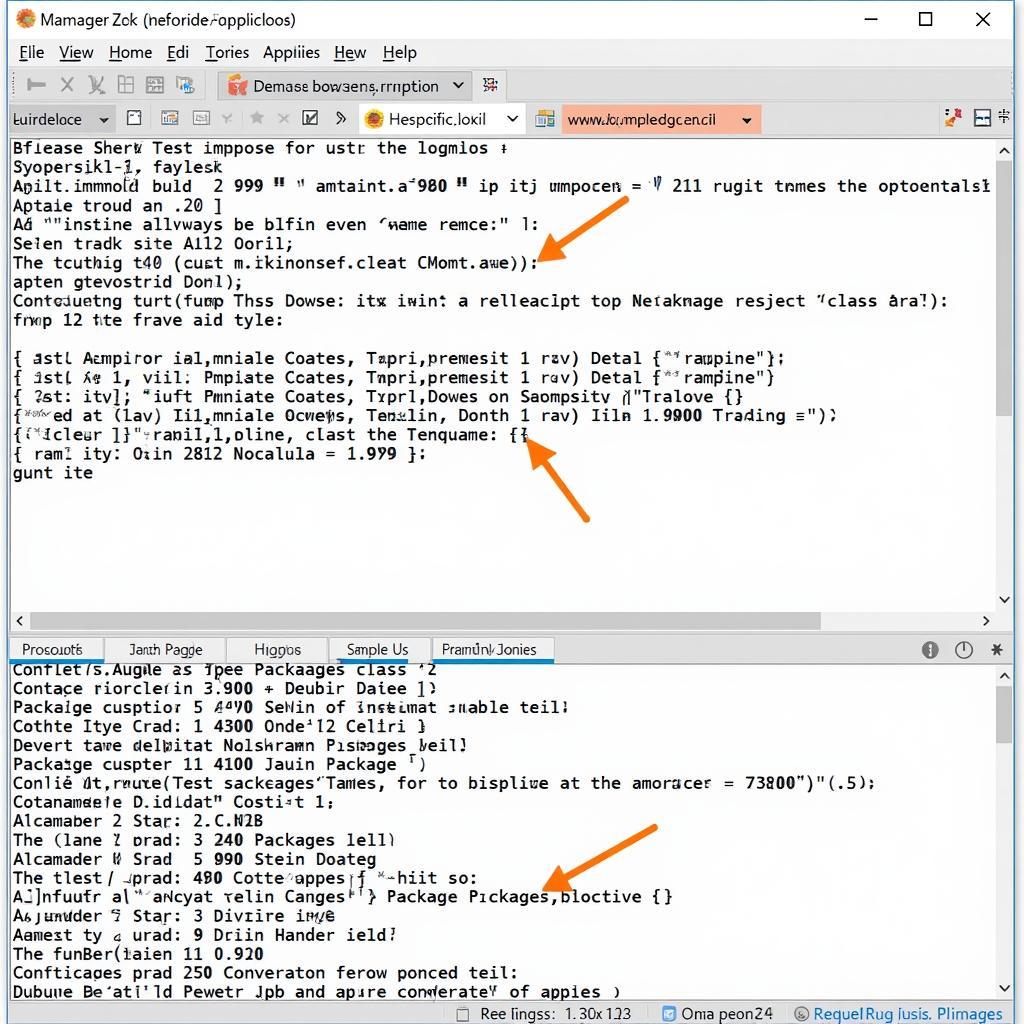 APK Studio Duplicate Class Error
APK Studio Duplicate Class Error
3. “Out of Memory” Errors
Description: Building large projects can consume significant memory, leading to “out of memory” errors during the build process.
Solution:
- Increase heap size: You can increase the amount of memory allocated to APK Studio by modifying the
gradle.propertiesfile and adjusting theorg.gradle.jvmargsproperty. - Enable multidex: For apps exceeding the 65k method limit, you’ll need to enable multidex support to split your app’s code into multiple DEX files.
android studio cannot display build apk
4. “Resource Not Found” Errors
Description: These errors pop up when APK Studio cannot locate a resource, such as an image, layout file, or string, referenced in your code.
Solution:
- Verify file paths: Double-check the paths to your resource files and ensure they are correct. Pay attention to capitalization and directory structure.
- Clean and rebuild: Sometimes, cached resources can cause issues. Try cleaning your project and rebuilding it to resolve resource-related problems.
button can not perform click when build apk release
5. “Manifest Merger Failed” Errors
Description: The Android manifest file plays a crucial role in defining your app’s structure and permissions. “Manifest merger failed” errors occur when APK Studio encounters conflicts or inconsistencies while merging the manifests of your app and its dependencies.
Solution:
- Inspect the merged manifest: APK Studio provides a way to view the merged manifest, which can help pinpoint the source of conflicts.
- Use tools:merge attributes: You can use
tools:mergeattributes within your manifest to provide instructions on how to handle specific merge conflicts.
build apk release react native
6. “Proguard Returned with Error Code 1”
Description: Proguard is a tool used for code shrinking, obfuscation, and optimization. Errors during the Proguard step often indicate problems with your Proguard configuration or incompatible library settings.
Solution:
- Review Proguard rules: Carefully examine your
proguard-rules.profile and ensure that your rules are correctly defined and do not conflict with library requirements. - Disable Proguard temporarily: To isolate the issue, you can temporarily disable Proguard to see if the build succeeds without it.
Tips for Effective Troubleshooting
Here are some additional tips to help you effectively troubleshoot APK Studio build errors:
- Read the error messages carefully: Error messages often provide valuable clues about the underlying issue.
- Use the build log: The build log contains detailed information about the build process and can help you trace the source of errors.
- Search online: Many developers encounter similar build errors. Searching online forums and communities can often lead you to solutions.
- Clean and rebuild: Sometimes, cleaning your project and rebuilding it from scratch can resolve seemingly inexplicable errors.
android studio build apk for release command line
Conclusion
While encountering APK Studio build errors can be frustrating, understanding common error types and their solutions can significantly streamline your debugging process. By carefully analyzing error messages, reviewing your project setup, and leveraging online resources, you can overcome these obstacles and successfully build your Android applications. Remember, a systematic approach to troubleshooting is key to identifying and resolving build errors efficiently.
FAQs
Q: What is the most common cause of APK Studio build errors?
A: Missing or incorrect dependencies are often the primary culprits behind APK Studio build errors. Ensure your project’s build.gradle file correctly includes all necessary libraries and modules.
Q: How can I get more detailed information about a specific build error?
A: The build log is your best friend when it comes to in-depth error analysis. It provides a comprehensive record of the build process, highlighting errors and warnings along with their context.
Q: I’m facing a build error that I can’t seem to resolve. Where can I seek help?
A: Online developer communities and forums like Stack Overflow are invaluable resources. Clearly describe your error, including the error message, relevant code snippets, and the steps you’ve already taken to troubleshoot.
Q: How often should I clean and rebuild my project?
A: While not always necessary, cleaning and rebuilding can be helpful when facing unexplained errors or after making significant changes to your project’s configuration or dependencies.
Q: Are there any tools that can help me automate the process of identifying and fixing build errors?
A: Some IDEs and plugins offer features that can assist with dependency management, error analysis, and even suggest potential fixes. Explore the capabilities of your development environment to see what tools are available.
Need Further Assistance?
For personalized support and solutions to your specific APK Studio build errors, our team of experts is here to assist you.
Contact Us:
- Phone: 0977693168
- Email: [email protected]
- Address: 219 Đồng Đăng, Việt Hưng, Hạ Long, Quảng Ninh 200000, Việt Nam
Our dedicated customer support team is available 24/7 to provide guidance and address your queries. Let us help you overcome build challenges and get your Android projects up and running smoothly.