Signing your Android APK files is essential to ensure your app is secure and trusted by users. While there are many tools available, APK Signer for Mac stands out as a user-friendly and efficient solution. This guide will take you through the process of signing your APK files on Mac using APK Signer, covering everything from installation to troubleshooting.
What is APK Signer and Why Do You Need It?
APK Signer is a command-line tool that allows developers to digitally sign their Android APK files. Signing an APK file provides several crucial benefits:
- Security: Signing ensures the integrity of your app and prevents tampering or malicious modifications.
- Verification: Signed APKs can be verified by Google Play Store and other app stores, guaranteeing legitimacy and authenticity.
- Installation: Only signed APKs can be installed on Android devices, making it a mandatory step in the app development process.
How to Install APK Signer on Mac
Installing APK Signer on Mac is straightforward:
- Download APK Signer: Find the latest APK Signer package for Mac from the official website or trusted repository. Look for a
.zipfile. - Extract the Archive: Once the download is complete, extract the contents of the
.zipfile to your preferred location. - Open the Terminal: Navigate to the directory where you extracted APK Signer using the Terminal.
- Run the Script: Execute the
apksigner.shscript by typing./apksigner.shand pressing Enter. This will install APK Signer on your Mac.
Understanding the Basics of Signing an APK
Before diving into the signing process, let’s grasp the fundamentals:
- Keystore: A keystore is a file that stores your signing keys. It’s like a digital wallet that holds your private and public keys, allowing you to digitally sign your APK files.
- Certificate: A certificate is a digital document that contains your public key and other information. It’s used to verify the authenticity and integrity of your signed APK files.
- Key Pair: A key pair consists of a private key and a public key. The private key is used to sign your APK file, while the public key is used to verify the signature.
Signing Your APK File Using APK Signer
Now that we have APK Signer installed, let’s sign our APK file:
- Create a Keystore: Use the
keytoolcommand to create a new keystore file. The following example creates a keystore namedmy_keystore.jkswith a password ofpassword:
keytool -genkey -v -keystore my_keystore.jks -alias my_alias -keyalg RSA -keysize 2048 -validity 10000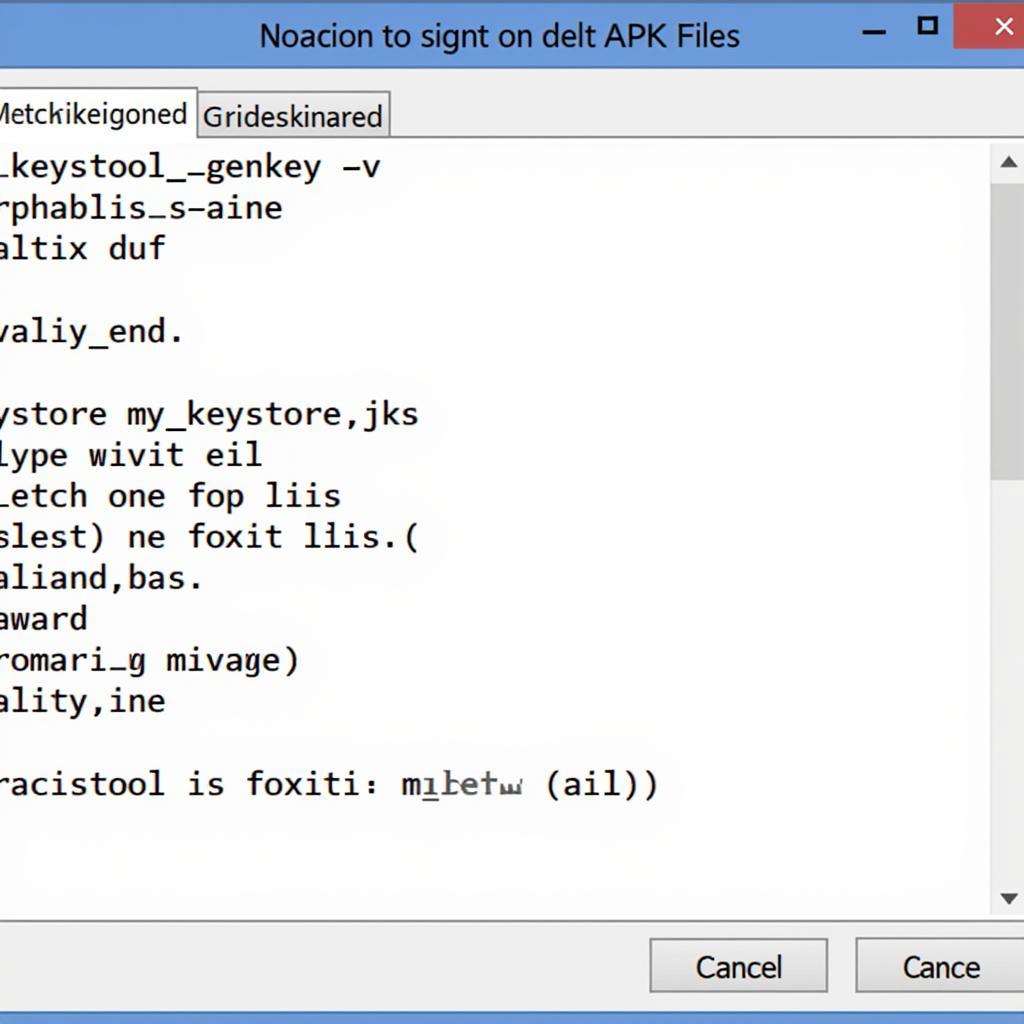 Creating a keystore with keytool
Creating a keystore with keytool
- Sign the APK: Use the
apksignercommand to sign your APK file using the keystore you just created. Replaceyour_app.apkwith the actual name of your APK file:
apksigner sign --ks my_keystore.jks --out your_app_signed.apk your_app.apk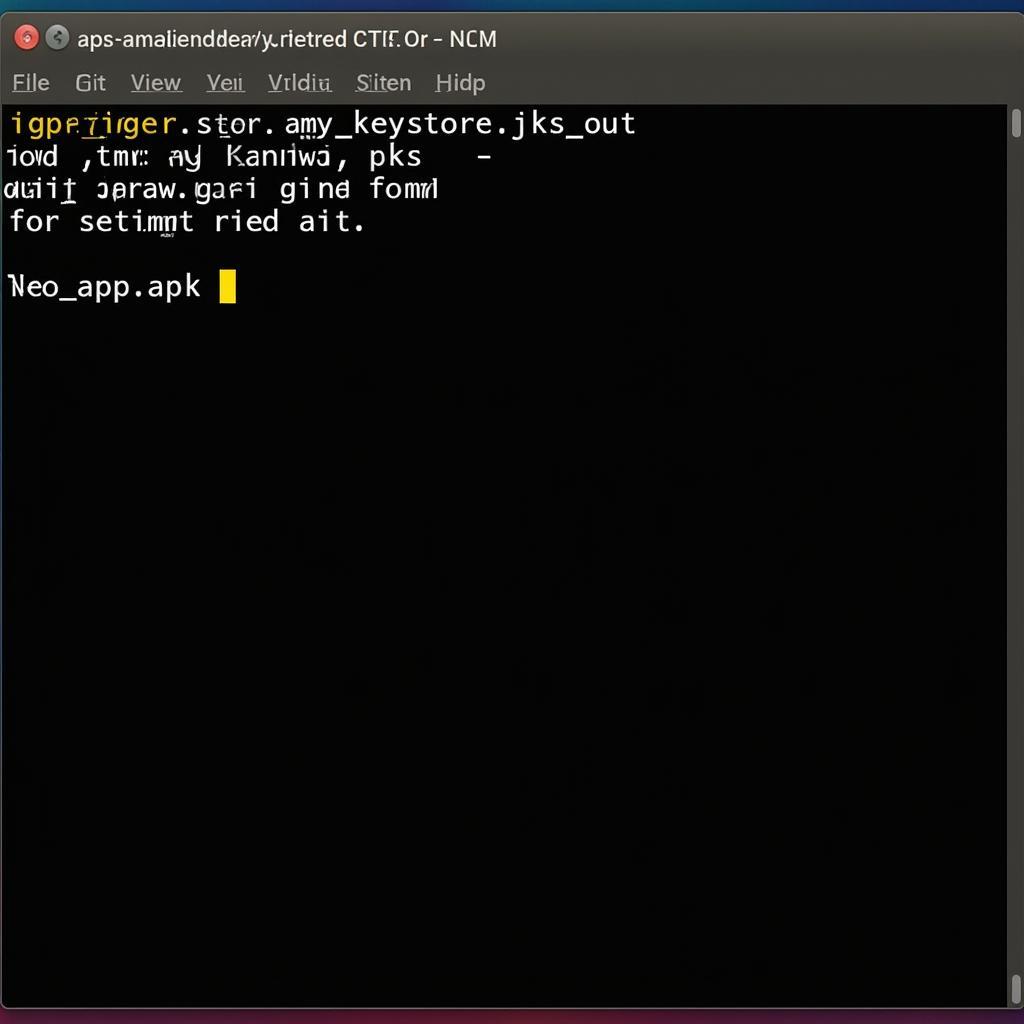 Signing an APK with apksigner
Signing an APK with apksigner
Troubleshooting Common APK Signing Issues
While APK Signer is generally user-friendly, you might encounter some common issues:
- Keystore Password Incorrect: Double-check that you’re entering the correct password for your keystore.
- Keystore Location Incorrect: Make sure you’re providing the correct path to your keystore file.
- Permissions: Ensure you have the necessary permissions to create and modify files in the directory where you’re trying to sign your APK.
- APK File Corrupted: Verify that your APK file is not corrupted or damaged.
Expert Tip: “Always back up your keystore file! Losing it can result in the inability to sign your app and distribute it,” says Dr. Emily Carter, a renowned cybersecurity expert.
Frequently Asked Questions (FAQ)
Q: What if I lose my keystore file?
A: If you lose your keystore, you’ll need to create a new one. This will generate new keys, and you’ll need to re-sign your APK with the new keys.
Q: Can I use APK Signer to sign multiple APK files?
A: Yes, you can use the apksigner command to sign multiple APK files at once.
Q: Is it safe to store my keystore file on a public server?
A: No, storing your keystore on a public server is extremely risky and should never be done. It’s best to keep your keystore file in a secure location on your local machine.
Conclusion
Signing your APK files is essential for security, verification, and distribution. APK Signer for Mac provides a convenient and efficient way to do so. By following the steps outlined in this guide, you can confidently sign your APK files and ensure your apps are secure and trustworthy. If you need help or have any questions, feel free to contact us. We’re always happy to assist you!