Apk Signer Jar is a critical tool for Android developers, enabling them to sign their applications before distribution. This process is essential for ensuring app authenticity, preventing tampering, and enabling installation on Android devices. This guide will delve into the intricacies of APK Signer JAR, providing a comprehensive understanding of its functionality and offering practical insights into its usage.
Understanding the Importance of APK Signing
Why is signing your APK so crucial? It’s all about security and trust. Unsigned APKs are vulnerable to malicious modifications, posing a significant risk to end-users. Signing your APK with a unique digital signature verifies its origin and guarantees that it hasn’t been altered. This builds trust with users and ensures the integrity of your application.
Furthermore, Android devices are designed to only install signed APKs. Attempting to install an unsigned application will result in an error, effectively blocking its usage. Therefore, APK signing is not just a good practice; it’s a mandatory step for distributing your Android apps.
How Does APK Signer JAR Work?
APK Signer JAR utilizes cryptographic algorithms to generate a unique digital signature for your APK. This signature is linked to your developer identity, represented by a keystore file. The keystore contains a private key that is used to sign the APK, and a corresponding public key that is embedded within the APK itself.
When a user attempts to install your signed APK, the Android system verifies the signature using the embedded public key. If the signature is valid and matches the APK’s contents, the installation proceeds. However, if the APK has been modified in any way, the signature verification will fail, preventing installation and protecting the user from potentially harmful software. 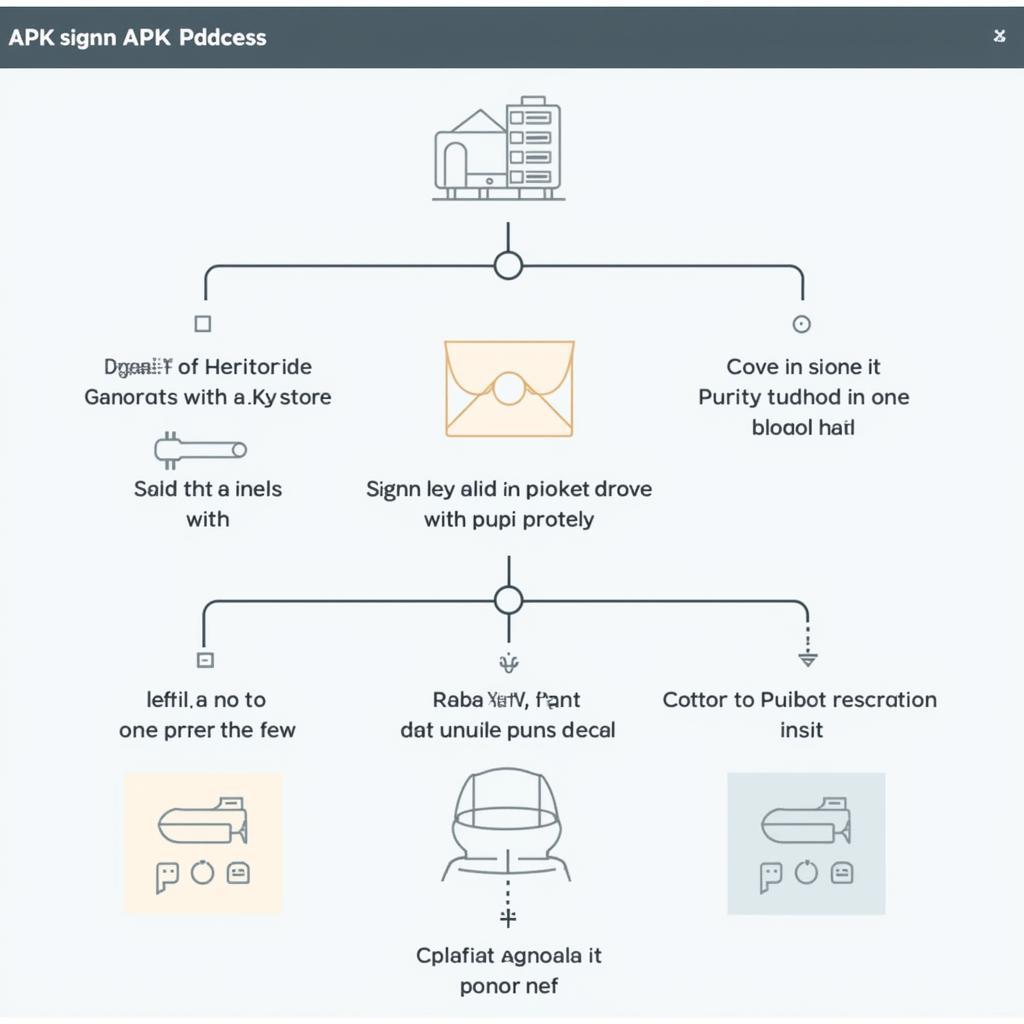 Diagram of APK Signing Process
Diagram of APK Signing Process
Can’t you change the APK signature? Yes, you can change apk signature.
Using APK Signer JAR: A Step-by-Step Guide
Using APK Signer JAR is a relatively straightforward process. Here’s a step-by-step guide to help you get started:
- Obtain the APK Signer JAR tool: You can download the JAR file from various online resources.
- Prepare your APK file: Ensure your application is compiled and ready for signing.
- Create or obtain a keystore file: If you don’t have a keystore, you’ll need to create one using the
keytoolutility. - Run the APK Signer JAR: Execute the JAR file, providing the path to your APK and keystore.
- Enter your keystore credentials: You’ll be prompted to enter the password for your keystore and the alias of the key you wish to use for signing.
- Sign the APK: The tool will then sign your APK with the specified key, generating a signed APK file.
Troubleshooting Common Issues
Sometimes, you might encounter issues during the APK signing process. Here are a few common problems and their solutions:
- Invalid keystore format: Ensure your keystore file is in the correct format (usually a
.jksor.p12file). - Incorrect password: Double-check the password you’re entering for your keystore.
- Missing dependencies: Make sure you have all the necessary Java libraries installed on your system.
John Doe, a seasoned Android developer at a leading mobile game studio, emphasizes, “APK signing is an absolute must for any serious Android developer. It’s not just about security; it’s about professionalism and building trust with your users.”
Conclusion
APK Signer JAR is an indispensable tool for Android developers. By understanding its importance and mastering its usage, you can ensure the security and integrity of your applications, building trust with your users and paving the way for successful app distribution. Properly signing your APK is not just a technical requirement; it’s a fundamental practice that reflects your commitment to quality and professionalism. Remember to properly change apk version by apktool before signing.
FAQ
- What is a keystore file?
- How do I create a keystore file?
- Can I use the same keystore for multiple apps?
- What happens if my keystore is lost or compromised?
- How can I verify the signature of an APK?
- What is the difference between debug and release signing?
- How often should I update my keystore?
Common Scenarios
- Signing an APK for the first time.
- Re-signing an APK with a different keystore.
- Signing an APK for internal testing.
- Signing an APK for release on the Google Play Store.
Further Exploration
You might also find these resources helpful: apk to source code and apk decompile and recompile tool. Also, if you encounter issues related to internal app sharing, check out this article about can’t upload apk internal app sharing.
Contact us for 24/7 support: Phone: 0977693168, Email: [email protected] or visit us at 219 Đồng Đăng, Việt Hưng, Hạ Long, Quảng Ninh 200000, Việt Nam.