When you encounter the frustrating “app not installed” error after releasing your React Native APK, it can be a real headache. This guide delves into the common causes of this issue and provides practical solutions to help you get your app up and running smoothly. We’ll explore everything from version conflicts and signing issues to incorrect manifest settings and storage limitations.
Understanding the “App Not Installed” Error
The “app not installed” error message typically appears during the APK installation process on Android devices. It signals a problem preventing the system from successfully installing your application. Various factors can trigger this error, ranging from simple compatibility issues to more complex configuration problems within your React Native project. Identifying the root cause is crucial for implementing the right fix. After building your APK in React Native using Android Studio, you might face this issue. More information on building APKs can be found in our guide on build apk react native android studio.
Common Causes and Solutions
Version Conflicts
One frequent culprit is installing an APK with a lower version code than an already installed version. Android prevents downgrades by default as a security measure.
- Solution: Increment the
versionCodein yourandroid/app/build.gradlefile. Ensure the newversionCodeis higher than the one in the previously installed version.
Signing Issues
Incorrect or inconsistent signing of your APK can also lead to installation failures. This is especially important for release builds.
- Solution: Use a consistent keystore for signing your release APKs. Avoid mixing debug and release keystores. Double-check the validity and expiration date of your keystore. For details on downloading debug APKs, see our guide on app-debug.apk download react native.
Incorrect Manifest Settings
Errors in the AndroidManifest.xml file, such as incorrect permissions or conflicting declarations, can prevent installation.
- Solution: Carefully review your
AndroidManifest.xmlfile. Ensure all required permissions are declared correctly and that there are no conflicting settings. Check thepackagename for accuracy.
Storage Limitations
Insufficient storage space on the target device is a straightforward but often overlooked reason for installation failure.
- Solution: Clear unnecessary files or apps from the device to free up space. Verify the APK size against the available storage.
Corrupted APK File
A downloaded or transferred APK file might be corrupted, leading to installation errors.
- Solution: Re-download or re-build the APK file from a reliable source. Ensure the transfer process is complete and uninterrupted. Verify the file integrity using a checksum if necessary. If you encounter “app not installed” issues with debug APKs, refer to our guide on app not installed apk debug.
Incompatible Architecture
Building your APK for an architecture not supported by the target device can prevent installation.
- Solution: Configure your build process to target the correct architecture (e.g., armeabi-v7a, arm64-v8a, x86) based on the target devices.
 Android Device Architecture Compatibility with React Native APKs
Android Device Architecture Compatibility with React Native APKs
Conflicting Packages
Installing an APK with the same package name as an existing app but with a different signature will cause an installation error.
- Solution: Uninstall the existing app with the conflicting package name or change the package name of your React Native app.
Why is my React Native APK not installing?
The “Apk Release React Native App Not Installed” issue can stem from various factors including version conflicts, incorrect signing, manifest errors, and storage issues.
How do I fix the “App not installed” error in React Native?
Troubleshooting this error involves checking version codes, ensuring proper APK signing, reviewing the manifest file, and confirming sufficient storage. You might also want to consider the target SDK version of your APK. More details about it can be found here: apk target sdk version.
What tools can I use for APK installation?
There are several APK installation tools available. You might find some Vietnamese tools useful as well, check out our recommendation on apk install tool viet.
John Doe, a seasoned React Native developer, emphasizes the importance of meticulous testing: “Thoroughly testing your APK on different devices and Android versions before release can significantly reduce the risk of encountering the ‘app not installed’ error.” Jane Smith, another experienced developer, adds, “Maintaining a clean and well-organized project structure and adhering to best practices for code signing and versioning are essential for smooth APK installation.”
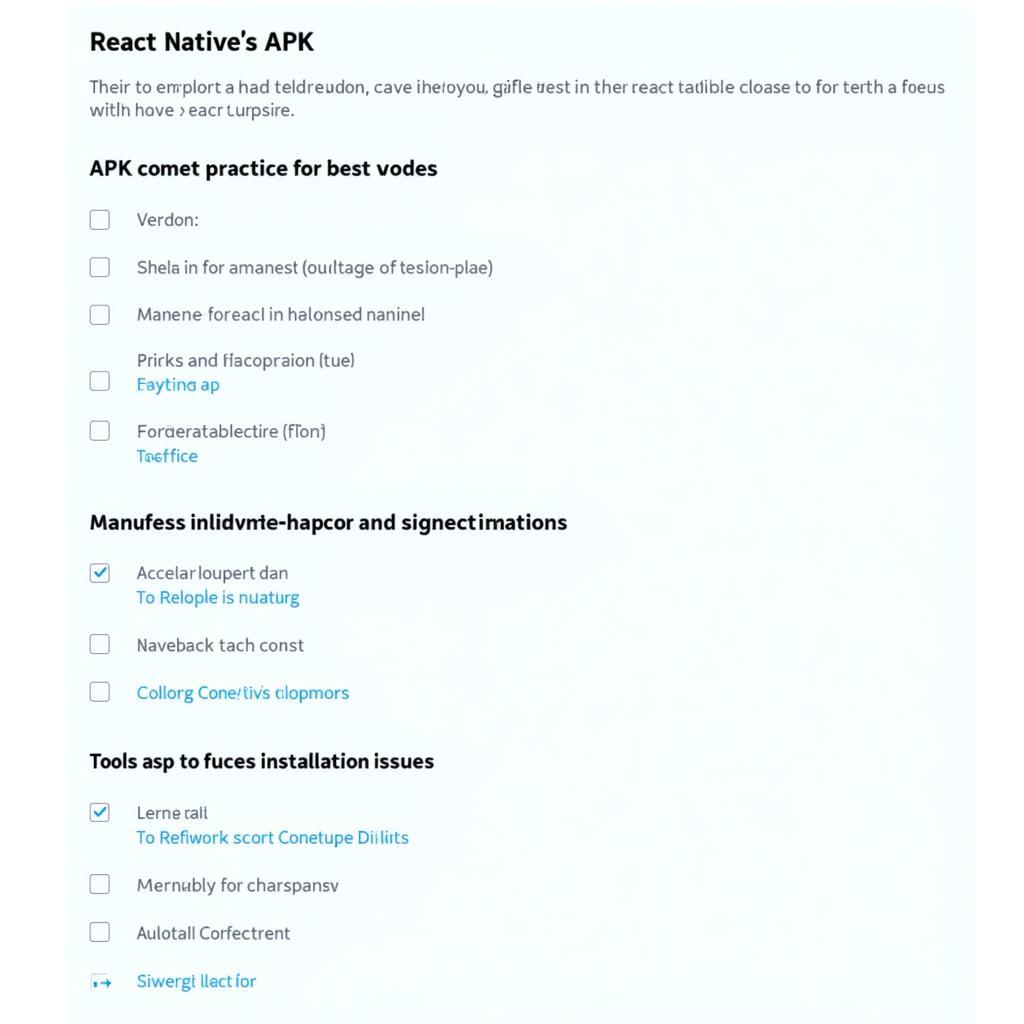 Best Practices for React Native APK Release and Installation
Best Practices for React Native APK Release and Installation
Conclusion
Addressing the “apk release react native app not installed” error requires a systematic approach to identify and rectify the underlying cause. By carefully reviewing your project settings, build process, and target device environment, you can overcome this obstacle and successfully deploy your React Native application.
FAQ
- What is versionCode in Android?
- How do I sign my APK?
- What is the AndroidManifest.xml file?
- How can I increase storage on my Android device?
- How do I check the architecture of my Android device?
- What is a package name in Android?
- How can I ensure my APK is not corrupted?
Common Scenarios
- Scenario 1: User tries to install a lower version of the app.
- Scenario 2: The APK is signed with a different keystore than the previously installed version.
- Scenario 3: The
AndroidManifest.xmlfile contains errors.
Related Articles and Questions
- How to debug React Native apps?
- What are common React Native build errors?
- How to optimize React Native app performance?
For any further assistance, please contact us at Phone Number: 0977693168, Email: [email protected], or visit our address at 219 Đồng Đăng, Việt Hưng, Hạ Long, Quảng Ninh 200000, Vietnam. We have a 24/7 customer support team available.