Deploying your Qt applications on Windows 7 can sometimes feel like navigating a maze. Understanding how to create and manage apk packages for Qt Creator on Windows 7 is crucial for any developer aiming to bring their applications to a wider audience. This guide will walk you through the process, providing valuable insights and practical tips to streamline your workflow.
Understanding the Basics of APK Packages
Before diving into the specifics of Qt Creator, let’s clarify what APK packages are. APK stands for Android Package Kit, and it’s the standard file format for distributing and installing applications on Android devices. While Windows 7 isn’t an Android platform, understanding the APK structure is vital because Qt allows you to cross-compile your applications for Android directly from your Windows 7 machine.
Setting Up Your Qt Environment for Android Development on Windows 7
To get started, you need a properly configured Qt environment. This involves installing the Qt SDK, the Android SDK, the Android NDK, and the Java Development Kit (JDK). Ensuring compatibility between these components, especially on Windows 7, can be tricky. Make sure you download the correct versions for your operating system and follow the official Qt documentation for installation instructions. Additionally, configuring the necessary environment variables is crucial for Qt Creator to recognize the Android tools.
One common issue developers encounter is setting up the paths correctly. Double-check your environment variables and make sure they point to the correct directories for the JDK, Android SDK, and Android NDK.
Creating Your First APK Package with Qt Creator
Once your environment is set, you can create a new Qt project. Choose the appropriate template for your application and select the Android kit during the project creation process. Qt Creator will generate the necessary files and configure the project for Android deployment.
Building your APK involves compiling your code for the Android target architecture. You can choose between different Android versions and architectures (ARM, x86) within Qt Creator’s build settings.
 Qt Creator Android Build Settings
Qt Creator Android Build Settings
Troubleshooting Common APK Packaging Issues
Even with a perfect setup, you might encounter issues during the APK creation process. One common problem is missing dependencies. Ensure that all required libraries and modules are included in your project. Another potential issue is incorrect signing of the APK. Android requires all APKs to be signed with a digital certificate. You can create a self-signed certificate for testing purposes or use a certificate from a trusted certificate authority for production releases.
“A common pitfall is forgetting to sign the APK, leading to installation errors on Android devices,” warns John Smith, Senior Software Engineer at Qt Solutions Inc. “Always double-check your signing configuration before deploying.”
Deploying Your APK to an Android Device
After successfully building your APK, you can deploy it to an Android device for testing. Connect your device to your computer via USB and enable USB debugging in the developer options. Qt Creator can automatically detect your device and install the APK. Alternatively, you can transfer the APK file to your device and install it manually.
Optimizing Your APK for Performance and Size
Reducing the size of your APK is crucial for faster download and installation times. Qt offers several optimization techniques, such as code stripping and compression. You can also explore using smaller libraries and optimizing your application’s resources.
“Optimizing for size isn’t just about aesthetics; it directly impacts user experience,” explains Maria Rodriguez, Lead Mobile Developer at MobileDev Experts. “A smaller APK often translates to better performance and higher user engagement.”
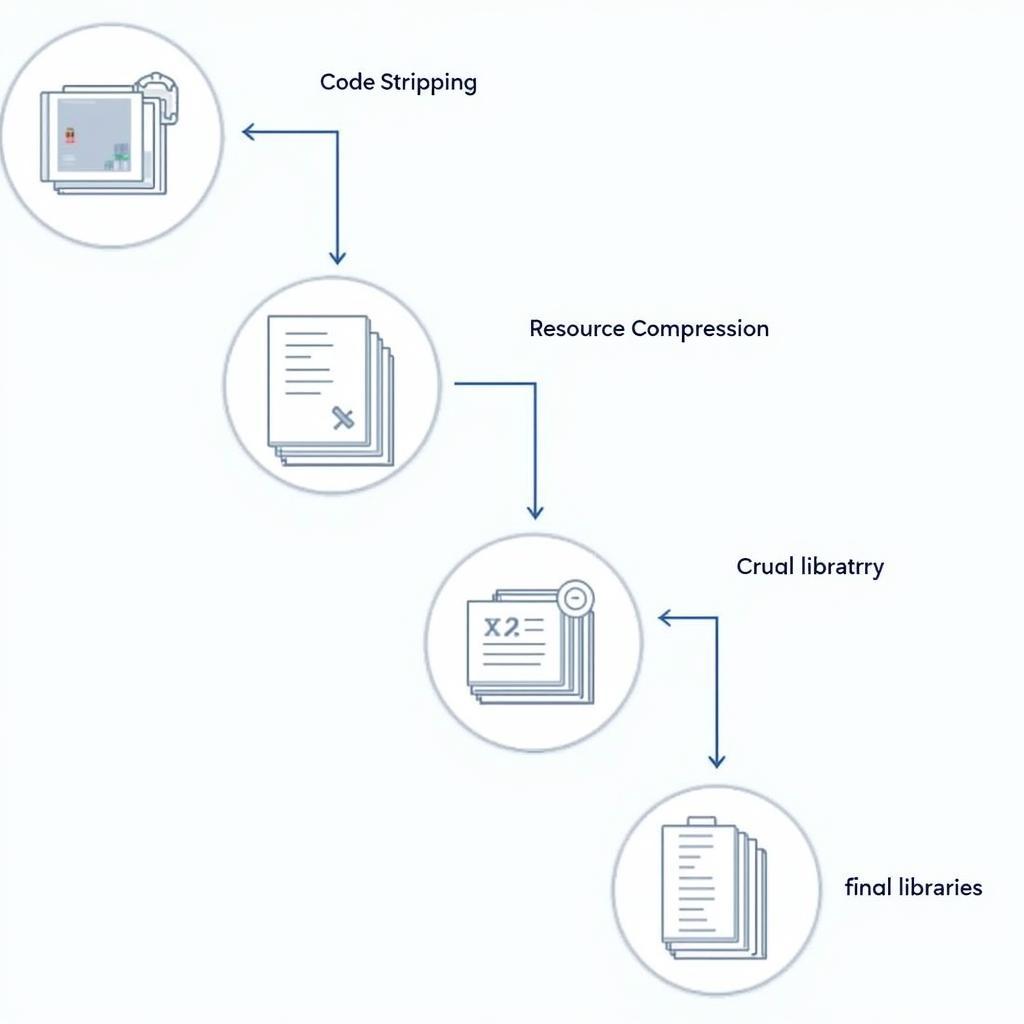 Qt APK Size Optimization
Qt APK Size Optimization
Conclusion
Creating and managing apk packages for Qt Creator on Windows 7 requires careful attention to detail, but the rewards are significant. By understanding the process and addressing potential issues proactively, you can effectively deploy your Qt applications on Android devices and reach a wider audience. Remember to prioritize optimization for a seamless user experience. Choosing the right tools and understanding the intricacies of Apk Packages For Qt Creat Win 7 will empower you to develop and deploy successful Android applications.
FAQ
-
What are the system requirements for building Android APKs with Qt on Windows 7? You need Qt SDK, Android SDK, Android NDK, JDK, and a Windows 7 compatible machine.
-
How do I sign my APK? You can use a self-signed certificate for testing or a certificate from a trusted CA for production.
-
What are some common issues when building APKs? Missing dependencies and incorrect signing are frequent issues.
-
How can I optimize my APK size? Techniques like code stripping and resource compression can help reduce APK size.
-
Can I deploy my APK directly from Qt Creator? Yes, connect your Android device via USB and enable USB debugging.
Common Scenarios and Questions
- Scenario: Qt Creator fails to recognize the Android SDK. Solution: Double-check your environment variables and ensure the paths are correctly set.
- Scenario: The APK fails to install on the Android device. Solution: Verify the APK is signed correctly.
- Scenario: The APK is too large. Solution: Implement optimization techniques like code stripping and compression.
Related Articles and Further Reading
- Qt for Android Development: A Beginner’s Guide
- Troubleshooting Common Qt Android Build Issues
- Advanced APK Optimization Strategies
Need assistance? Contact us: Phone: 0977693168, Email: [email protected] or visit us at 219 Đồng Đăng, Việt Hưng, Hạ Long, Quảng Ninh 200000, Việt Nam. We have a 24/7 customer support team.