Opening APK files directly on a Windows 10 device might seem unusual since APK files are primarily designed for the Android operating system. However, there are instances when you might need to access the content of an APK file on your Windows PC, such as for development purposes or extracting specific assets.
This comprehensive guide will walk you through the various methods to open and manage APK files on your Windows 10 computer, empowering you to utilize these files effectively.
Methods to Open APK Files on Windows 10
While Windows 10 doesn’t natively support running APK files like Android devices, you can utilize various tools and methods to open and explore their contents. Let’s delve into the most effective options:
1. Using an Android Emulator
One of the most popular and practical ways to open APK files on Windows 10 is by employing an Android emulator. These emulators create a virtual Android environment on your computer, allowing you to install and run Android applications, including those packaged as APK files.
Some of the widely acclaimed Android emulators include:
- BlueStacks: Known for its user-friendly interface and extensive app compatibility.
- NoxPlayer: Favored for gaming due to its performance optimizations.
- LDPlayer: Offers a balanced approach between performance and features.
- GameLoop: Specifically designed for running Android games on PC.
Steps to Open an APK File Using an Emulator:
- Download and install your preferred Android emulator from its official website.
- Launch the emulator and complete the initial setup process, which typically involves signing in with a Google account.
- Locate the APK file you wish to open on your Windows 10 computer.
- Drag and drop the APK file onto the emulator’s window. Alternatively, you can usually find an “Install APK” button within the emulator’s interface. Click this button and browse to the location of the APK file.
- The emulator will install and run the APK file just as it would on an Android device.
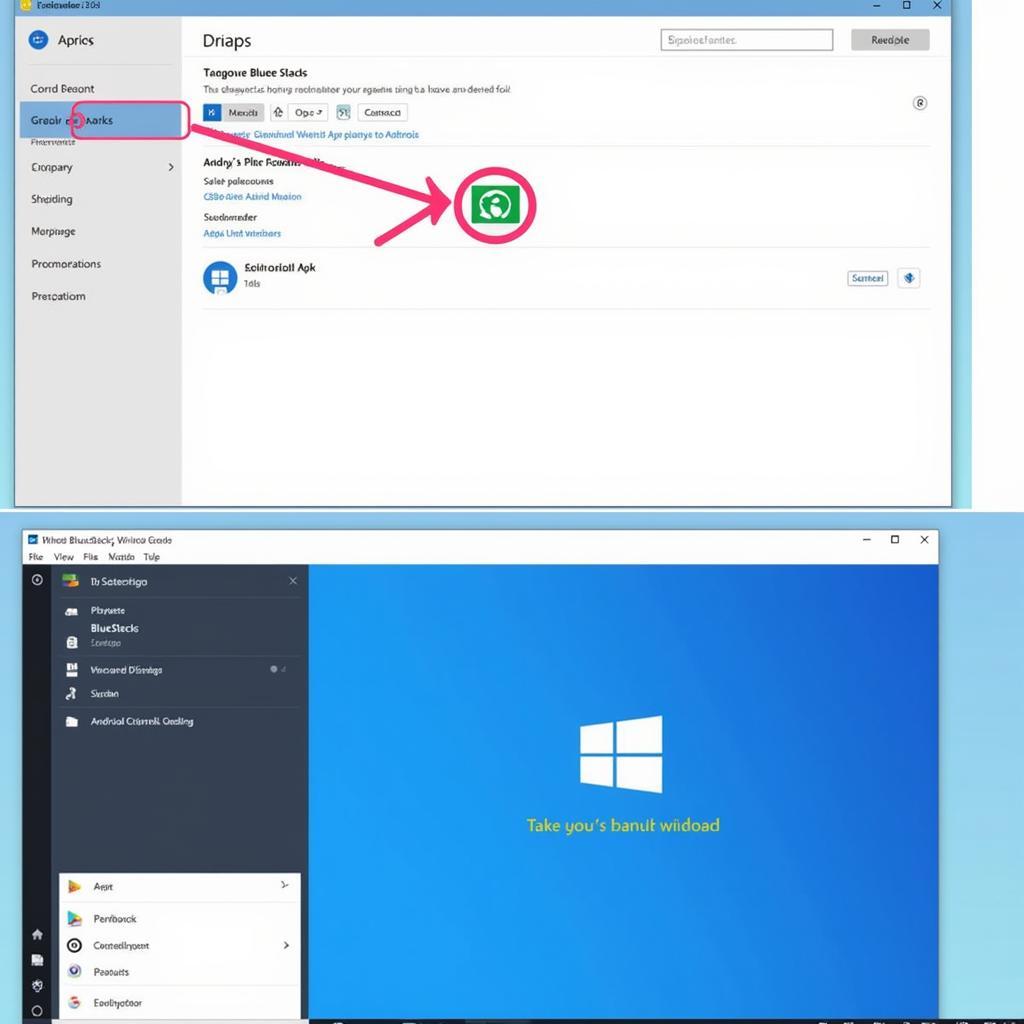 Opening APK File on Android Emulator
Opening APK File on Android Emulator
2. Extracting Files with an Archiver Tool
APK files are essentially ZIP archives containing various components of an Android app, such as code, resources, and assets. If your goal is to merely view or extract specific files from an APK without running the application, you can use an archive extraction utility like:
- 7-Zip: A free and open-source file archiver known for its high compression ratio.
- WinRAR: A popular trialware file archiver with a comprehensive set of features.
- WinZip: Another widely used file archiver offering a paid version with additional functionalities.
Steps to Extract Files from an APK Using 7-Zip:
- Right-click on the APK file you want to open.
- Hover your cursor over the “7-Zip” option in the context menu (assuming you have 7-Zip installed).
- Choose “Open archive” or “Extract files…” depending on your preference. Selecting “Open archive” allows you to browse the contents within the APK file. Choosing “Extract files…” lets you extract specific or all files to a desired location.
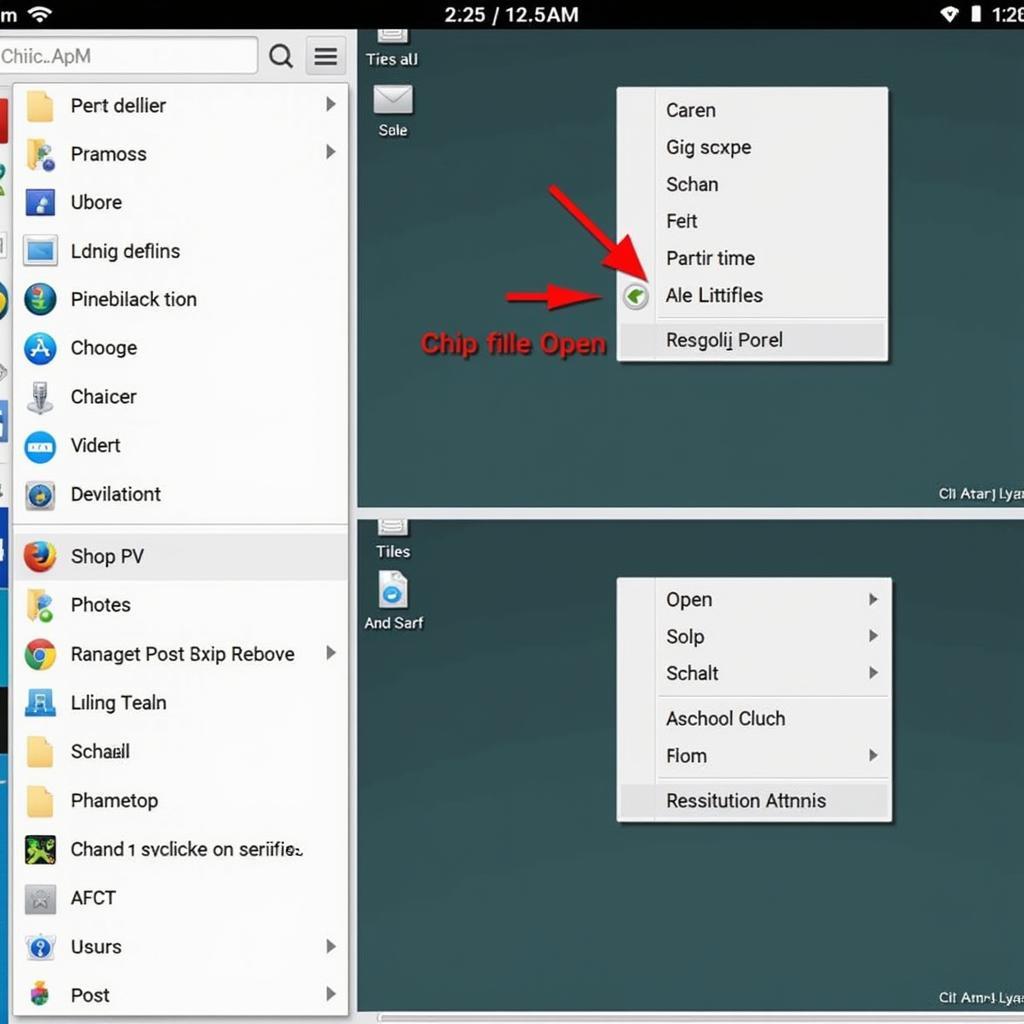 Extracting APK Files with 7-Zip
Extracting APK Files with 7-Zip
3. Online APK Analyzers
Several websites offer online APK analysis tools that allow you to upload an APK file and examine its contents without installing any software on your computer. These tools can be helpful for:
- Checking the permissions required by an app: Essential for ensuring app security.
- Viewing the app’s manifest file: Contains information about the app’s structure, components, and required permissions.
- Downloading specific assets from the APK: Useful for developers or those looking to extract images, sounds, or other resources.
Note: Exercise caution when uploading APK files to online analyzers. Ensure you are using a reputable service and avoid uploading sensitive or private APKs.
Troubleshooting Common Issues
While the methods outlined above are generally reliable, you might encounter occasional issues. Here are some troubleshooting tips:
- “App Not Installed” Error: This error typically occurs when the APK file is corrupted or incompatible with the emulator or Android version you are using. Try downloading the APK file from a trusted source or using a different emulator.
- Emulator Performance Issues: Running resource-intensive apps or games within an emulator can lead to lag or crashes. Make sure your system meets the emulator’s minimum requirements and consider closing unnecessary applications while using the emulator.
- Extraction Errors: If you encounter errors while extracting files from an APK, ensure that the archive tool you are using is up-to-date and that the APK file is not corrupted.
Conclusion
Opening APK files on Windows 10 is easily achievable with the right tools and techniques. Whether you want to experience Android apps on your PC or delve into the technical aspects of APK files, the methods described in this guide empower you to do so. Remember to choose the approach that best aligns with your needs and always prioritize security by downloading APK files from trusted sources.
FAQ
Can I directly install and run APK files on Windows 10 without an emulator?
No, Windows 10’s operating system is not designed to execute APK files directly. You need an emulator to create an Android-like environment for running these files.
Are there any free Android emulators available?
Yes, several reputable Android emulators are available for free, such as BlueStacks, NoxPlayer, and LDPlayer.
Why should I be cautious about using online APK analyzers?
While many legitimate online APK analyzers exist, some malicious websites might attempt to steal your data or distribute malware disguised as APK files.
Need More Help?
For further assistance or if you have specific questions, feel free to contact us:
Phone Number: 0977693168
Email: [email protected]
Address: 219 Đồng Đăng, Việt Hưng, Hạ Long, Quảng Ninh 200000, Việt Nam.
Our customer support team is available 24/7 to help you explore the world of Android APK files on your Windows 10 computer.