Adding and showing notifications in your APK is crucial for user engagement and delivering timely updates. This guide will walk you through the process, ensuring you understand how to effectively implement notifications within your Android application.
Understanding the Importance of Notifications
Notifications serve as a bridge between your app and the user when it’s not actively running. They can provide essential information, reminders, and alerts, encouraging users to re-engage with your app. Effective notification implementation can significantly improve user retention and overall app experience.
Are you looking to enhance user interaction with your app? Well-implemented notifications are a key strategy. They provide a gentle nudge, reminding users of your app’s value and offering timely updates.
Setting up the Notification Channel (Android 8.0 and above)
For Android Oreo (8.0) and later versions, creating a notification channel is mandatory. This allows users to customize notification settings for your app, giving them more control over their notification experience. Here’s how to set up a notification channel:
- Create a
NotificationChannelobject: Provide a unique channel ID, a user-visible name, and the importance level. - Register the channel with the
NotificationManager: This makes the channel active and ready to use.
if (Build.VERSION.SDK_INT >= Build.VERSION_CODES.O) {
NotificationChannel channel = new NotificationChannel("channel_id", "Channel Name", NotificationManager.IMPORTANCE_DEFAULT);
NotificationManager notificationManager = getSystemService(NotificationManager.class);
notificationManager.createNotificationChannel(channel);
}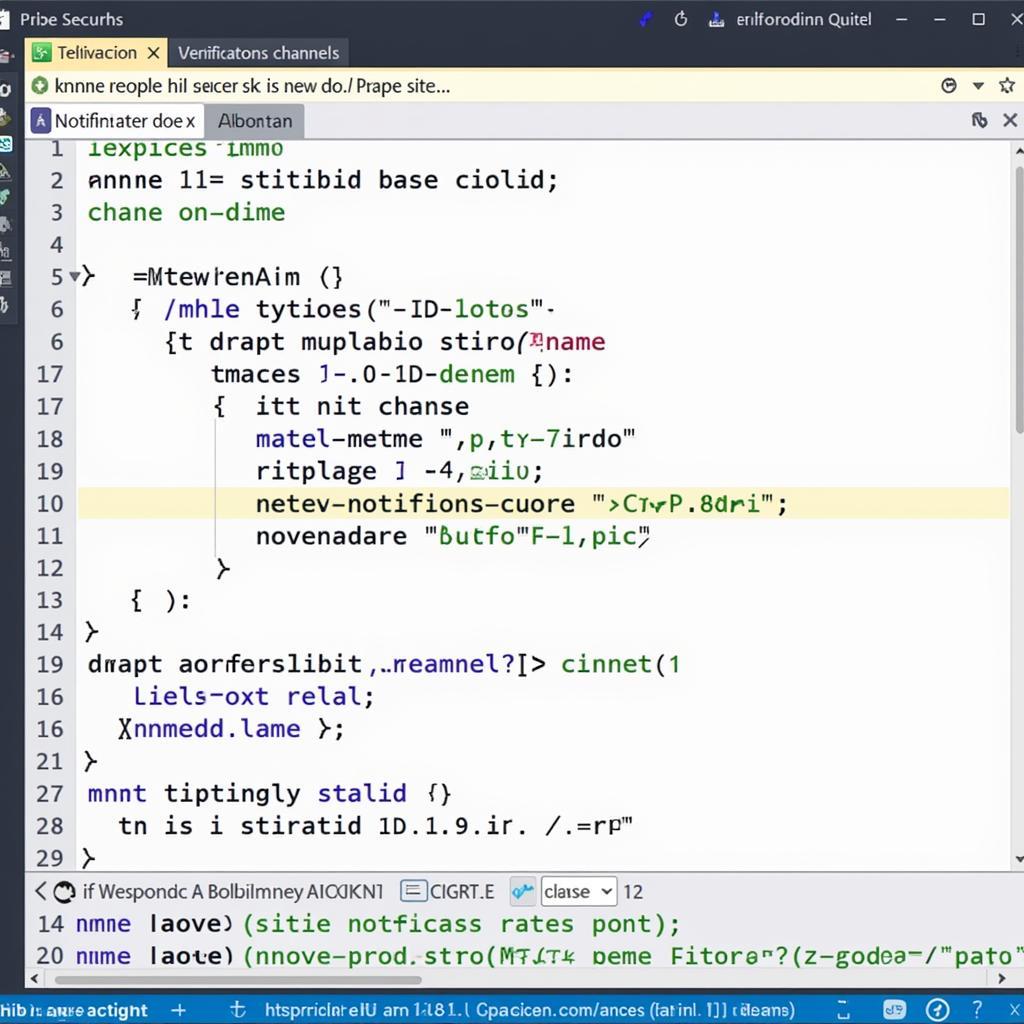 Setting up Notification Channel in Android Studio
Setting up Notification Channel in Android Studio
Building the Notification
Once the channel is set up (or if you’re targeting older Android versions), you can build the notification itself. This involves creating a NotificationCompat.Builder object and setting various properties:
- Small Icon: A mandatory icon that represents your app in the notification tray.
- Content Title: A brief title summarizing the notification.
- Content Text: The main message of the notification.
- Pending Intent: Defines what happens when the user taps on the notification. This usually launches an activity in your app.
NotificationCompat.Builder builder = new NotificationCompat.Builder(this, "channel_id")
.setSmallIcon(R.drawable.notification_icon)
.setContentTitle("Notification Title")
.setContentText("Notification Message")
.setPriority(NotificationCompat.PRIORITY_DEFAULT)
.setContentIntent(pendingIntent)
.setAutoCancel(true);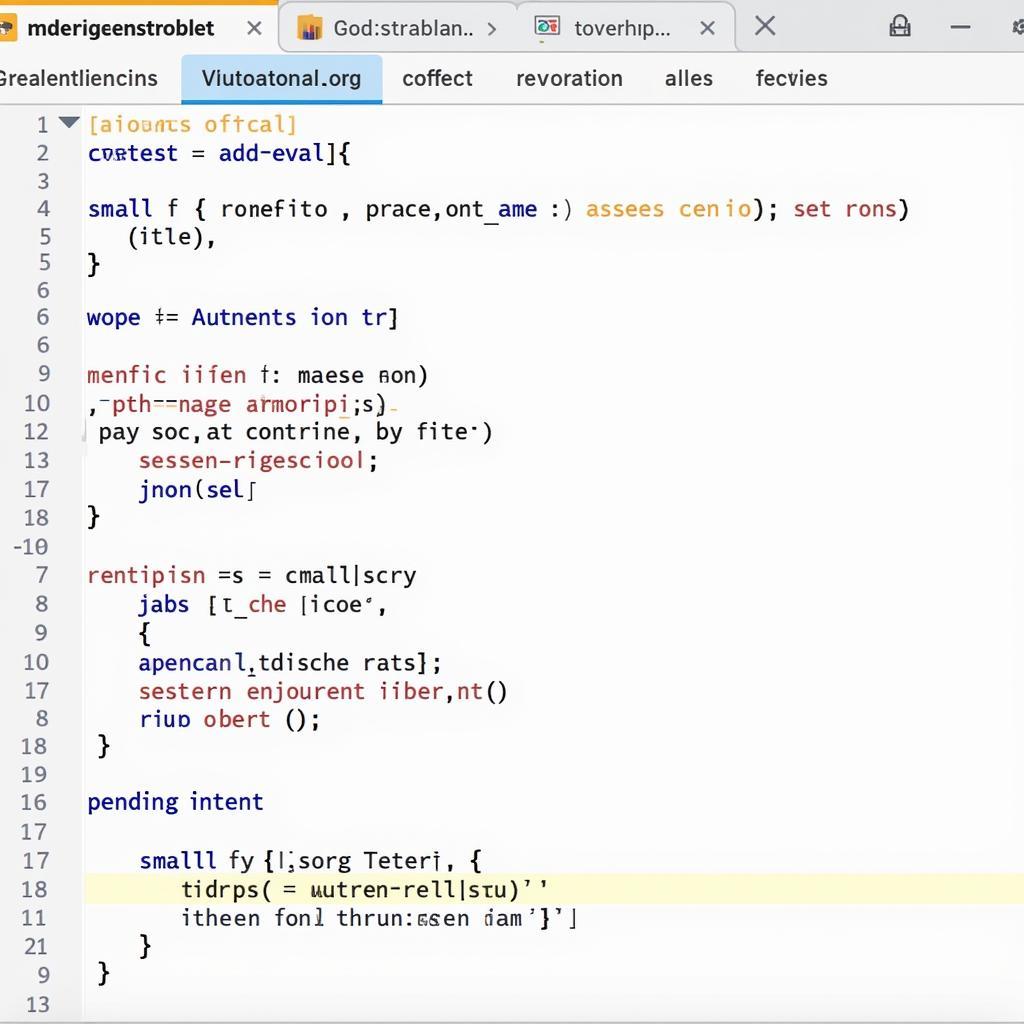 Building Notification with NotificationCompat.Builder
Building Notification with NotificationCompat.Builder
How do I make my notifications stand out? Customize the appearance with large icons, custom colors, and expandable content to grab user attention.
Displaying the Notification
Finally, to show the notification, you need to use the NotificationManager:
NotificationManagerCompat notificationManager = NotificationManagerCompat.from(this);
notificationManager.notify(notificationId, builder.build());The notificationId is an integer that uniquely identifies this particular notification. If you send another notification with the same ID, it will replace the existing one.
You can download Accuweather v269.apk for a great example of notification implementation. They provide timely weather updates, demonstrating best practices in user engagement. For those interested in live streaming, Chaturbate APK also utilizes notifications effectively. If you’re experiencing trouble installing APKs, refer to our guide on android unable to install apk. If anime is your thing, Animehay TV APK also utilizes notifications for new episode releases. Finally, Accuweather Pro APK delivers premium weather notifications tailored to your location.
Conclusion
Implementing notifications effectively is a powerful way to engage your users and enhance their experience with your Apk How To Add And Show Notification. By following these steps and considering best practices, you can ensure your notifications are informative, timely, and contribute to a positive user journey.
FAQ
- Why are my notifications not showing?
- How can I customize the appearance of my notifications?
- What is a notification channel, and why is it important?
- How do I handle notification clicks?
- Can I send notifications to specific users?
- What are the best practices for notification content?
- How can I test my notifications during development?
Situations Where You Might Need to Add Notifications
- New Content Updates: Notify users about new articles, videos, or other content within your app.
- Reminders: Remind users about upcoming events, tasks, or appointments.
- Alerts: Alert users about important changes or critical information.
- Progress Updates: Provide progress updates for long-running tasks.
- Social Interactions: Notify users about new messages, friend requests, or other social interactions.
Related Articles
You might also be interested in these related articles on our website:
- How to implement push notifications
- Best practices for notification design
- Troubleshooting common notification issues
Need further assistance? Contact us at Phone: 0977693168, Email: [email protected] or visit us at 219 Đồng Đăng, Việt Hưng, Hạ Long, Quảng Ninh 200000, Vietnam. Our 24/7 customer support team is ready to help.