Opening APK files on your Windows 7 PC can be a surprisingly simple task. This guide will walk you through the best methods for opening, exploring, and even modifying APK files on your Windows 7 system. We’ll cover everything from basic file viewers to more advanced tools, ensuring you have the knowledge to handle any APK file with ease.
Understanding APK Files and Their Importance
APK files, short for Android Package Kit, are the standard file format for distributing and installing applications on Android devices. Think of them as the equivalent of .exe files for Windows. They contain all the necessary elements for an app to function, including code, resources, assets, and the manifest file. While primarily used for Android, understanding how to access and open these files on Windows 7 can be valuable for developers, security analysts, and curious users alike.
Methods for Opening APK Files on Windows 7
There are several ways to open APK files on Windows 7, each catering to different needs.
Using Archiving Tools
The simplest approach involves using archiving software like winrar apk. APK files are essentially compressed archives, similar to ZIP files. Using WinRAR or 7-Zip, you can extract the contents of an APK file and explore its internal structure. This is particularly useful for viewing resources like images, sounds, and XML files.
Employing Dedicated APK Openers
For a more comprehensive view, dedicated APK opener tools provide a user-friendly interface to navigate the APK’s contents. These tools often allow you to view the manifest file, decompile the code (with limitations), and inspect resources in a more organized manner.
Utilizing Android Emulators
Perhaps the most interactive method is using an Android emulator. Emulators create a virtual Android environment on your Windows 7 machine, allowing you to install and run APK files as if you were using a real Android device. This is ideal for testing apps or experiencing Android functionality without dedicated hardware.
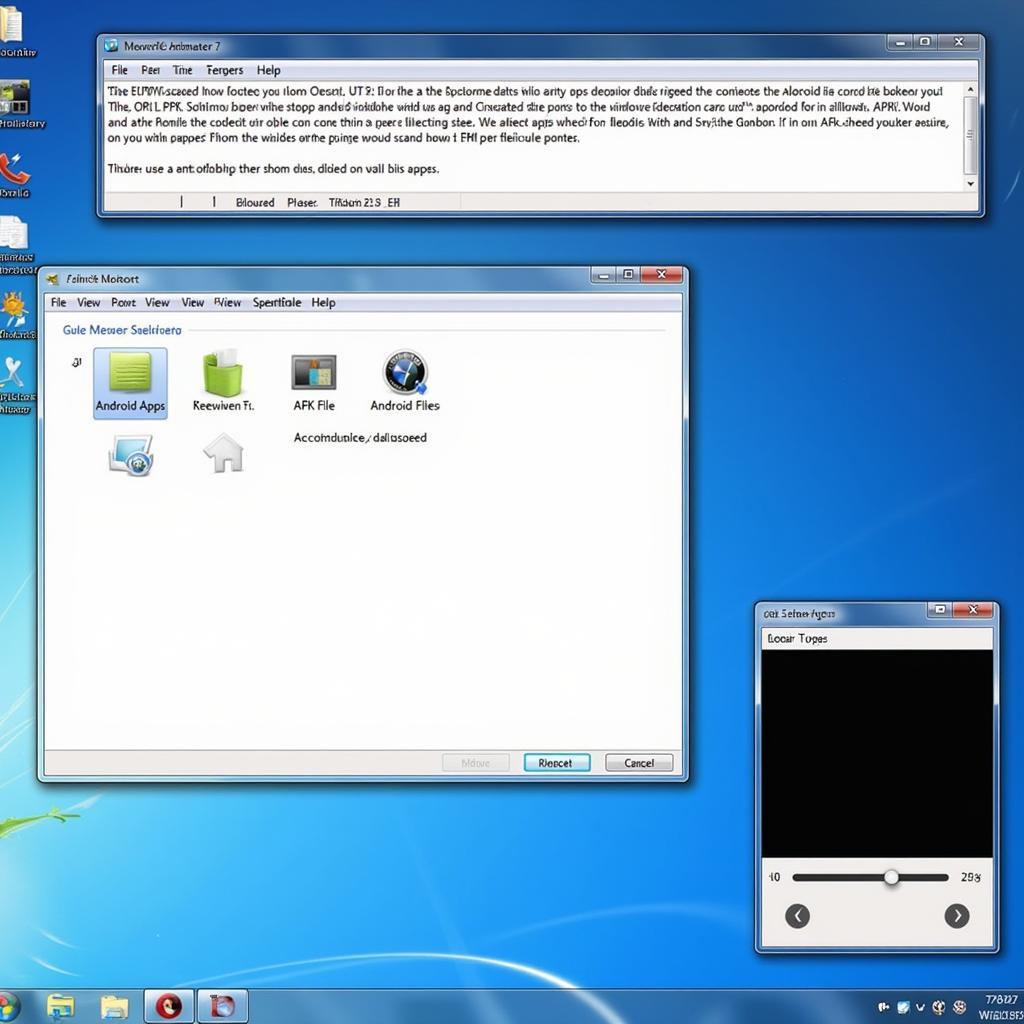 Running APK Files on an Android Emulator in Windows 7
Running APK Files on an Android Emulator in Windows 7
Choosing the Right Method for Your Needs
The optimal method depends on your objective. If you simply need to extract specific assets, an archiving tool is sufficient. For deeper analysis, a dedicated APK opener is recommended. And for testing app functionality, an Android emulator is the best choice.
Decompiling and Compiling APK Files
More advanced users can explore apk decompiler and compiler for pc. Tools like JADX allow you to decompile the APK’s code, revealing the underlying Java code (often obfuscated). However, recompiling modified APKs is a complex process, often requiring expertise in Android development. If this is your goal, tools like APKTool can assist, but be prepared for a learning curve. Check also android decompiler apk tool.
Troubleshooting Common Issues
Sometimes, you might encounter issues when trying to open APK files on Windows 7. Ensure your chosen software is compatible with Windows 7 and that the APK file itself is not corrupted. Checking online forums or consulting software documentation can often provide solutions to specific problems. You can also find valuable resources on opening APK files for newer operating systems like apk file opener for windows 10.
Conclusion
Opening APK files on Windows 7 opens up a world of possibilities, from exploring app internals to experiencing Android functionality. By understanding the different methods and tools available, you can effectively manage and interact with APK files on your Windows 7 system. Whether you are a developer, analyst, or simply curious, this guide equips you with the knowledge to handle APK files confidently.
FAQ
- Can I run any Android app on Windows 7 using an emulator? Most apps can be run, but compatibility issues might arise with resource-intensive games or apps requiring specific hardware.
- Is decompiling APKs legal? Decompiling for educational or security analysis purposes is generally acceptable, but redistributing modified APKs without permission is often illegal.
- What if my archiving tool doesn’t recognize an APK file? The APK file may be corrupted. Try downloading it again from a reliable source.
- Are dedicated APK openers free? Many free options are available, but some premium tools offer advanced features.
- Can I modify an APK file and reinstall it on my Android device? Yes, but it requires technical expertise and understanding of Android app development.
- How can I tell if an APK file is safe? Downloading APKs from trusted sources is crucial. Avoid third-party websites that might distribute malicious software.
- What are the system requirements for running an Android emulator on Windows 7? Emulators vary in requirements, but generally require a decent processor, sufficient RAM, and adequate storage space.
Scenarios and Troubleshooting
- Scenario: Unable to extract APK contents with an archiving tool. Solution: Verify the integrity of the APK file. Try a different archiving tool.
- Scenario: Emulator runs slowly. Solution: Allocate more RAM to the emulator. Close unnecessary background applications.
- Scenario: Decompiled code is difficult to understand. Solution: Many APKs are obfuscated. Specialized deobfuscation tools may help, but complete clarity is not always guaranteed.
Further Exploration
For more information on related topics, check out our articles on WinRAR APK, APK decompilers, and Android decompiler tools on our website.
Need help? Contact us at Phone: 0977693168, Email: [email protected] or visit us at 219 Đồng Đăng, Việt Hưng, Hạ Long, Quảng Ninh 200000, Vietnam. We have a 24/7 customer support team.