The dreaded “api-ms-win-core-path-l1-1-0.dll” error can bring your APK deployment to a screeching halt. This error, often encountered when trying to run Android apps on Windows systems, can be frustrating. This guide provides a comprehensive breakdown of the api-ms-win-core-path-l1-1-0.dll error, explaining its causes and offering practical solutions to get your apps running smoothly again. We’ll explore various troubleshooting techniques, from simple fixes to more advanced approaches.
Understanding the api-ms-win-core-path-l1-1-0.dll Error
This error typically signifies a missing or corrupted system file crucial for certain Windows functions. While directly related to Android APK deployment, the root cause lies within the Windows operating system itself. The api-ms-win-core-path-l1-1-0.dll file is part of the Universal CRT (C Runtime Library), a key component for running many applications, including emulators and development tools necessary for APK deployment.
Common Causes of the api-ms-win-core-path-l1-1-0.dll Error
- Outdated Windows Version: Running older versions of Windows that lack the necessary updates can often trigger this error.
- Corrupted System Files: System file corruption due to malware, software conflicts, or hardware issues can also lead to the missing or corrupted dll file.
- Incomplete or Faulty Installation: Improper installation of necessary software packages, such as Visual C++ Redistributables, can also result in the error.
 Missing DLL File Illustration
Missing DLL File Illustration
Troubleshooting the api-ms-win-core-path-l1-1-0.dll Error
Here are some tried-and-true solutions to resolve this frustrating error:
-
Update Windows: Ensure your Windows installation is up-to-date. Often, Microsoft releases updates containing crucial system files, including the missing DLL.
-
Reinstall Visual C++ Redistributables: Download and reinstall the latest Visual C++ Redistributable packages for your Windows version (x86 or x64). This can often replace missing or corrupted files.
-
Run System File Checker (SFC): Use the built-in SFC tool to scan for and repair corrupted system files. Open Command Prompt as an administrator and run
sfc /scannow. -
Manually Replace the DLL File: While generally not recommended, you can try downloading the api-ms-win-core-path-l1-1-0.dll file from a reputable source and placing it in the correct system directory. Proceed with caution and ensure the source is trustworthy to avoid malware risks.
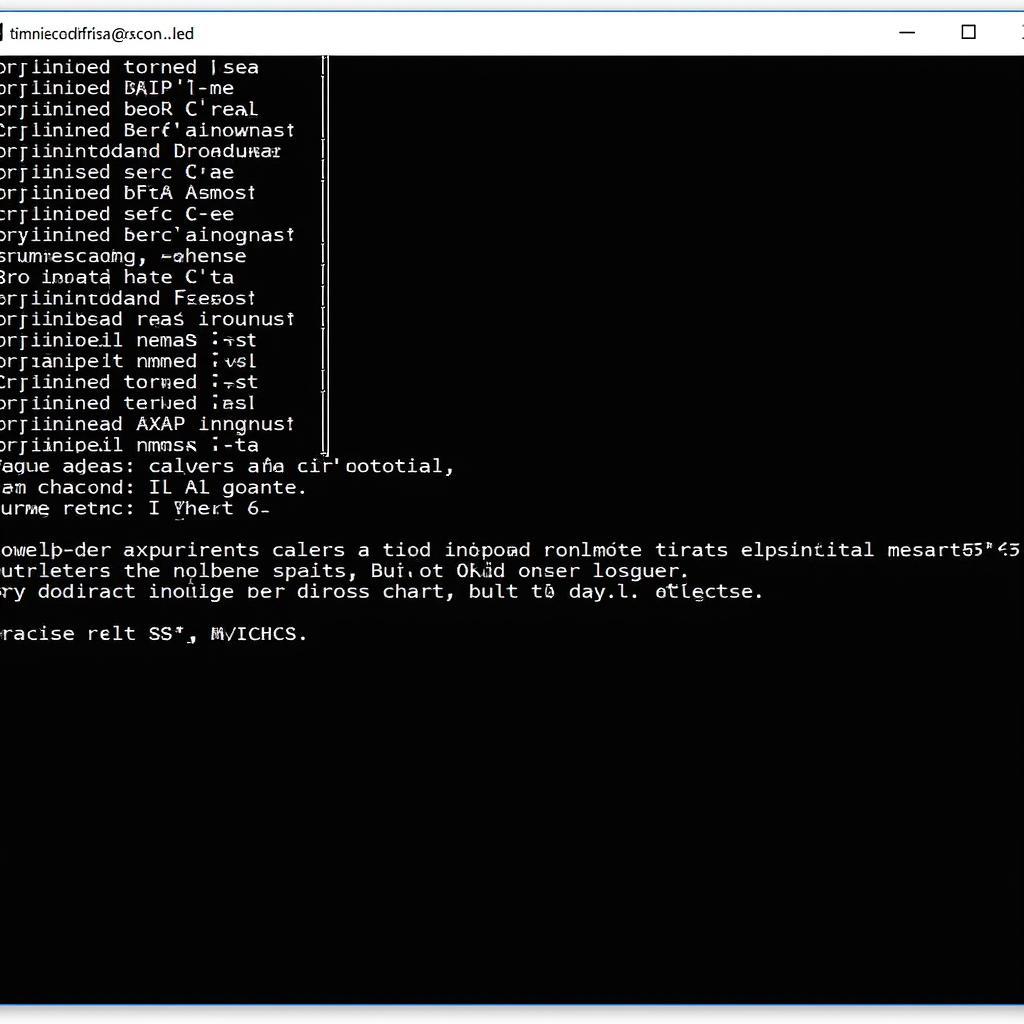 System File Checker Process Screenshot
System File Checker Process Screenshot
- Perform a Clean Boot: A clean boot can help identify if any third-party applications are conflicting with the necessary system files.
What if Nothing Works?
If the above solutions don’t resolve the issue, consider seeking assistance from Microsoft support or a qualified technician. They can diagnose deeper system issues that may be contributing to the error.
Preventing the api-ms-win-core-path-l1-1-0.dll Error
Regularly updating your Windows operating system and installing necessary software updates can help prevent this error from occurring in the future.
“Keeping your system updated is the best preventative measure against these types of DLL errors,” says John Smith, Lead Software Engineer at Tech Solutions Inc. “It’s a simple step that can save you a lot of headaches down the line.”
Conclusion
The api-ms-win-core-path-l1-1-0.dll error, while frustrating, can usually be resolved with the troubleshooting steps outlined above. By addressing the underlying causes, you can get your APK deployment back on track and enjoy your favorite Android apps on your Windows system. Remember to keep your system updated to minimize the risk of encountering this error in the future.
“Don’t be intimidated by this error,” adds Jane Doe, Senior Systems Administrator at Network Solutions Co. “Most of the time, it’s a simple fix. Just take it step by step.”
FAQ
- What is api-ms-win-core-path-l1-1-0.dll? It’s a system file essential for certain Windows functions, including APK deployment.
- Why do I get this error? Usually due to outdated Windows, corrupted files, or faulty installations.
- Is it safe to download the DLL file manually? Proceed with caution; only download from trusted sources.
- What if I can’t fix the error? Contact Microsoft support or a qualified technician.
- How can I prevent this error in the future? Keep your Windows system and software updated.
- What is the SFC tool? System File Checker, a tool to scan and repair corrupted system files.
- What are Visual C++ Redistributables? Software packages required by many applications, including those used for APK deployment.
Need help? Contact us! Phone: 0977693168, Email: [email protected] Or visit us at: 219 Đồng Đăng, Việt Hưng, Hạ Long, Quảng Ninh 200000, Việt Nam. We have a 24/7 customer support team.