Apk Deployment is the process of installing an Android application package (APK) onto a device. It’s a crucial step for developers and users alike, allowing for testing, distribution, and ultimately, enjoying Android apps. This guide will delve into the intricacies of APK deployment, exploring various methods, common challenges, and best practices.
Understanding the Importance of APK Deployment
Why is APK deployment so important? For developers, it’s the bridge between coding and user experience, enabling testing on different devices and operating systems. Effective deployment ensures app stability, compatibility, and functionality. For users, it opens the door to a world of apps beyond the confines of app stores, providing access to beta versions, custom builds, and region-specific releases.
Different Methods of APK Deployment
There are several ways to deploy an APK, each with its own advantages and disadvantages. These include:
-
Direct Installation via USB: This traditional method involves connecting your Android device to a computer via USB and transferring the APK file. It’s simple and reliable, especially for developers.
-
Wireless Deployment: Leveraging technologies like Wi-Fi or Bluetooth, wireless deployment offers convenience and speed.
-
Sideloading: Installing APKs from sources other than official app stores is known as sideloading. It requires enabling the “Unknown Sources” option in your device’s security settings. apk deployment for windows 10 mobile
-
Emulator Deployment: Android emulators allow developers to test their apps on virtual devices, mimicking various hardware and software configurations.
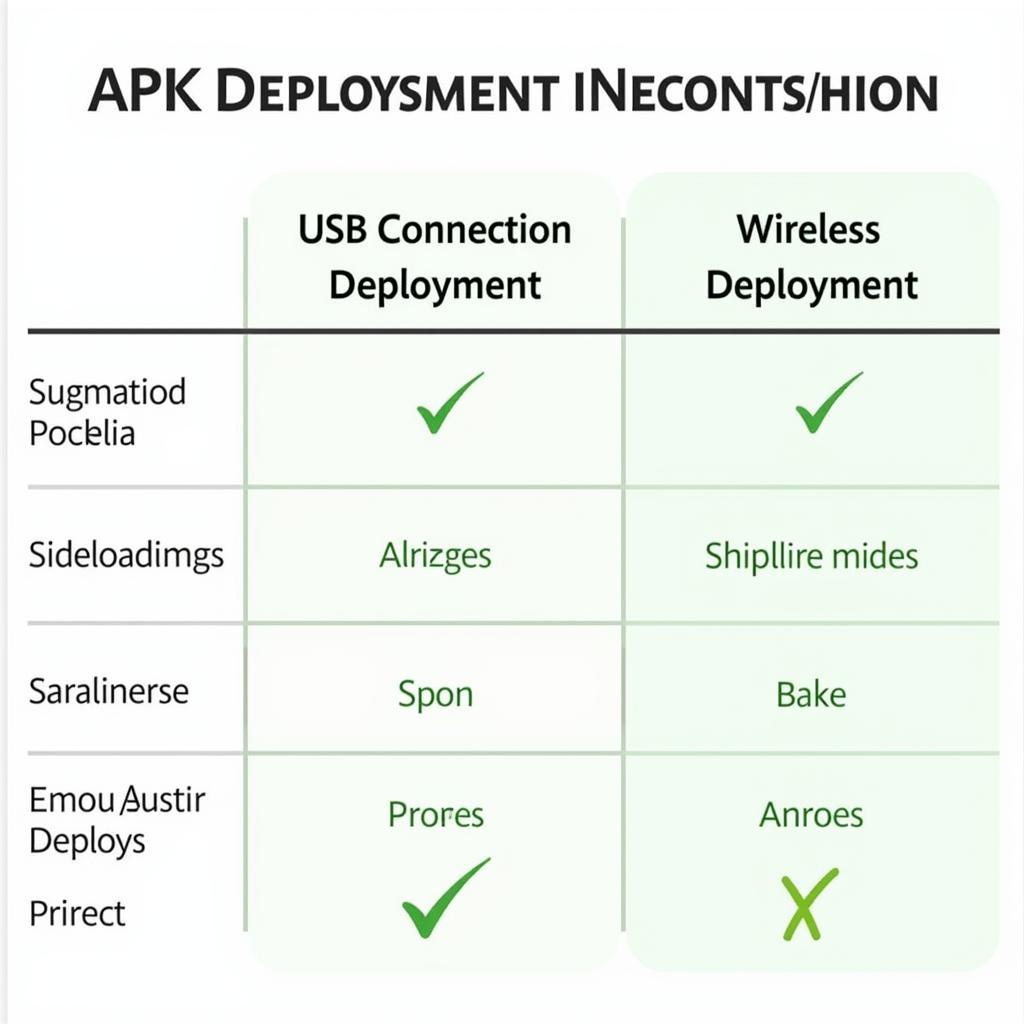 Various APK Deployment Methods
Various APK Deployment Methods
Common Challenges and Troubleshooting
APK deployment isn’t always smooth sailing. Several issues can arise, such as:
-
INSTALL_FAILED_OLDER_SDK: This error occurs when the app’s minimum SDK version is higher than the device’s OS version.
-
INSTALL_FAILED_INCOMPATIBLE_WITH_ABI: This indicates that the app’s architecture doesn’t match the device’s processor architecture. apk deployment cho windows 10 mobile
-
INSTALL_PARSE_FAILED_NO_CERTIFICATES: This error signifies an issue with the APK’s signing certificate.
-
INSTALL_FAILED_UPDATE_INCOMPATIBLE: This suggests that the new APK is incompatible with a previously installed version of the app.
Addressing these challenges often involves verifying SDK versions, ensuring proper APK signing, and checking device compatibility.
Best Practices for Seamless APK Deployment
To streamline the deployment process and minimize issues, consider these best practices:
-
Thorough Testing: Test your app extensively on different devices and Android versions before deployment.
-
Proper Signing: Ensure your APK is signed with a valid certificate, especially for distribution outside of app stores.
-
Version Control: Maintain clear versioning for your APKs, making it easy to track changes and manage updates. apk deployment error api-ms-win-core-path-l1-1-0.dll
-
User-Friendly Installation: Provide clear instructions to users on how to install your APK, especially for sideloading.
 Best Practices for APK Deployment
Best Practices for APK Deployment
What are the steps involved in APK deployment?
APK deployment typically involves building the APK in Android Studio, transferring it to the target device, and then installing it.
How can I troubleshoot common APK deployment errors?
Refer to the troubleshooting section of this guide or online resources for solutions to specific error codes.
Is sideloading APKs safe?
Sideloading can be risky if you download APKs from untrusted sources. Stick to reputable sources and always scan APKs before installing.
Conclusion
APK deployment is a critical aspect of the Android ecosystem. Understanding the different methods, common challenges, and best practices ensures a smoother experience for both developers and users. Mastering APK deployment empowers you to effectively distribute, test, and ultimately, bring your Android apps to life. Remember to always consider user experience and security when deploying your APKs. apk deployment download full
FAQ
- What is an APK file?
- How do I install an APK on my Android device?
- What are the benefits of using an emulator for APK deployment?
- How can I ensure the security of sideloaded APKs?
- What is the difference between debugging and releasing an APK?
- How can I find the minimum SDK version of an app?
- What are the different types of APK signing certificates?
Common Scenarios
- Deploying an APK for testing on a physical device.
- Distributing an APK to beta testers.
- Installing an APK from a third-party app store.
- Deploying an APK to an emulator for different screen sizes and OS versions.
Further Reading
- APK Deployment for Windows 10 Mobile
- APK Deployment Download Full
- APK Deployment Error API-MS-WIN-CORE-PATH-L1-1-0.DLL
For any assistance, please contact us at Phone Number: 0977693168, Email: [email protected] or visit our address: 219 Đồng Đăng, Việt Hưng, Hạ Long, Quảng Ninh 200000, Việt Nam. Our customer support team is available 24/7.