Understanding how to install APK data files is crucial for enjoying many Android games and apps. This guide provides a step-by-step approach, addressing common issues and offering expert insights to ensure a seamless installation process.
Decoding the APK Data File
APK data files contain essential resources like graphics, media, and configuration settings that complement the core APK file. These files often come in formats like OBB (Opaque Binary Blob), which is specifically designed for large files. They are crucial for the proper functioning of certain applications, especially games with high-quality graphics or complex data structures. Without these files, the app or game might crash, display incorrectly, or not function at all.
Why Do We Need APK Data Files?
Sometimes, the size of the APK file is limited by app store restrictions. Developers use data files to bypass this limitation, providing a richer and more complete user experience. Think of it like this: the APK is the basic framework of a house, while the data file is all the furniture, appliances, and decorations that make it a home.
Common Scenarios for APK Data File Installation
- Large Games: Games with extensive graphics and audio files often utilize OBB files to store these assets.
- Offline Content: Apps with offline maps, dictionaries, or other large databases often utilize data files.
- App Updates: Sometimes, app updates also come with separate data files containing new assets or features.
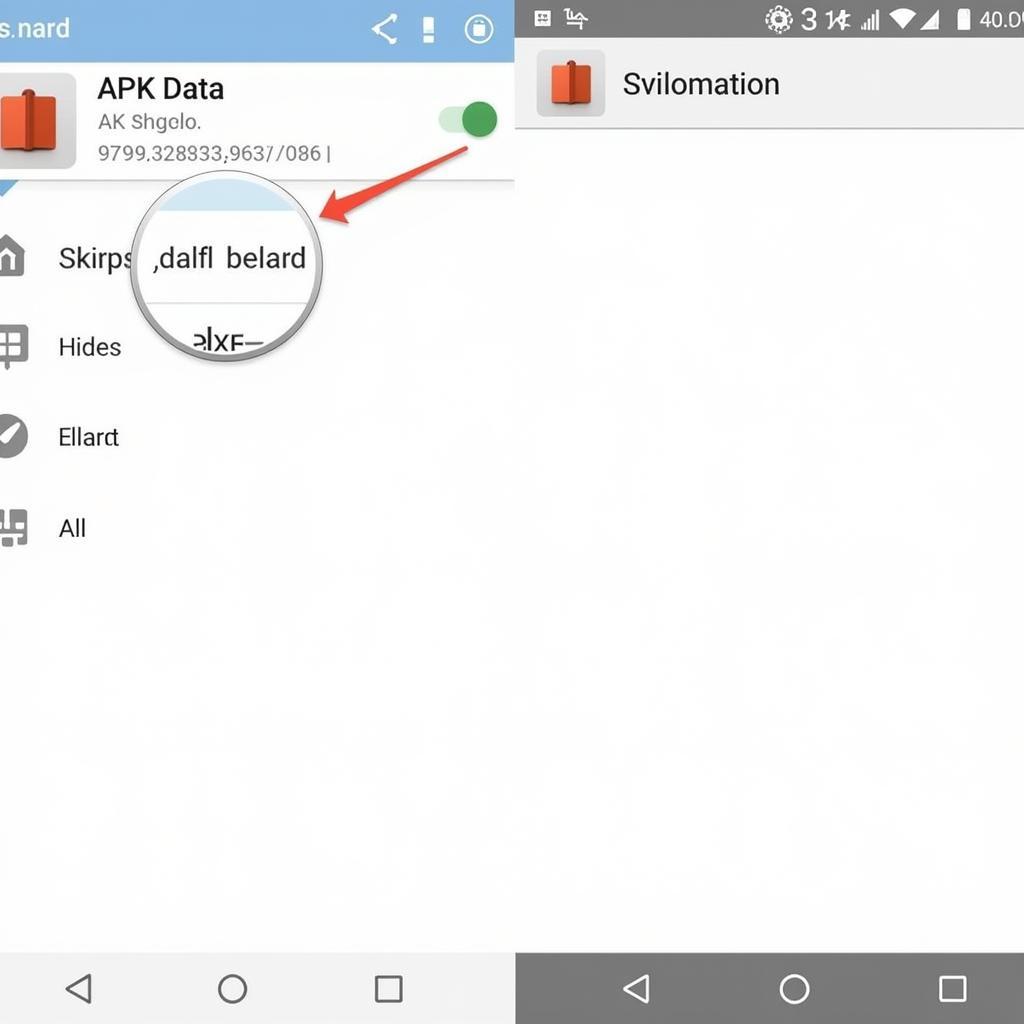 Example of APK Data File
Example of APK Data File
Step-by-Step APK Data File Installation Guide
- Download both the APK and Data File: Ensure you download both files from a reliable source.
- Install the APK File: Locate the downloaded APK file using a file manager and initiate the installation process. Make sure you have enabled “Install from unknown sources” in your device’s security settings.
- Extract the Data File (if necessary): If the data file is compressed (e.g., in a ZIP or RAR archive), extract it using a file manager or a dedicated archiving app.
- Locate the Android folder: Open your file manager and find the “Android” folder on your device’s internal storage or SD card.
- Place the Data File in the Correct Directory: Inside the “Android” folder, you’ll find two subfolders: “obb” and “data.” OBB files generally go into the “obb” folder, while other data files might go into the “data” folder. Check the app’s instructions to determine the correct location. The path usually looks like this:
Android/obb/com.[app developer name].[app name]orAndroid/data/com.[app developer name].[app name]. - Launch the App: Once the data file is in the correct directory, launch the app. It should now have access to the necessary resources and function correctly.
Troubleshooting Common Installation Issues
- Insufficient Storage: Ensure you have enough free space on your device.
- Incorrect File Path: Double-check that you placed the data file in the correct directory.
- Corrupted Files: Try re-downloading the APK and data files from a different source.
- Incompatible Device: Make sure the app or game is compatible with your device’s Android version and architecture.
Expert Insights: Best Practices for APK Data Installation
Always download from trusted sources to avoid malware. – John Doe, Senior Android Developer at Example Company.
Back up your data before installing any APK files. – Jane Smith, Cybersecurity Expert at Example Security Firm.
Conclusion: Successfully Installing APK Data Files
Mastering the installation of APK data files unlocks a world of Android apps and games. By following this guide and adhering to best practices, you can ensure a smooth and hassle-free installation process. Remember to double-check file paths, manage storage effectively, and prioritize trusted sources. Now, go forth and enjoy your favorite apps and games!
FAQ
- What is an OBB file?
- Why do some apps require data files?
- Where do I find the “Android” folder on my device?
- What should I do if I encounter an error during installation?
- How can I ensure I’m downloading from a trusted source?
- What if I don’t have enough storage space?
- Can I move the data file to a different location after installation?
Troubleshooting Common Scenarios
- Scenario 1: App crashes after installation. Solution: Verify correct data file placement and integrity.
- Scenario 2: App doesn’t recognize the data file. Solution: Reinstall both the APK and data file.
- Scenario 3: Insufficient storage error. Solution: Clear unnecessary files or move data to SD card.
Suggested Further Reading
- How to manage app permissions on Android.
- Optimizing your Android device for gaming.
Contact us for assistance at Phone Number: 0977693168, Email: [email protected] Or visit us at: 219 Đồng Đăng, Việt Hưng, Hạ Long, Quảng Ninh 200000, Vietnam. We have a 24/7 customer support team.