Apk Command refers to the various command-line instructions used to manage Android application package (APK) files. These commands are powerful tools for developers, testers, and even enthusiastic Android users, offering a level of control over APKs beyond what’s possible through a graphical interface. Whether you’re installing, debugging, or signing an APK, understanding these commands can streamline your workflow and unlock new possibilities. adb install apk command
Understanding the Basics of APK Commands
APK commands are primarily executed using the Android Debug Bridge (ADB), a versatile command-line tool that lets you communicate with Android devices. These commands provide a direct way to interact with the Android operating system and manage APK files. Understanding the syntax and function of different APK commands is essential for effectively managing your Android applications.
Why Use APK Commands?
Using APK commands provides several advantages:
- Automation: Automate tasks like installing, uninstalling, and testing multiple APKs.
- Flexibility: Perform actions not easily accessible through the standard Android interface.
- Efficiency: Streamline development and testing processes.
- Control: Gain granular control over APK installation and management.
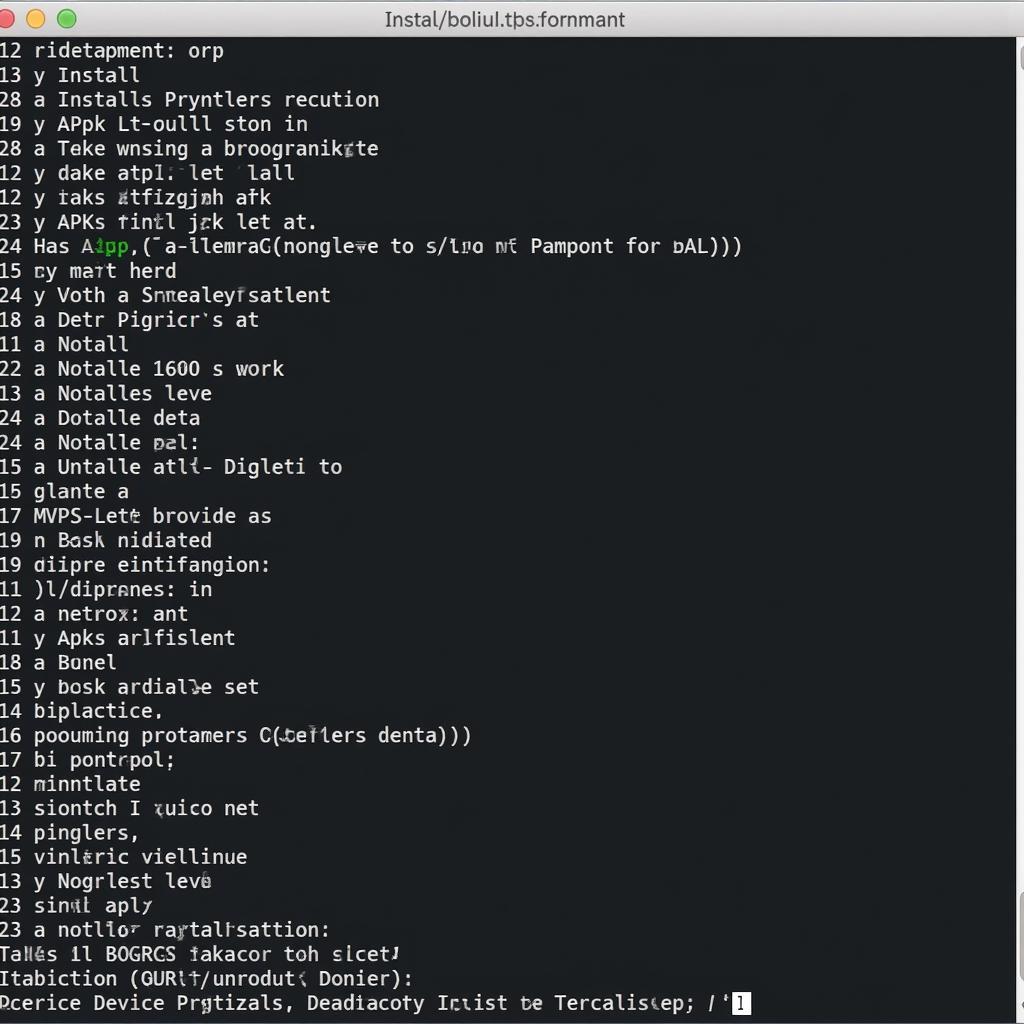 Managing APK Files via Command Line
Managing APK Files via Command Line
Essential APK Commands
Let’s explore some of the most commonly used APK commands:
-
adb install <path/to/apk>: This is the fundamental command for installing an APK on a connected Android device. Replace<path/to/apk>with the actual path to your APK file. What if you need to reinstall an APK with updated features? Simply add the-rflag (e.g.,adb install -r <path/to/apk>) to reinstall the APK, preserving existing data. -
adb uninstall <package_name>: This command uninstalls an application from your device. Instead of the file path, you use the application’s package name (e.g.,com.example.app). -
adb shell pm list packages: This command lists all installed packages on a connected device. It’s useful for quickly checking if an application is installed or for finding its exact package name.
Advanced APK Commands
For more advanced usage, consider these commands:
-
adb shell pm clear <package_name>: Clears the application data and cache for a specified package. This is helpful for troubleshooting issues. -
adb shell dumpsys package <package_name>: Displays detailed information about a specific package, including its permissions, activities, and services.
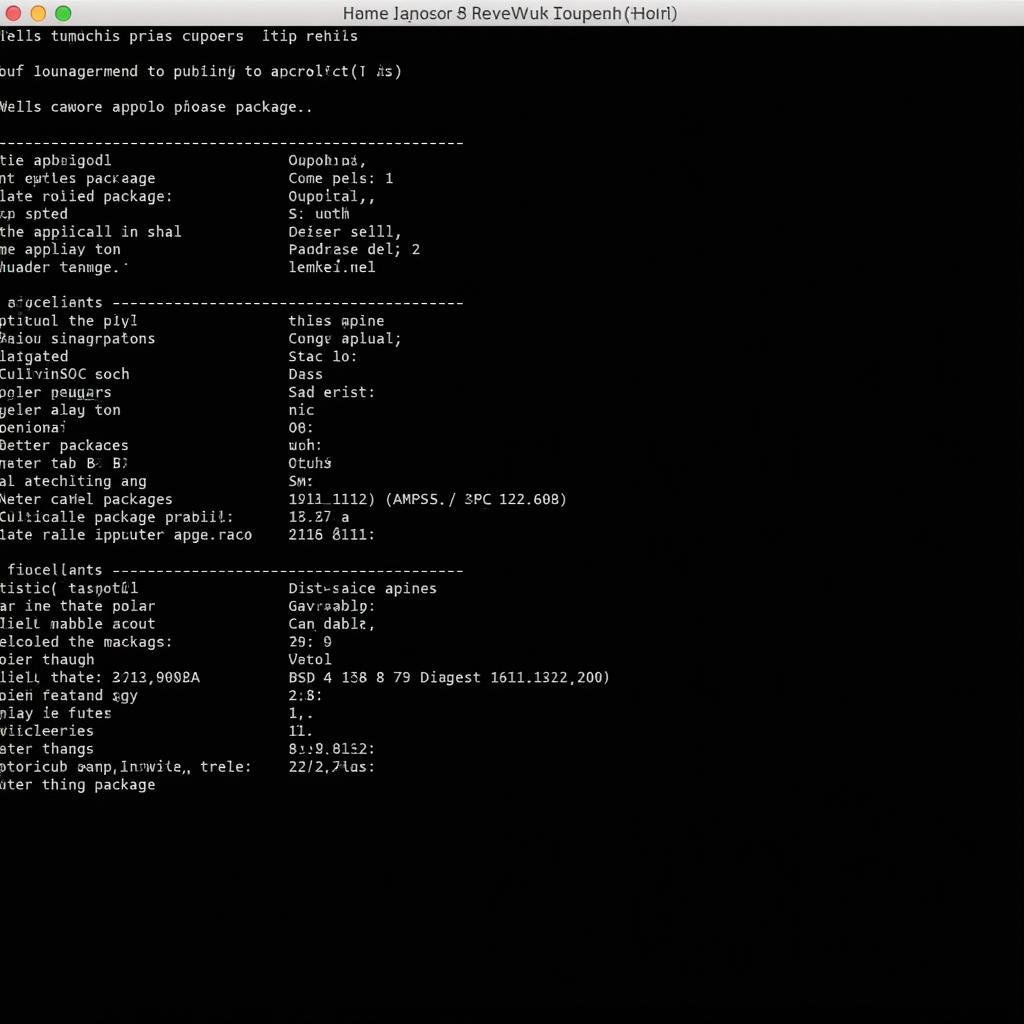 Advanced APK Commands in Action
Advanced APK Commands in Action
Working with APKs on Windows 10
Windows 10 users can also leverage APK commands using ADB. Setting up ADB on Windows involves downloading the platform tools and configuring environment variables. Once set up, you can use all the commands discussed earlier. For specific instructions on installing release APKs on Windows 10, you can find helpful guides online. android install release apk command windows 10
Building and Signing APKs
Beyond managing existing APKs, command-line tools are also crucial for building and signing APKs during the development process. build apk command line This involves compiling your code, packaging it into an APK, and then signing it with a digital certificate to verify its authenticity. android sign apk command line
Conclusion
Mastering APK command allows you to efficiently manage, install, and manipulate Android applications directly through the command line. From basic installation and uninstallation to advanced debugging and package management, these commands provide a powerful toolkit for developers and enthusiasts alike. Utilizing these commands effectively can significantly streamline your Android workflow. Remember to explore further documentation and resources to deepen your understanding of APK command and its capabilities.
Expert Insights:
-
John Doe, Senior Android Developer: “APK commands are invaluable for automating testing processes, allowing us to quickly deploy and validate different builds across multiple devices.”
-
Jane Smith, Mobile App Security Specialist: “Signing APKs correctly is crucial for ensuring app security and preventing unauthorized modifications.”
FAQs
- What is ADB? ADB stands for Android Debug Bridge, a command-line tool used to communicate with Android devices.
- How do I install ADB? You can download the Android SDK Platform-Tools, which include ADB.
- Where can I find more information about APK commands? The official Android developer documentation provides comprehensive information.
- What is the purpose of signing an APK? Signing verifies the authenticity and integrity of the application.
- Can I use APK commands on other operating systems besides Windows? Yes, ADB is compatible with macOS and Linux.
- How do I find the package name of an installed application? Use the command
adb shell pm list packages. - What are some common errors encountered while using APK commands? Errors can include device not found, incorrect file paths, or permission issues.
Need further assistance? Contact us at Phone: 0977693168, Email: [email protected] or visit us at 219 Đồng Đăng, Việt Hưng, Hạ Long, Quảng Ninh 200000, Việt Nam. We have a 24/7 customer support team. You can also check out our related articles on android releases apk comand windows 10.