Encountering the frustrating “APK installation failed!” error message on your Android device can be a real hurdle when you’re eager to dive into a new game or app. This guide is here to help you navigate through the common causes and provide effective solutions so you can get back to enjoying your favorite Android content.
Understanding the “APK Installation Failed!” Error
Before we delve into the fixes, let’s understand what this error message signifies. Essentially, it indicates that your Android device couldn’t install the application package file (APK) you’re attempting to install. This could stem from a variety of reasons, ranging from insufficient storage space to incompatibility issues.
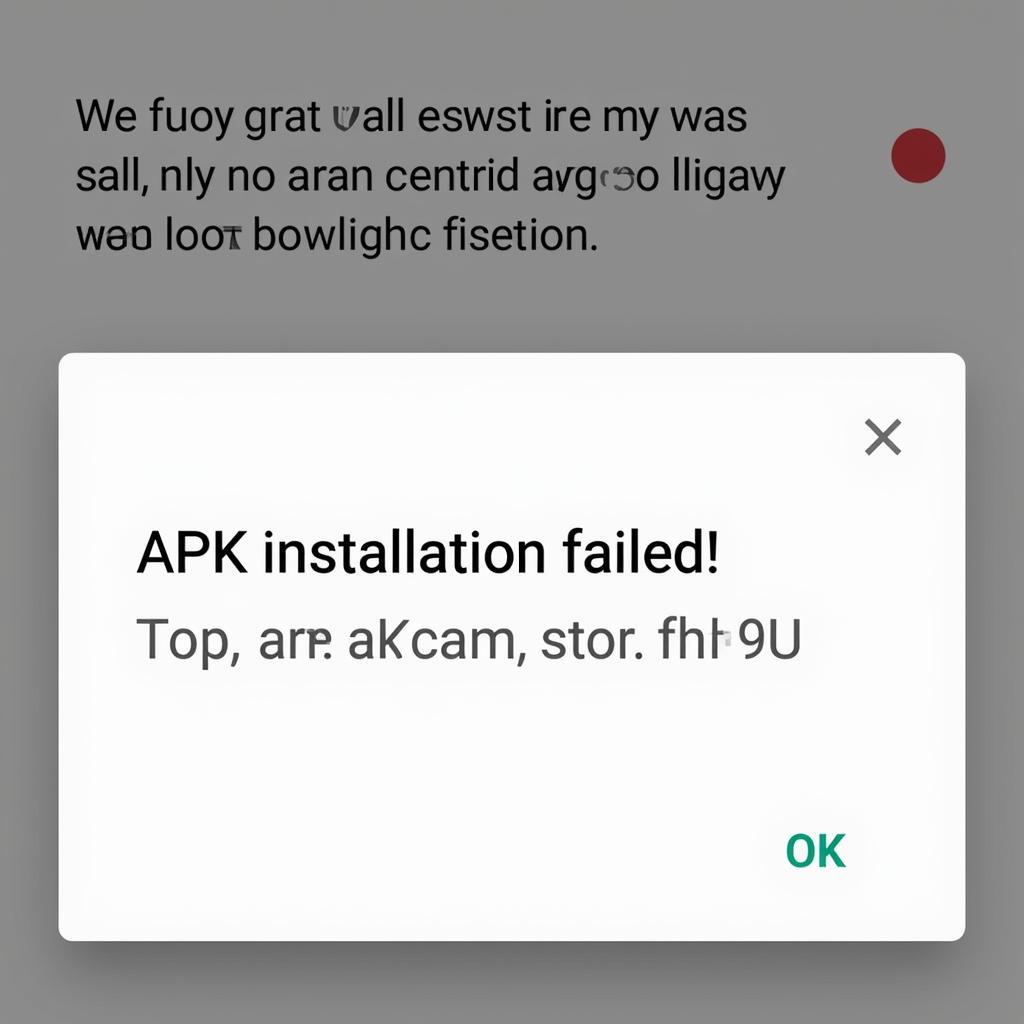 Android phone displaying "App not installed" error message
Android phone displaying "App not installed" error message
Common Causes and Solutions for “APK Installation Failed!”
Here’s a breakdown of the most frequent culprits behind this error and how to address them:
1. Insufficient Storage Space
One of the most straightforward reasons is a lack of free space on your device.
Solution:
- Free up space: Delete unnecessary apps, photos, videos, or files you no longer need.
- Move apps to SD card: If your device supports it, transfer some apps to your SD card to free up internal storage.
2. Corrupted APK File
A damaged or incomplete APK file is another common cause.
Solution:
- Re-download the APK: Download the APK file again from a reliable source, ensuring a stable internet connection.
- Verify the APK integrity: Some websites offer checksums (MD5, SHA) to verify the downloaded file’s integrity.
3. App Not Compatible with Your Device
The app you’re trying to install might not be designed for your device’s Android version or architecture.
Solution:
- Check app requirements: Review the app’s description on the download source to ensure your device meets the minimum requirements.
- Look for an alternative version: Search for a version specifically compatible with your Android version or device model.
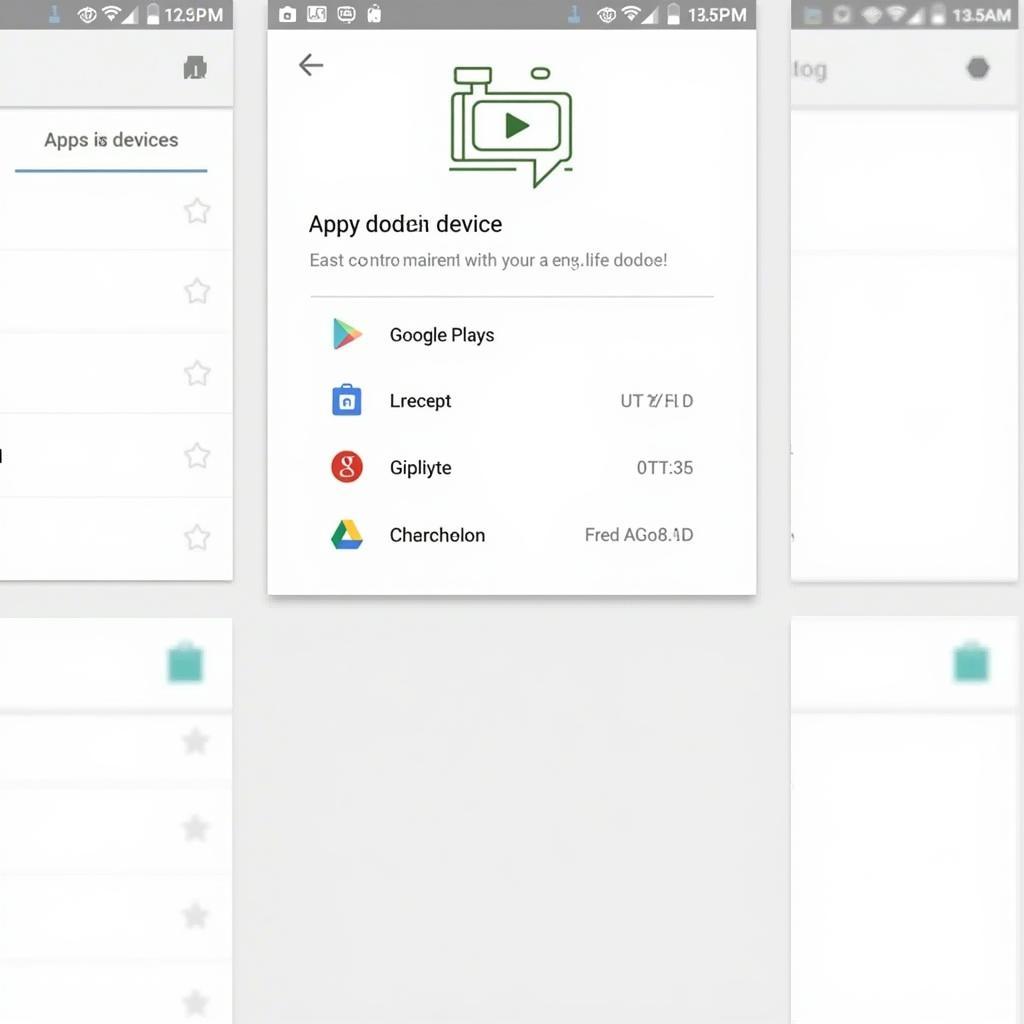 Google Play Store page displaying incompatibility message
Google Play Store page displaying incompatibility message
4. App Permissions Issues
Android’s security settings might be preventing the installation.
Solution:
- Enable “Unknown Sources”: Go to Settings > Security (or Privacy) > Unknown sources and enable it to allow installations from sources other than the Play Store. Remember to disable it after installation for security purposes.
- Grant app permissions: During installation, carefully review and grant the requested permissions if you trust the source.
5. Issues with Google Play Store
Sometimes, problems with the Play Store app itself can hinder installations.
Solution:
- Clear Play Store cache and data: Navigate to Settings > Apps > Google Play Store > Storage and clear both the cache and data.
- Update Play Store: Ensure you’re using the latest version of the Play Store.
6. Insufficient App Permissions
New Android versions have stricter security protocols, requiring specific permissions for APK installation.
Solution:
- Grant “Install Unknown Apps” permission: The app you’re using to install the APK (e.g., your browser or file manager) needs permission to install unknown apps. Go to Settings > Apps & notifications > [Your Browser/File Manager App] > Advanced > Install unknown apps and enable the toggle.
7. Conflicting App Already Installed
Having an older version or a different version (from a different source) of the same app already installed can lead to conflicts.
Solution:
- Uninstall conflicting apps: Completely uninstall any previous versions or conflicting installations of the app before retrying the installation.
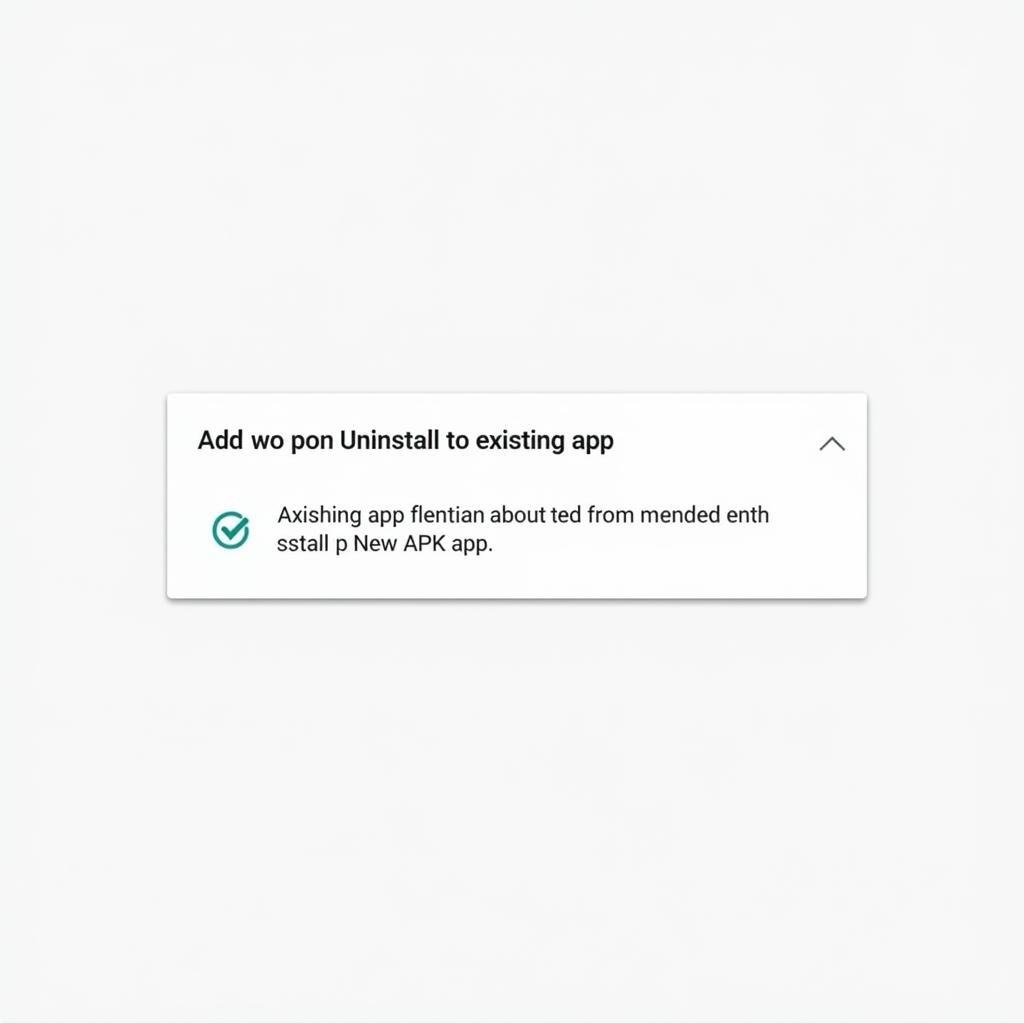 Phone screen displaying a message about a conflicting app during installation
Phone screen displaying a message about a conflicting app during installation
Still Facing Issues?
If the error persists after trying these solutions, there might be more complex issues at play. Here’s what you can do:
- Contact app developer: Reach out to the app’s developer for specific troubleshooting advice related to your device and Android version.
- Seek help from online forums: Explore online forums dedicated to Android or the specific app you’re having trouble with.
Conclusion
Don’t let the “APK installation failed!” error message keep you from enjoying your favorite Android apps. By understanding the common causes and following these solutions, you can overcome this hurdle and get back to exploring the vast world of Android apps. Remember to always download APKs from trusted sources and keep your device’s software up to date for optimal performance.
Need more help? Contact us at:
Phone Number: 0977693168
Email: [email protected]
Address: 219 Đồng Đăng, Việt Hưng, Hạ Long, Quảng Ninh 200000, Việt Nam.
Our customer support team is available 24/7 to assist you!